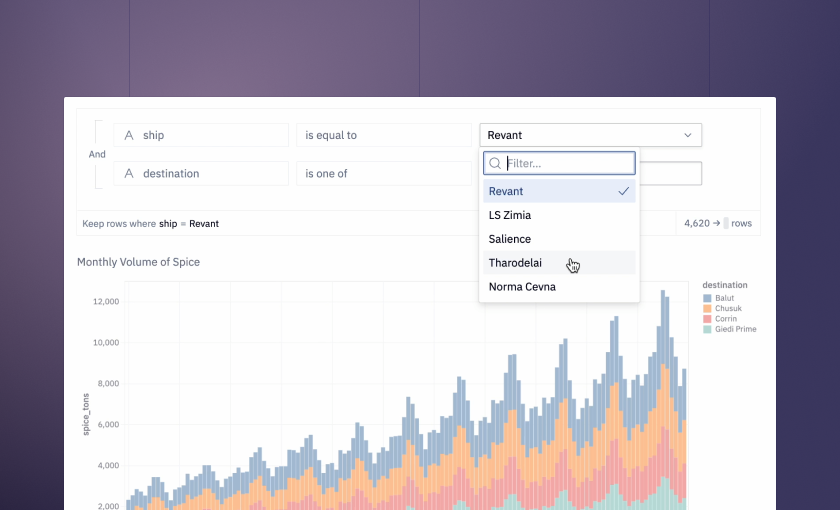This round of updates is entirely focused around improving your quality of life while you work in Hex.
Filter cells are easier to use, and you can drag 'n' drop cells in Notebook view. You can even copy and paste cells between projects.
🐲 Cell Drag ‘n’ Drop
You can now drag ‘n’ drop cells in projects to reorder your logic.
Every cell has a little handle near the title that you can grab to start dragging. When you’ve dragged it to a good new home, move your pointer between cells until you see the "Move cell" bar appear between them— and drop!
🌪️ In-app filters
We’ve made some great updates to Filter cells. The biggest change is that Filters can now be exposed to end users of published apps, just like input parameters.
As an author, you can allow users to edit the entire filter configuration (eg: which columns are filtered and what kind of condition is applied), or limit them to only edit the filter values, as shown in this clip:
You’ll also notice that these filters have dropdowns of options, not blank text boxes! We now pick up values from the underlying columns and present them for selection.
Plus, filter drag ‘n’ drop 😎. Why let entire cells have all the fun? You can now drag and drop conditions around within filter cells to easily reorganize complex logic.
✂️ Cross-project copy & paste
The tried and true cmd+C → cmd+V copy and paste workflow has a new powerup: Cells can be copied and pasted between projects.
This works, well, exactly like you’d expect it to work: Copy some cells in one project, paste them into another, bim bam boom, you’re done.
The trusty old cmd+c shortcut will copy any cells you have selected in command mode, but you can also use the ··· menu on any cell to copy all upstream, downstream, or any connected cells. This makes it really easy to move complex logic between projects!
Other improvements
-
We’ve added support for connecting to Redshift via SSL.
-
You can choose to disable the datatype icons on Table Display columns, leaving more room for the column name.
-
Changes to chart configuration are now "debounced", meaning they wait a couple milliseconds to see if you’re going to make another change before they start re-running the chart.
-
We fixed a bug that caused chart cells to error on null dates.
-
We’ve improved our handling of messy data in map cells, letting you plot data without having to remove Nones or cast strings to numbers.