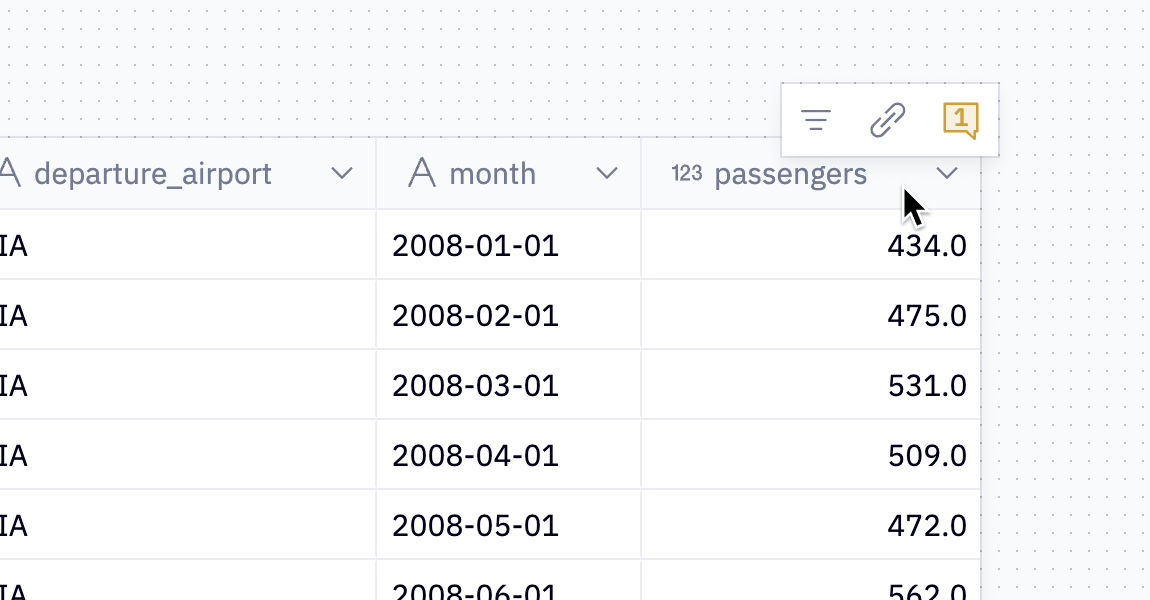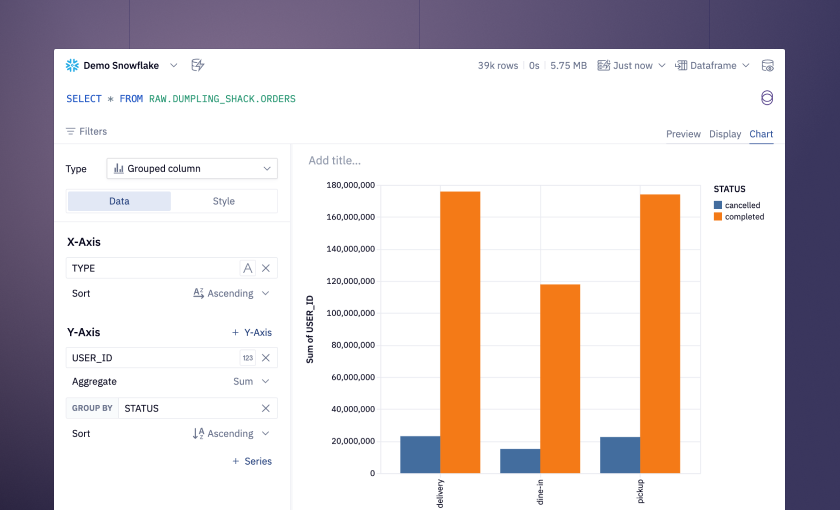📊 Upgraded SQL cells – now with charts!
We’ve made it easier to explore the results of a SQL query visually:
You can now create a chart directly in the SQL results section by clicking the creatively titled “Chart” button in the top right! These charts operate just like a standalone chart cell, so you can even drag them directly into the app builder.
While we were here, we also gave SQL cells a small makeover, cleaning up some of the buttons and simplifying the layout 🙂.
... and a revamped filter UX 🕶️
We’ve overhauled Table display filters to make removing nulls, outliers, or your own company’s email addresses a breeze. You can now filter data using the “Filter” bar, any column header, or even by right clicking on a value of interest. These filters remain visible at the top of the table so they can be easily reviewed and removed.
Table filters now also apply to the returned dataframe, so downstream cells will use the filtered data. If you were using table filters prior to this, you’ll have the opportunity to opt into this new behavior.
We also added the “Filter” bar to our Chart Cell to make them work seamlessly when switching between the results of a query and a chart, and to provide a unified UX across the product.
Bonus: these filters support Jinja inputs too (learn more).
… and a bunch of other improvements to tables 🏓
We also snuck in a few extra goodies to Table displays:
JSON columns got a glow up
Columns that contain arrays or objects now have a useful “Expand” button, so that you can view the contents of the column without having to scroll or copy paste into a text editor.
📋 Copy to clipboard
If the table you’re rendering is greater than 50MB, you can now copy the contents directly to your clipboard with a handy button.
Please be aware that every time you copy data from Hex directly to Excel, my company-mandated neural lace hits me with 10,000 volts. I’m not saying don’t do it, I just want you to have all the facts.
For real, though: If you find yourself frequently copying data out to another tool to do something, please don’t hesitate to let us know how we can make that something easier to do in Hex!
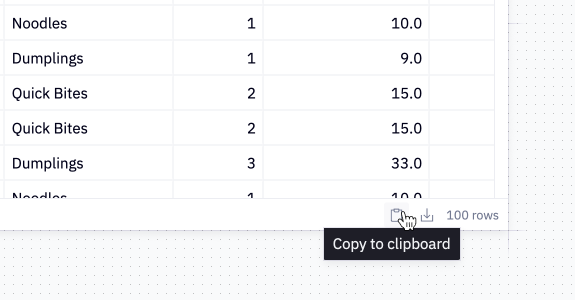
↕️ Vertically resizable tables
You can vertically resize Table display cells (or SQL cells in Display mode), and then scroll within the configured height to view your results. This also works in the app builder, making it a lot easier to build neatly organized table/chart grids.
We’ve also changed the default number of rows to 50 for new cells 🎉.
📌 Column pinning
You can now pin a column in a table, to make it stay on screen as you scroll horizontally. Especially if you are on team OBT (see: ship logbook data from the intro), this makes life a lot easier.
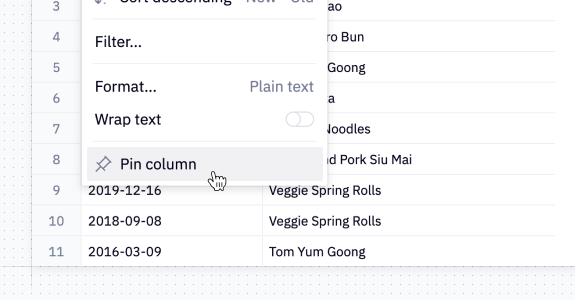
🔢 No more row numbers in CSV exports
We had a few customers share that they didn’t love that our exported CSVs includes row numbers in the file. We also asked our internal data team for their thoughts, and they didn’t hold back: “Frustrating AF”, “hate them”, “unprofessional”, “I always delete the row numbers”, and “no row nums. not ever”.
So uh, we went ahead and removed those pesky row numbers from CSV exports. They’re technically still generated, but at the last second before export we divert them to a nice big spreadsheet in the cloud where they can run and play together all day long.
Other improvements
-
Snappier chart edits: Hex now detects whether the changes you’re making to a chart affect the underlying data, or is purely a visual change (for example, renaming an axis, or changing a series color). If it’s the latter, we skip the data processing step, resulting in faster edits.
-
Snowpark is now enabled in Python 3.9 and 3.10 images. On the Snowflake side, this is still in private preview, so reach out to your Snowflake account rep to get it enabled.
-
Published app actions: We’ve added a cute lil button to make it easier to comment and share links to elements in a published app.