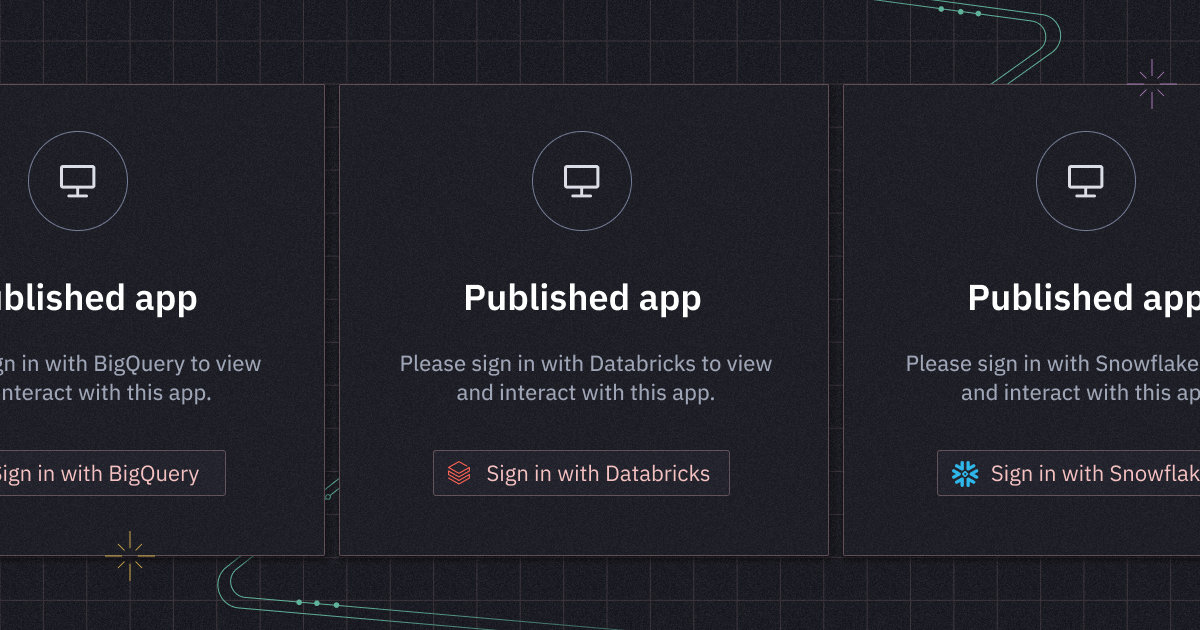I’m always showing off cool, flashy projects and visualizations in these updates. But the reality is that most of the hard, time-consuming stuff in data is a lot less glamorous! Access control, governance, keeping things tidy, doing a hundred find & replaces… you know how it is.
Today we’re shipping some new tools to make that governance and organization a little bit easier for admins and editors, as well as one little long-requested power user feature!
🎃 Big Release Alert 🎃
On October 30th, we’re releasing some seriously exciting new drag & drop exploration features that I cannot wait for you all to see. I’ll be hosting a special How to Hex to walk through everything in depth:
🪪 OAuth pass-through for data connections
Snowflake, BigQuery, and Databricks connections can now be configured to require users to sign in via their data warehouse, instead of using a service account.
This makes for tighter security and easier auditing — no one can get data they haven’t been explicitly granted access to, and it’s easy for warehouse admins to see which users are running which queries.
When you set up an OAuth connection, you can choose how you want credentials to be shared. Disabling credential sharing will require every user accessing an app or notebook to authenticate with their own credentials (like in the video above), but you can choose to share the project publisher’s credentials in the app, notebook, or both.
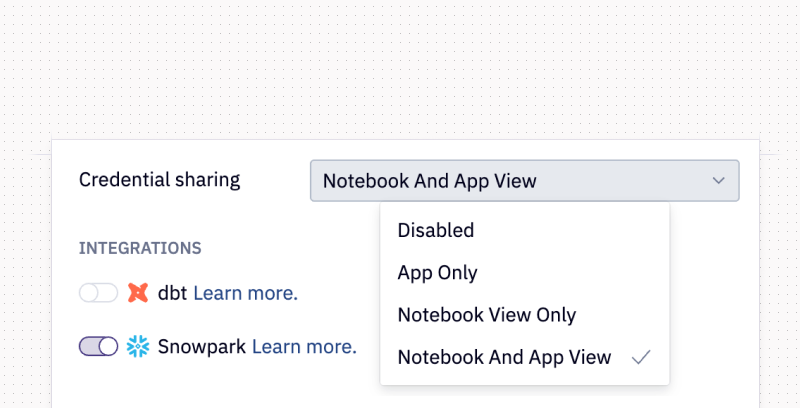
OAuth is available upon request for workspaces on the Enterprise plan. Reach out to [email protected] to get started, or check out the docs.
🧹 Schema filtering
Admins can keep Hex tidy for users by filtering which databases, schemas, and tables appear in the Data Browser.
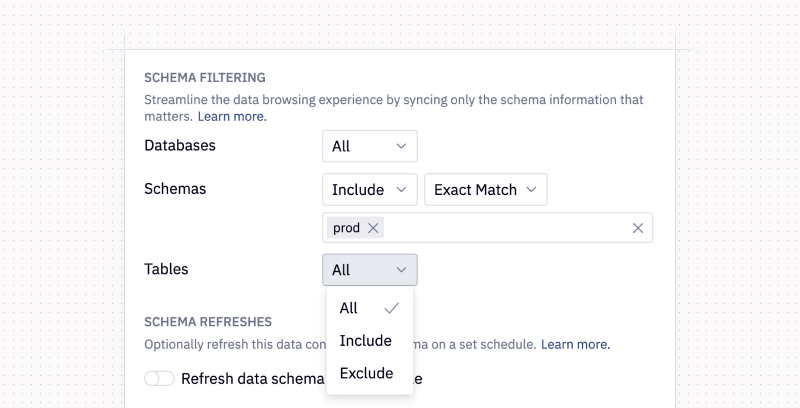
You’ve got dev schemas. Us too. You’ve probably even got dev_user_1017_oneoff schemas. Us too!
It’s now super easy to exclude this kind of clutter from the Hex data browsing experience —and Magic AI completions— without having to mess around with warehouse permissions or access grants. Schema filtering lets admins use exact matches or regex rules to include/exclude specific warehouse objects from Hex.
Excluded objects can still be queried with SQL, but won’t appear in the data browser, autocomplete, or Magic AI responses. To fully remove access to certain objects, you’ll want to set up role permissions in the actual warehouse.
🗃️ Magic data sources
We now display which tables Magic AI considered using for a query, and let you switch tables with one click.
Just like humans, AI sometimes has a hard time deciding between dim_orders, orders, all_orders, analytics.orders, and so on. We’ve given users new tools to inspect the data sources Magic considered using when writing a query— and swap them out instantly.
Pro tip: this can be a great nudge to add documentation or endorsed statuses to improve responses! If Magic considered analytics.orders and analytics.dim_orders but incorrectly chose orders, being able to see that and throwing a Blessed status or specific data browser docs onto dim_orders can prevent the issue from happening again.
🔡 Multiline text input
Text inputs can now be made
multiline.
Multiline text inputs open up a whole new category of apps you can build in Hex: chatbot Q&A, data entry and annotation, complex natural language processing workflows, and more. Many of you were already building these kinds of apps, but now they can be much more beautiful and user-friendly with nice, spacious text inputs.
🔎 Project find & replace
The project search sidebar now supports find and replace across entire projects.
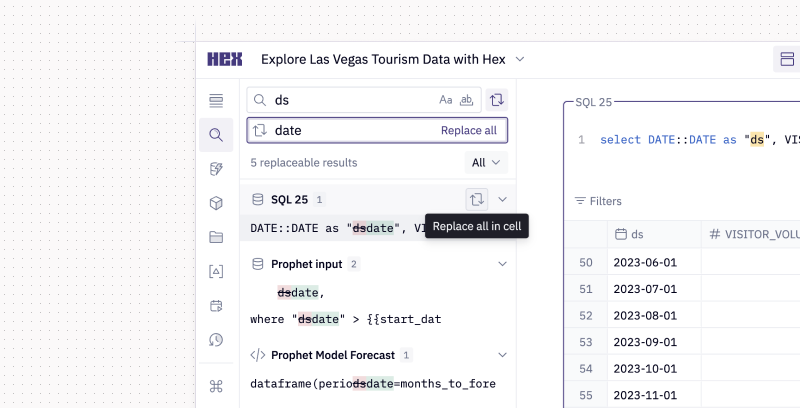
Project search also gives you control over which type of cells to search over, making it easy to find specific parts of complex projects. You can replace text for individual matches one-by-one, within cells, or across an entire project with one click.
Open project search by hitting Cmd+F twice, or clicking “Find” in the sidebar.
Other improvements
- Slider intervals have been made more regular
- Projects page has a new “created by you” quick filter
- There’s a new command palette action to collapse/uncollapse all cells in a project
- You can now rename and delete snapshots 🤯 (this has actually been my personal white whale. If you haven’t tried snapshots, now you should.)