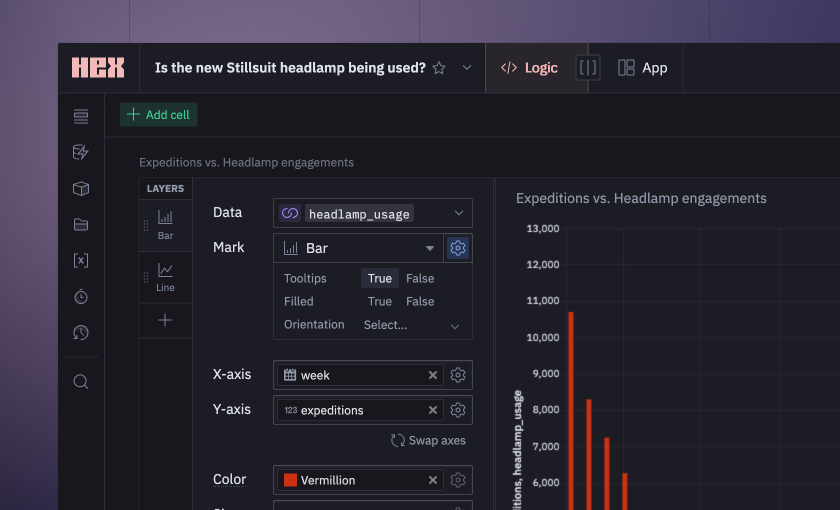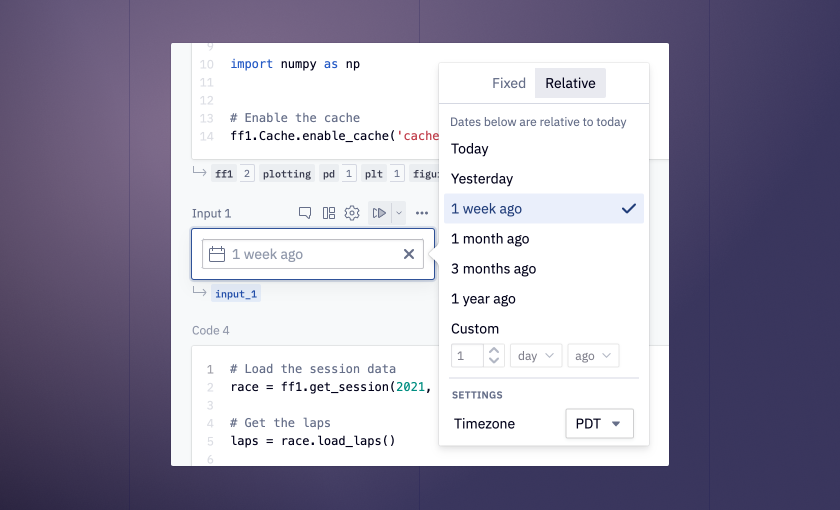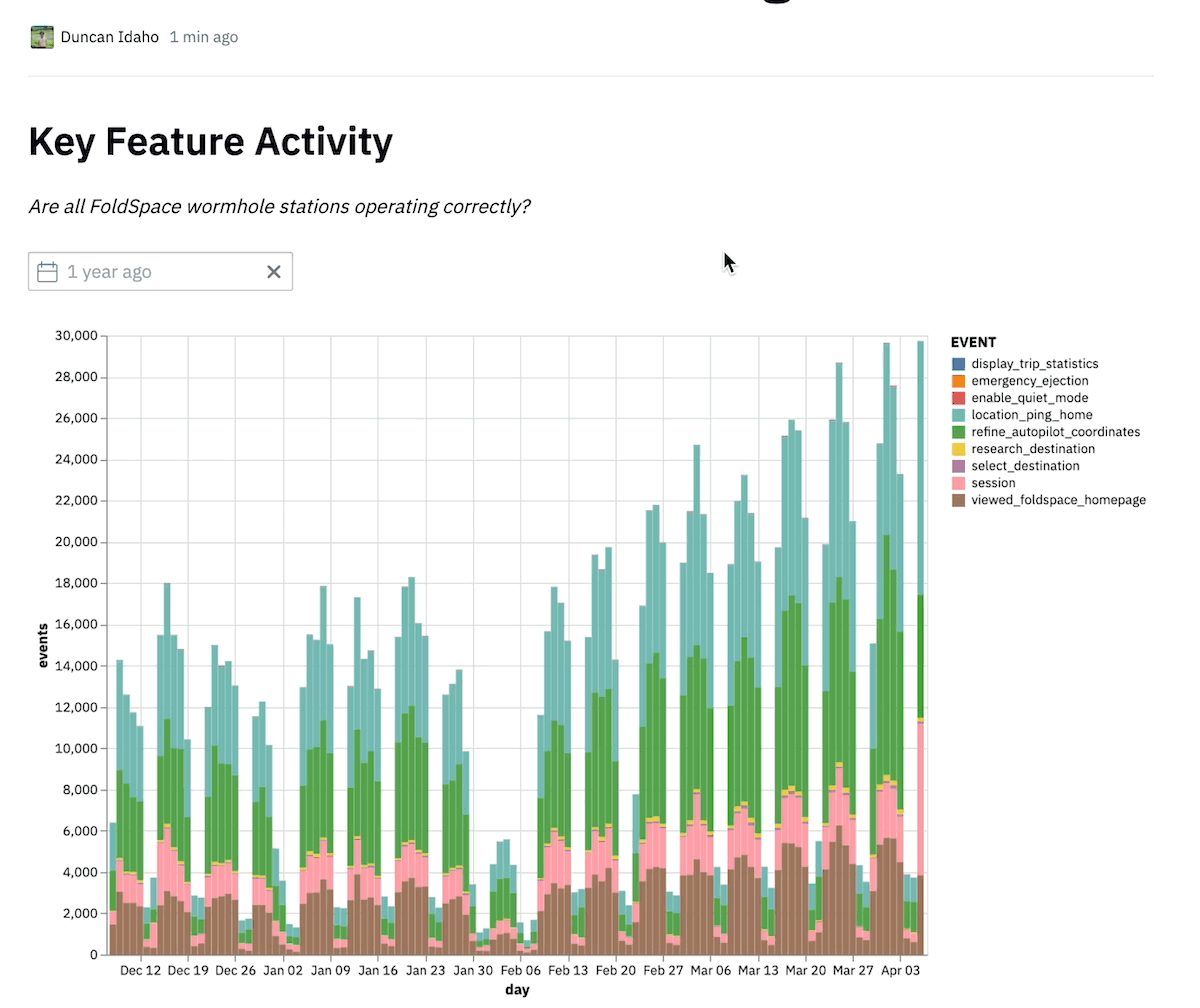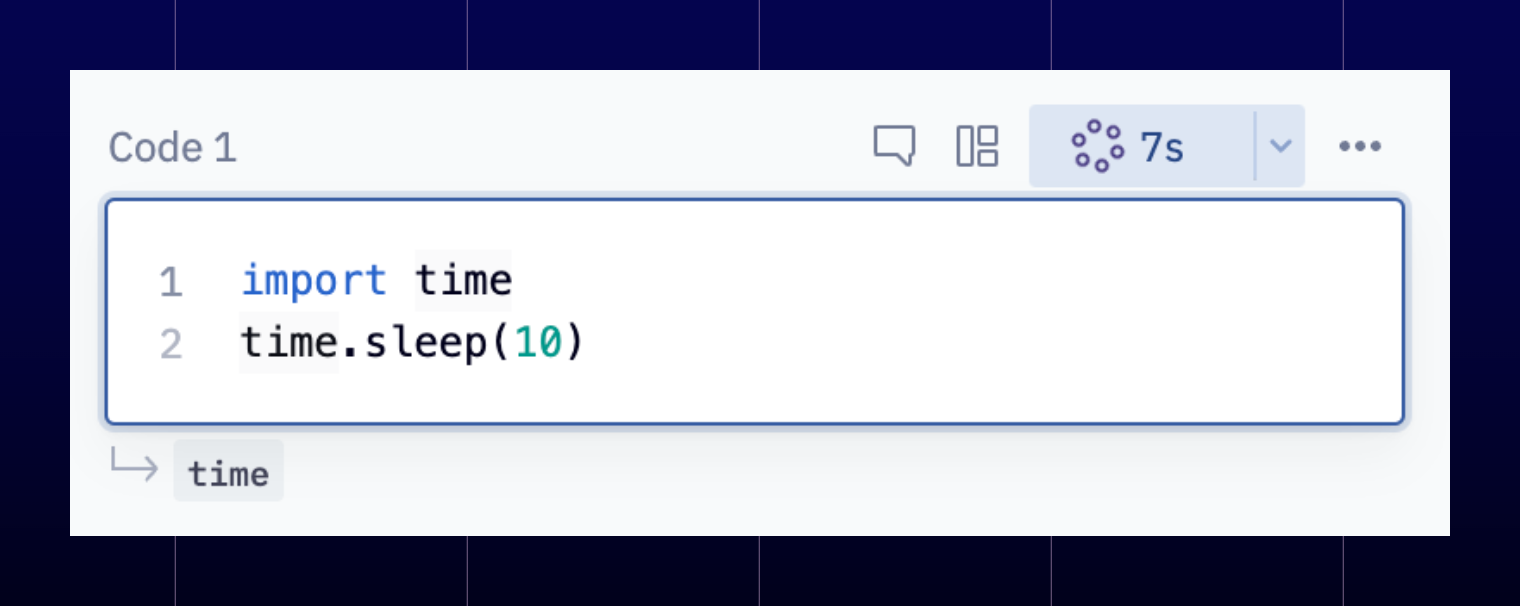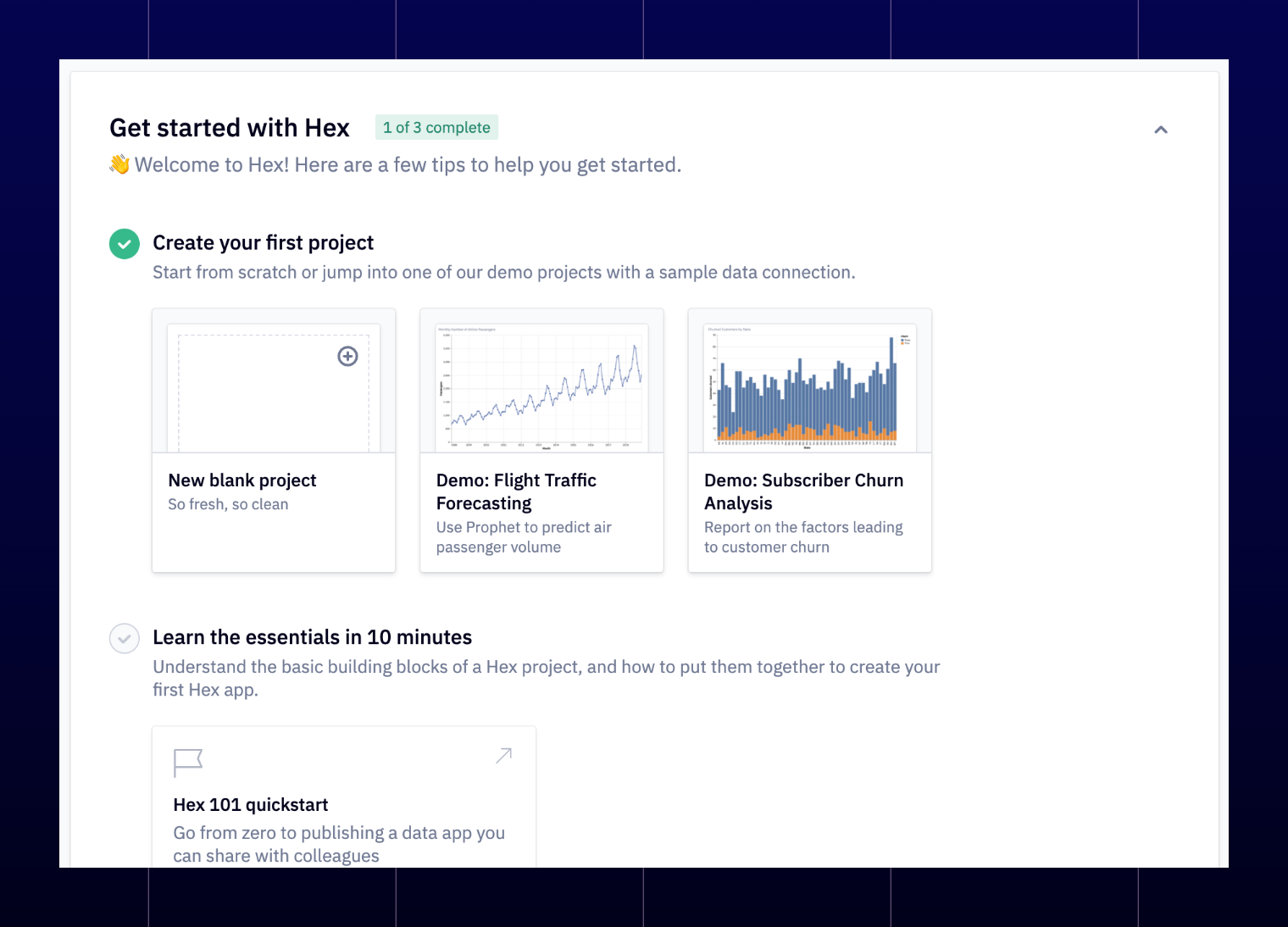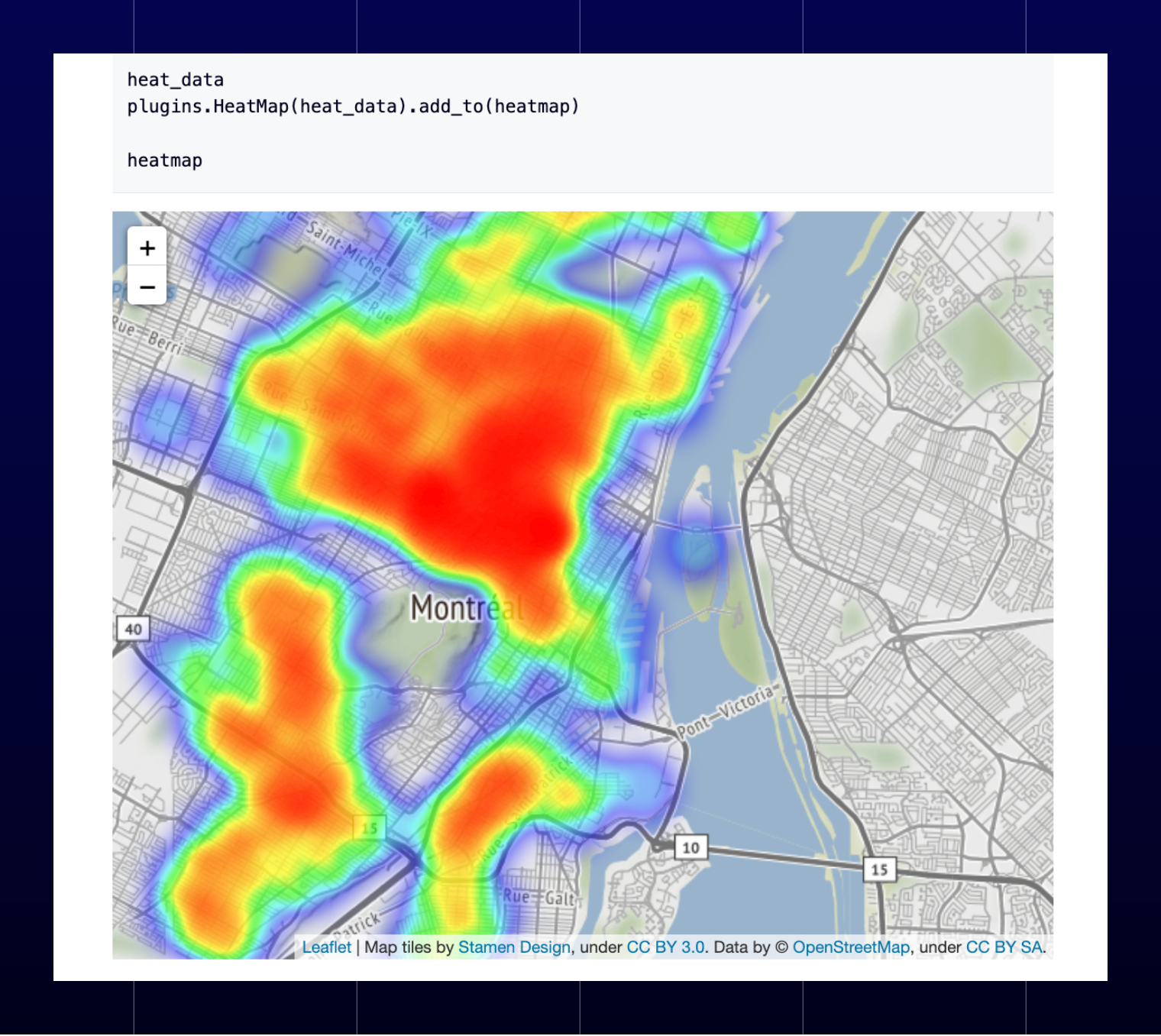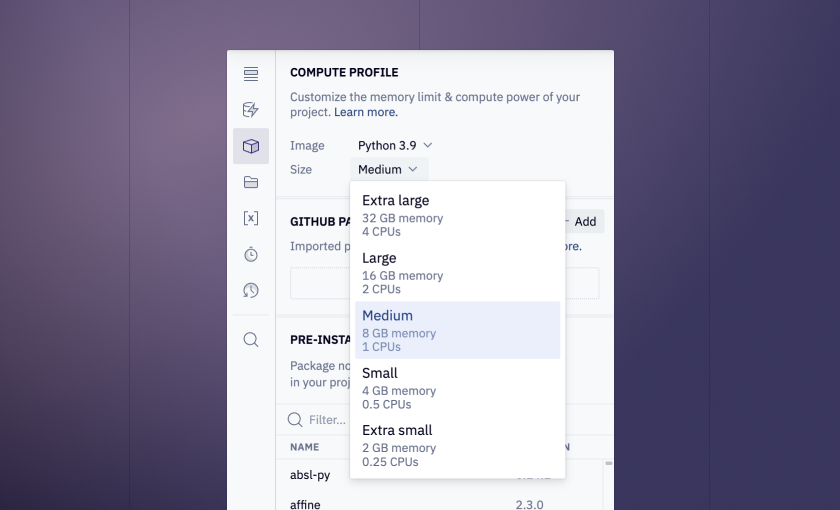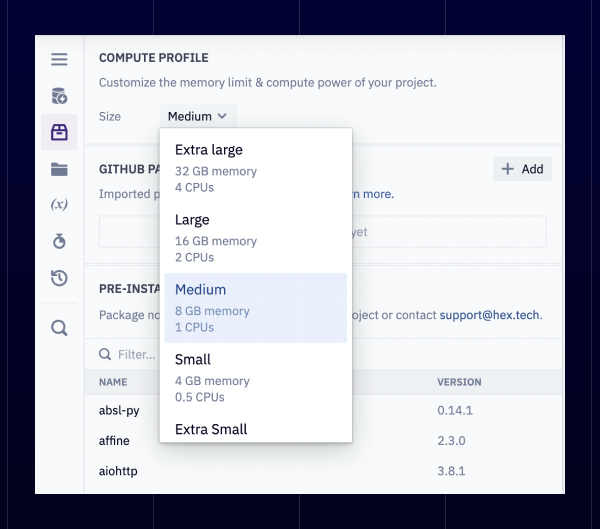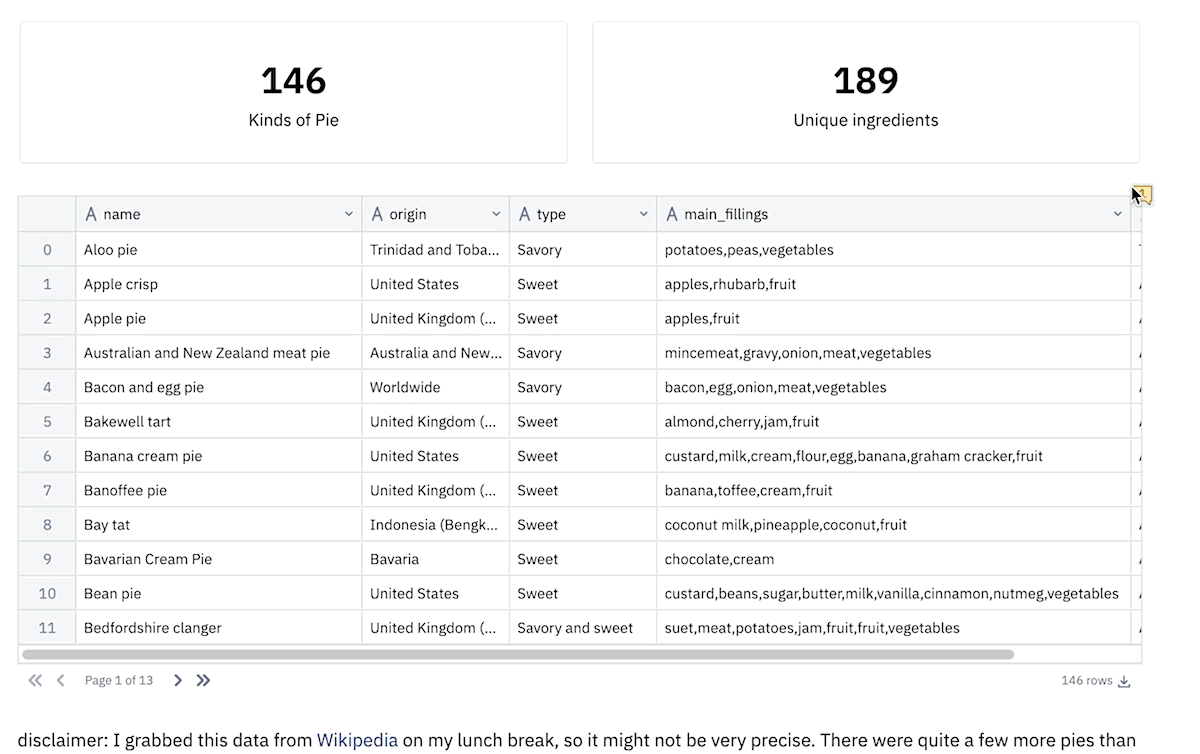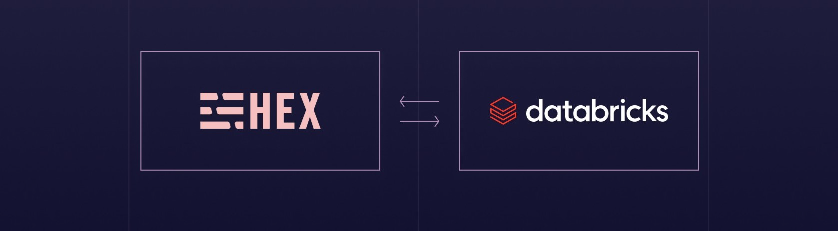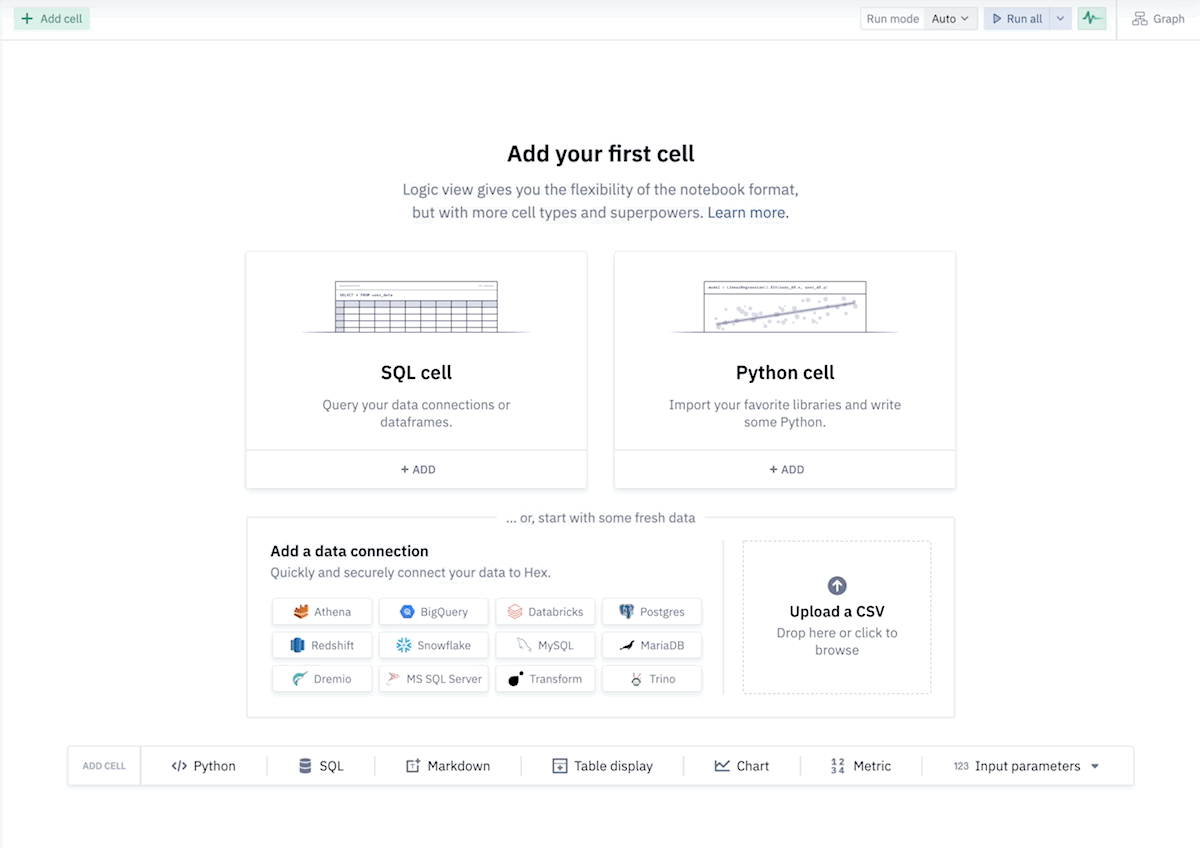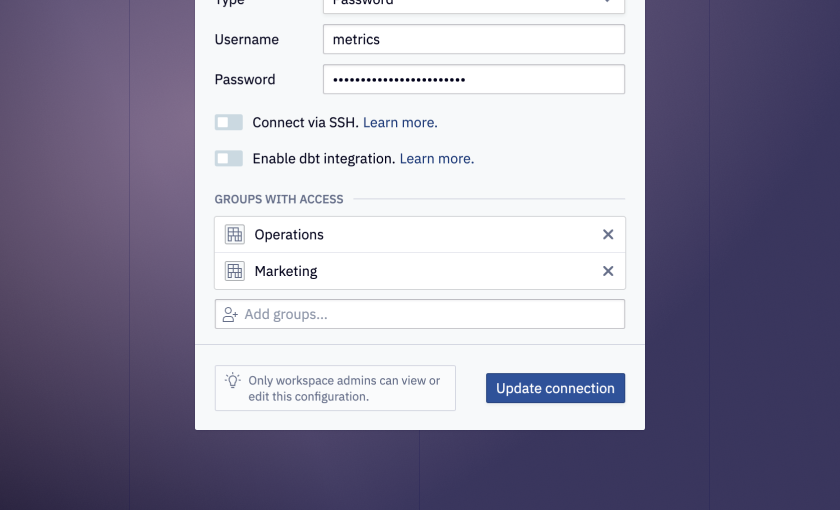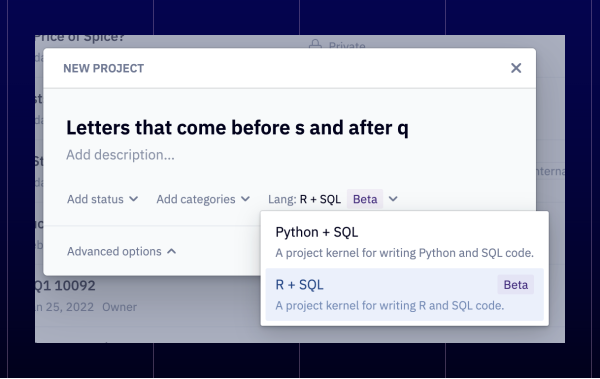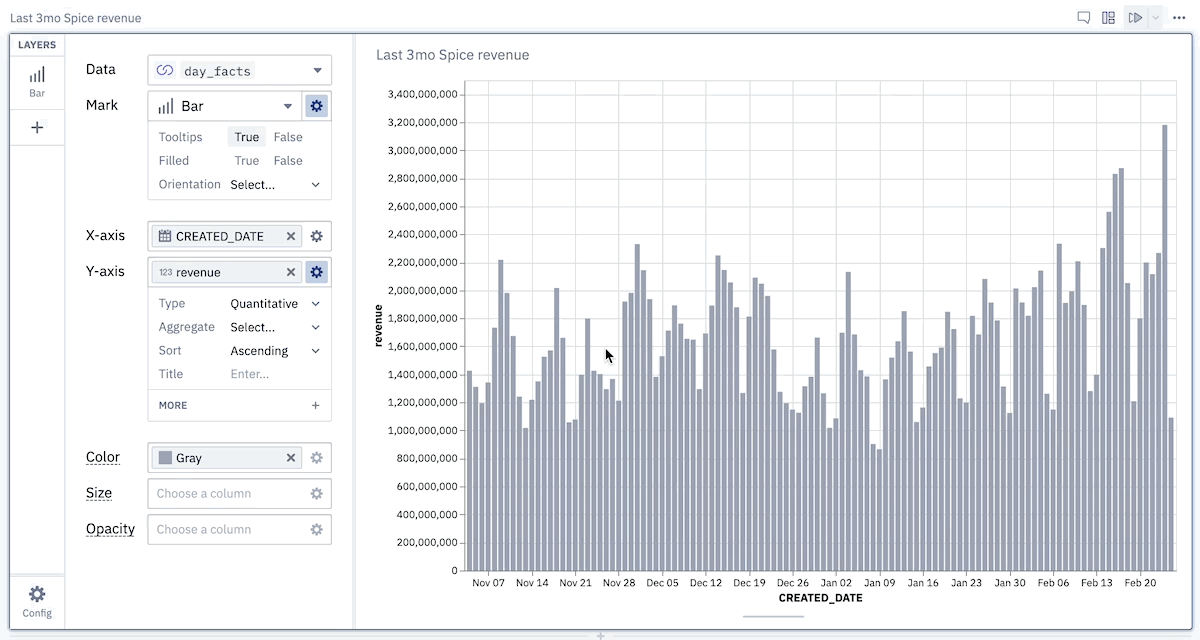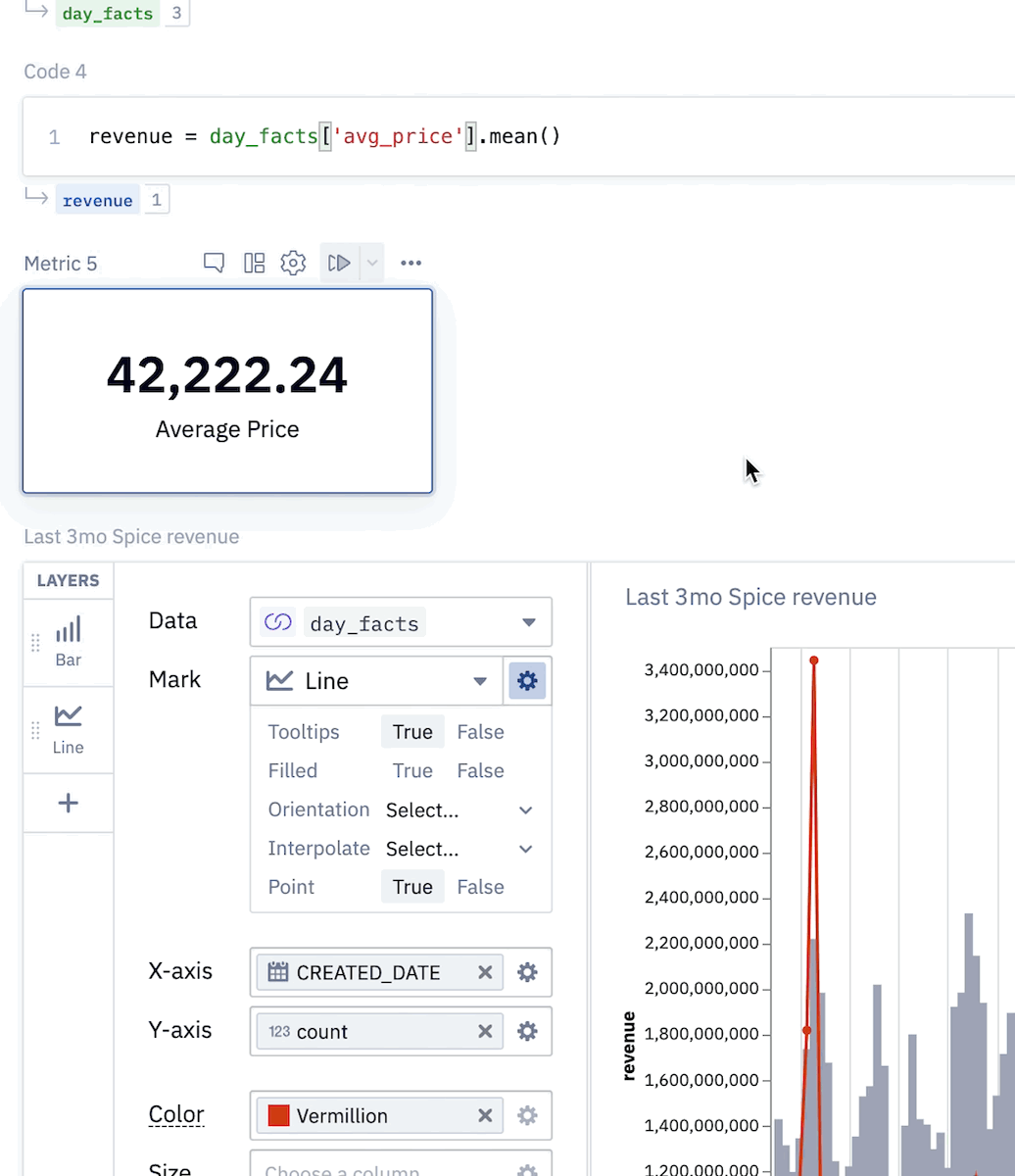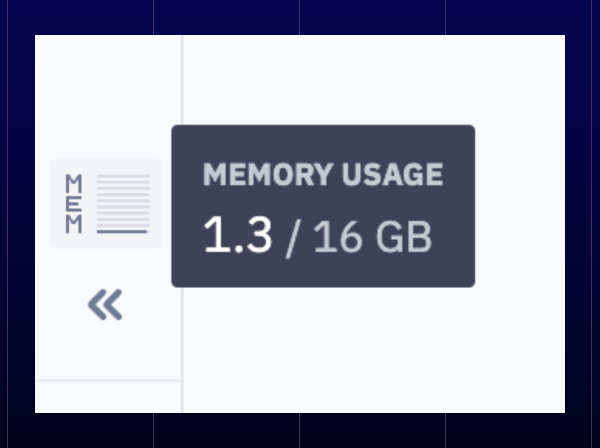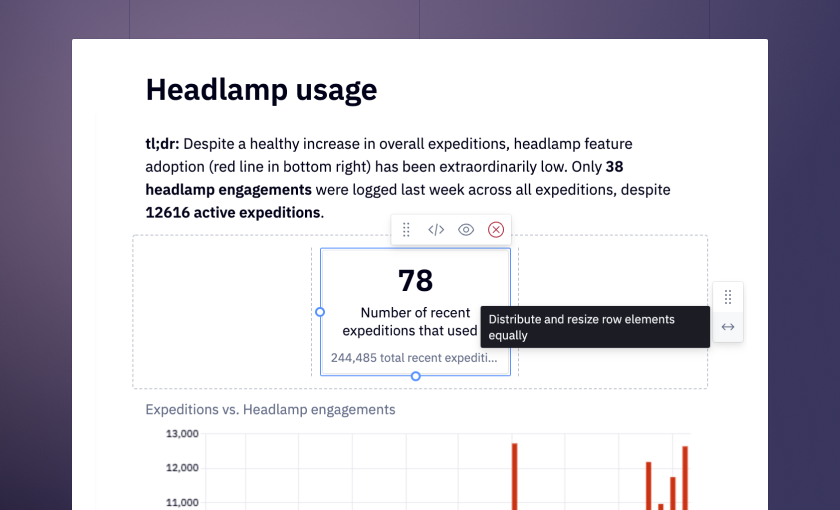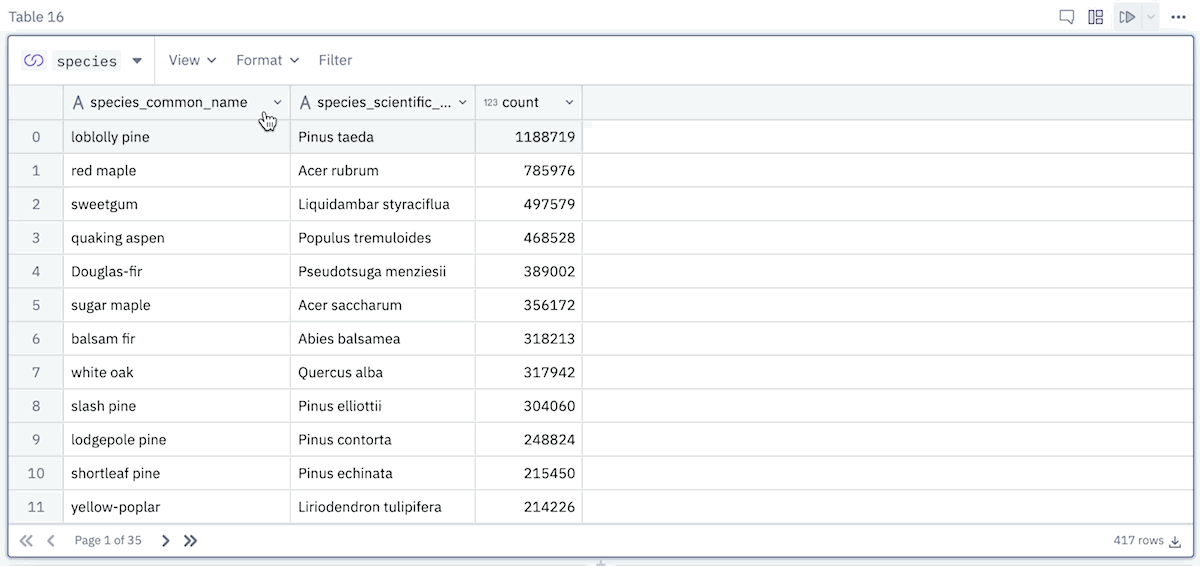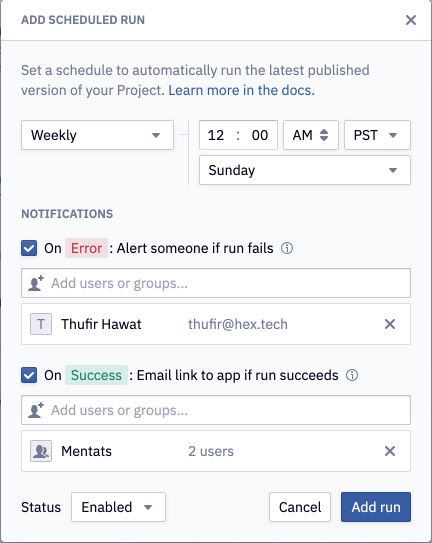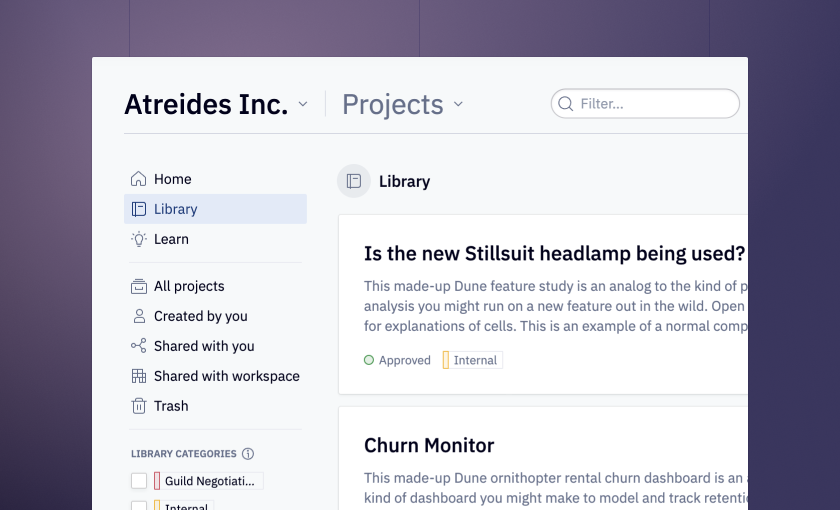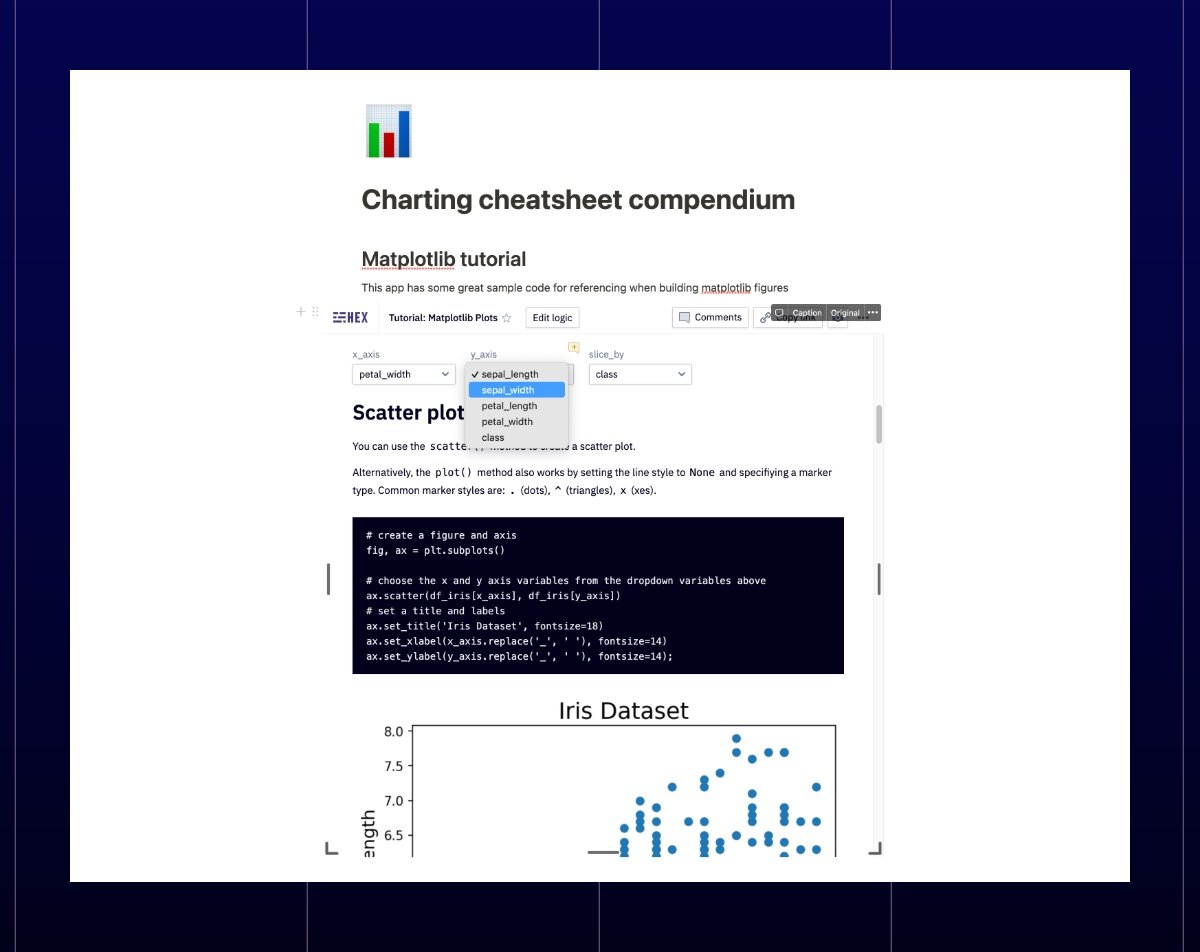This round of Hex updates includes some long-requested functionality, significant improvements to core Hex workflows that you use every day... and some dark, unspeakable magic. The usual!
🐍 Dark mode
I was in the library the other day, in the Restricted Section, and I read something rather odd about a bit of rare product functionality. It’s called, as I understand it... Dark Mode.
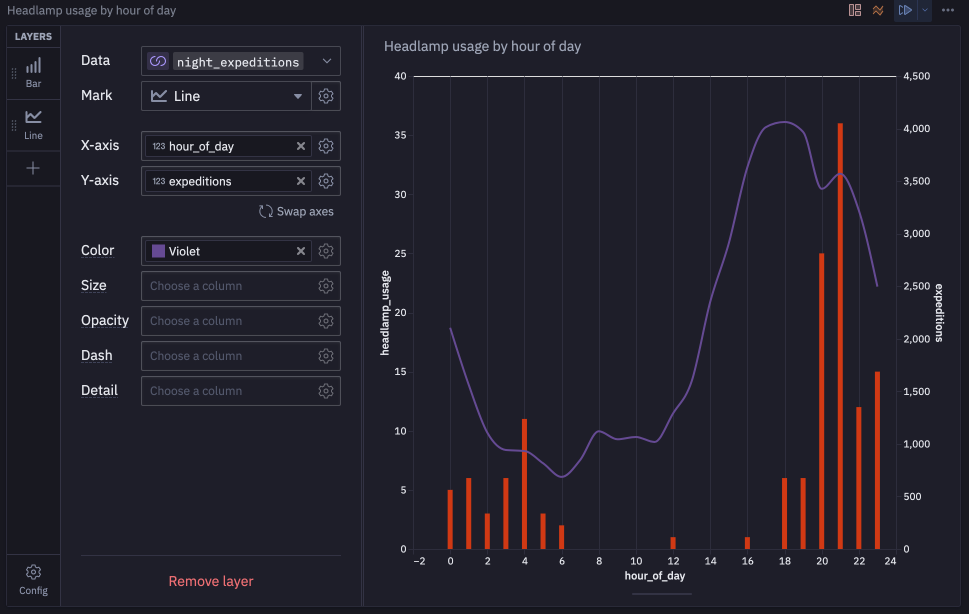
You can enable Dark Mode from the new User Preferences section of the Settings, where Theme options reside. You can sync Hex to your system mode, or choose to always be Light/Dark.
Every single screen of Hex has been carefully themed, from dialogs to inputs and even charts. We'll be adding more themes in the near future, like a dimmed theme and colorblind friendly mode.
👀 Project view stats

Ever wonder if anyone’s actually looking at that app you built? We talk a lot about “turning data into knowledge” and making sure that your data work has impact— one of the simplest ways to do that is to just see if anyone’s picking up what you’re putting down.
Check out the Published App Views tracker in the bottom left of the sidebar, next to the memory indicator. You can click “See more” to get a detailed access log.
⚙️ User preferences (and Vim mode)

We’ve already covered most of the contents of the User preferences page, but expect more configuration options to become available here as we build. In addition to Theme settings, Vim key bindings are now available for Code, SQL, and Markdown cells.
🔔 Slack notifications

I only check my email every two weeks, on Thursdays when I send these release notes. Outside of that, it’s all Slack. This means I regularly miss important Hex notifications, like project access requests, comments, and new shared apps.
You can now choose to receive all or some notifications via Slack, in addition to (or instead of!) email. Head to your Settings > Notification preferences to authorize Slack and configure notification settings.
🗑️ Move to Trash
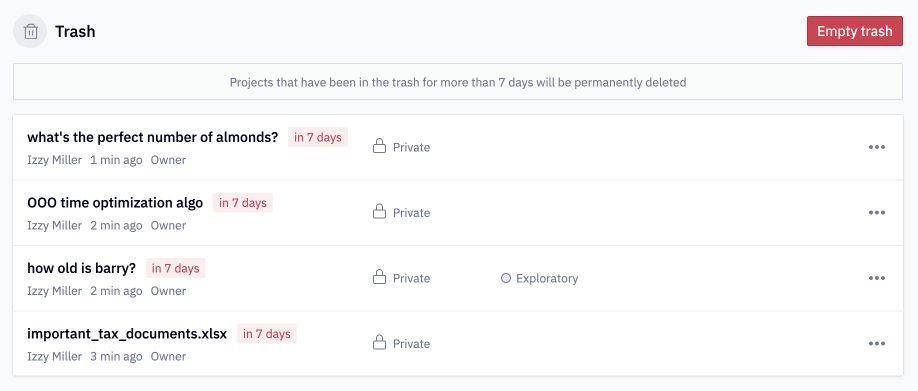
Hex now “soft deletes” projects rather than permanently (and slowly!) deleting them. You’ll select “Move to trash” instead of “Delete”, and have access to restore projects from the Trash for 7 days before permanent deletion.
🥧 Pie charts

We once swore a vow to never add Pie charts to Hex, but we’ve listened to your feedback, put the user first, and... though it pains us to even say it...
released Pie Charts 🥧.
We’re calling them “Arc” charts though, which is both technically correct and protects our Unbreakable Vow.
🖍️ Notebook diff
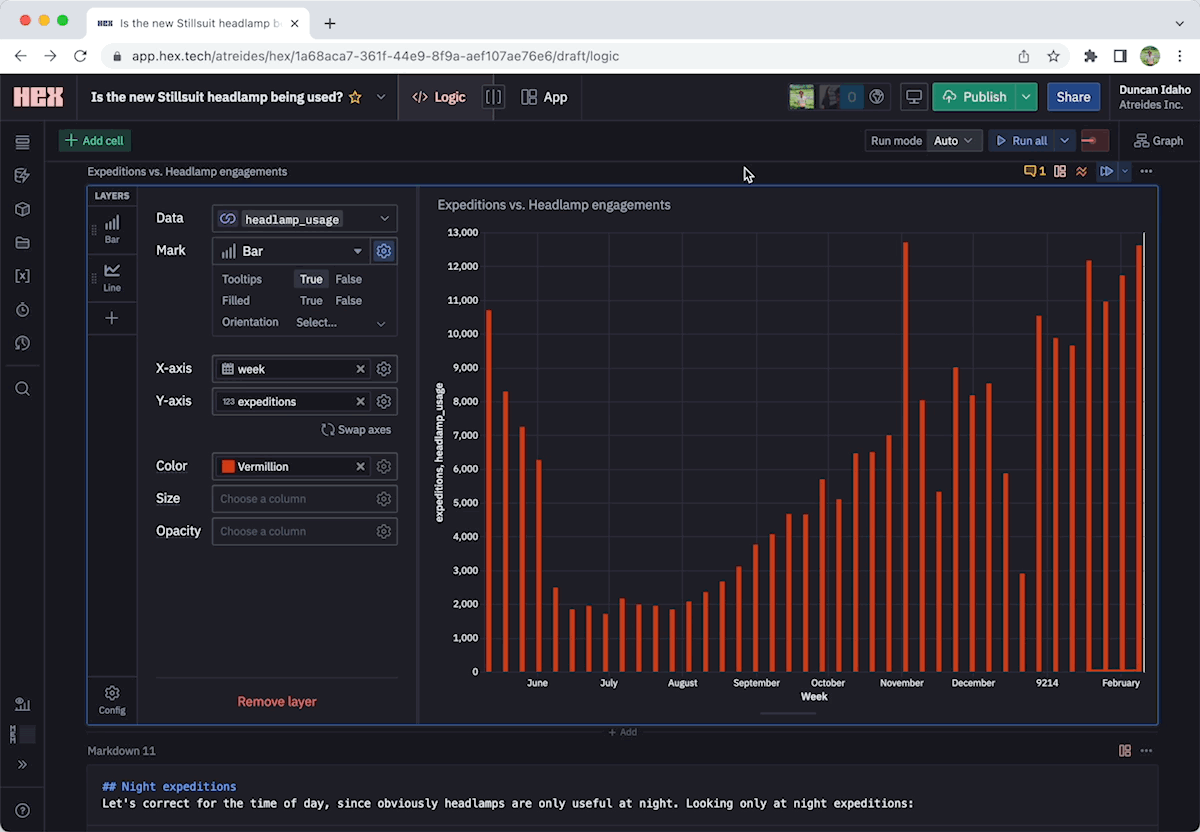
When publishing, in addition to the app preview you’ll now see a "Notebook diff" tab that tracks changes to outputs, code, and configuration on a cell-by-cell basis.
This means changes to backend logic are readily visible when publishing new app versions, even for cells that aren’t directly displayed in the app layout.
New cells, updated outputs, markdown grammar fixes, and tweaked SQL queries are all visible and easily auditable before publishing.
💅 Chart improvements
We’re continuing to add polish to Chart cells with a couple of helpful improvements to standard chart functionality.
Area Charts are now supported, and pair especially well with Line layers when visualizing data that’s lightly related.
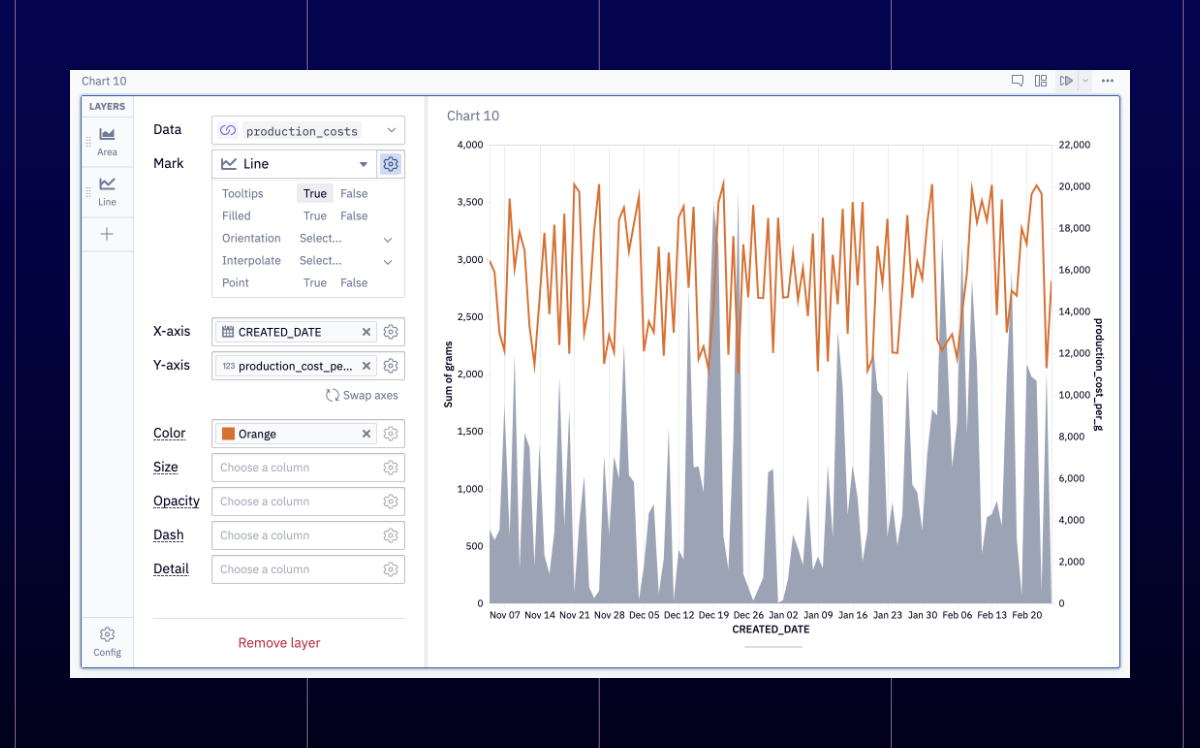
You can sort chart axes by the values of the other axis. This sounds weird no matter how you say it for some reason, so here’s a nice GIF example! PS: this only works for ordinal and nominal axis types.
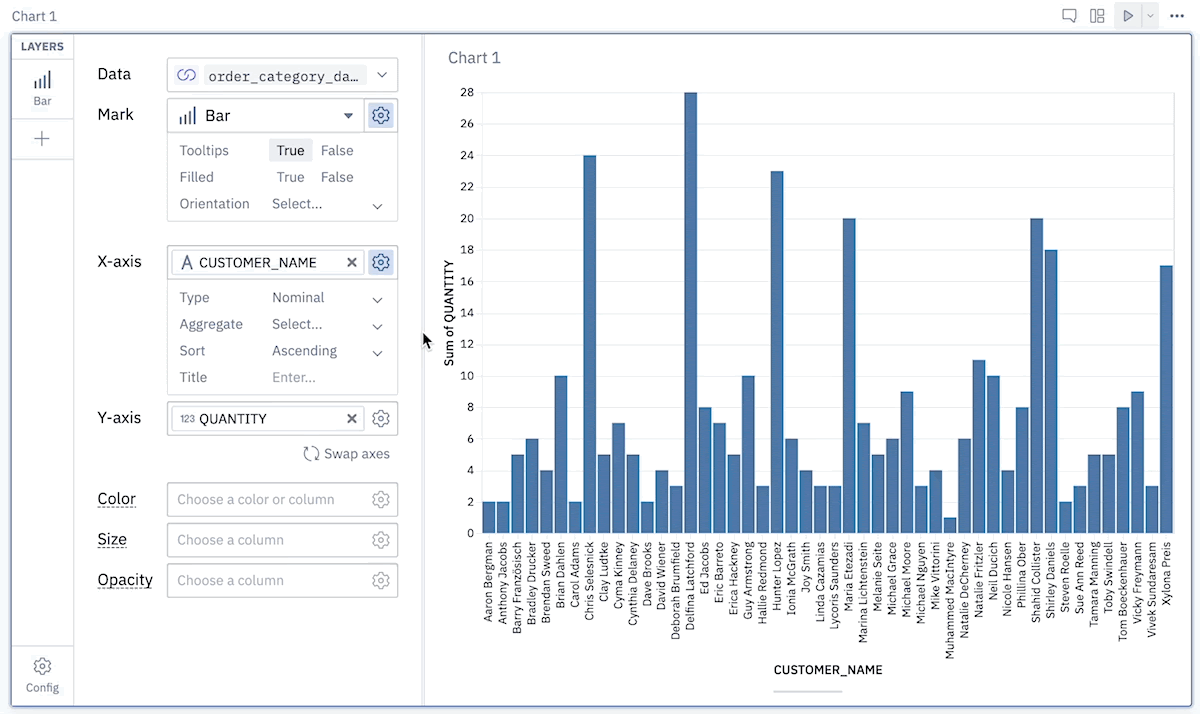
Duplicate chart as Python cell now outputs a Python dict, not a JSON string. This makes custom chart configs a lot more readable, and more easily parameterized based on app logic.
Other improvements
- You’ll notice lots of visual polish around the app, from new icons to pixel perfect alignment.
- We’ve added a “Contact an admin” option to several places where previously, we just informed users that only admins could take a certain action.
Bugs squashed
-
Some organizations were missing the default set of statuses and categories. We fixed this, and repopulated your empty lists. If you’ve suddenly had this feature appear, welcome!
-
If you were using $dollar sign math syntax$ in Markdown cells, you probably noticed some strange formatting behavior. We’ve fixed this, but now you have to use $$double dollar sign syntax$$ to achieve the same effect— just like Notion!
-
Multi-select parameters were accidentally able to reference their own output as input, which was fun but not that useful.