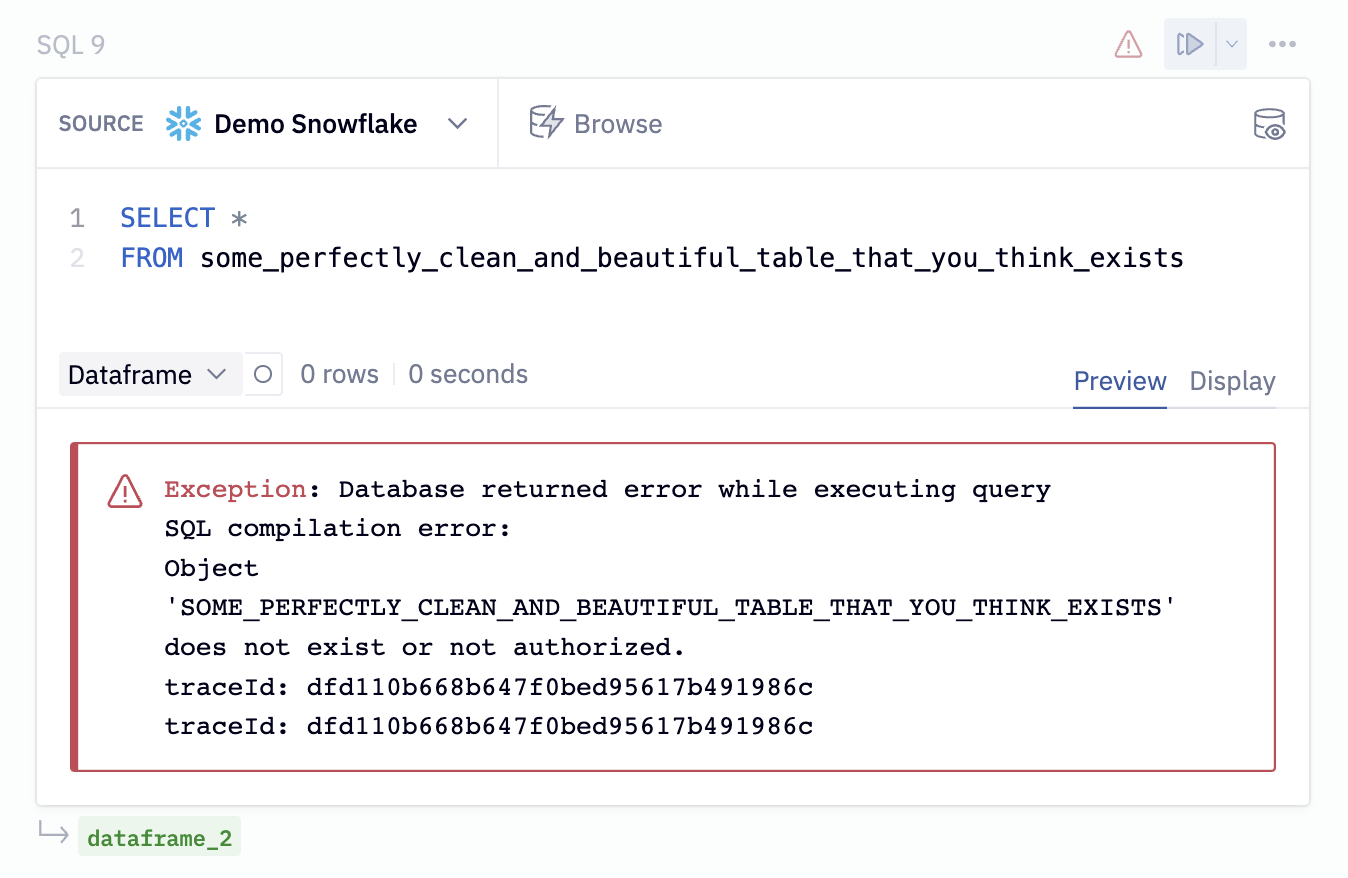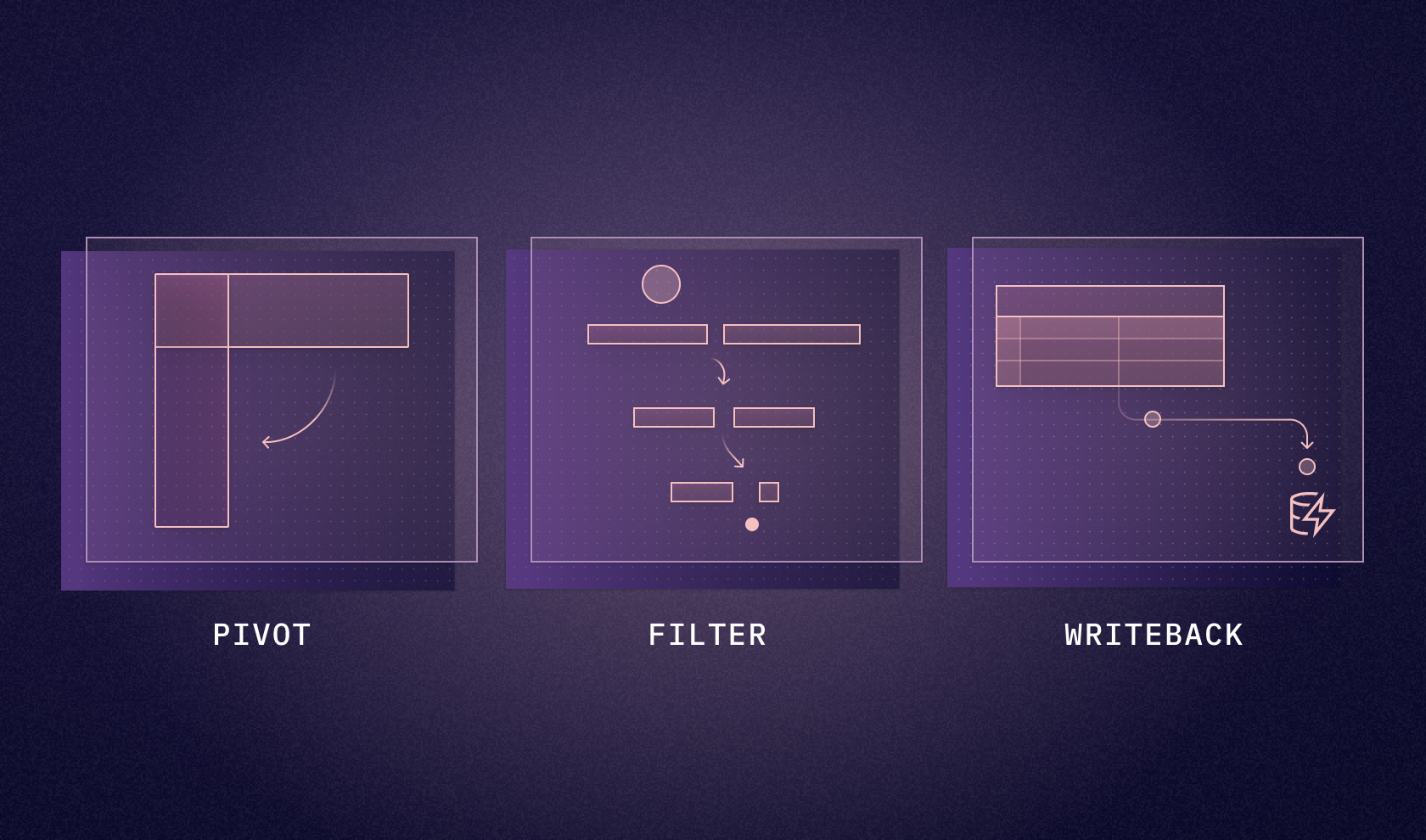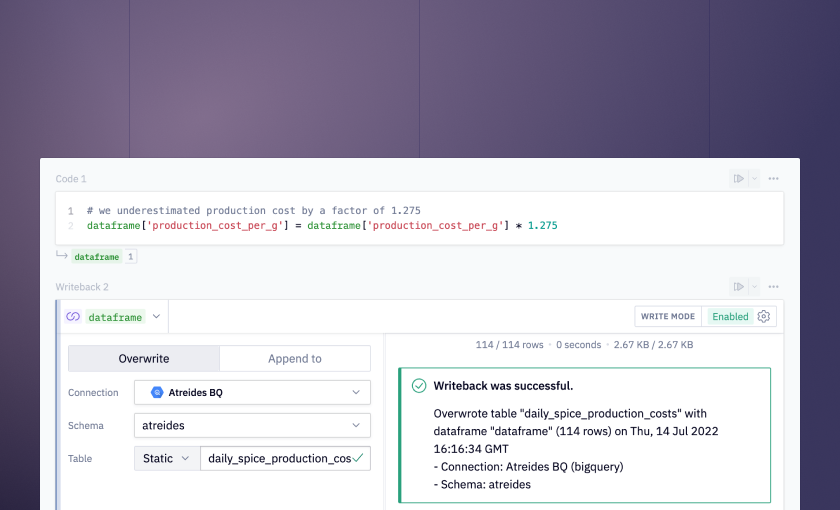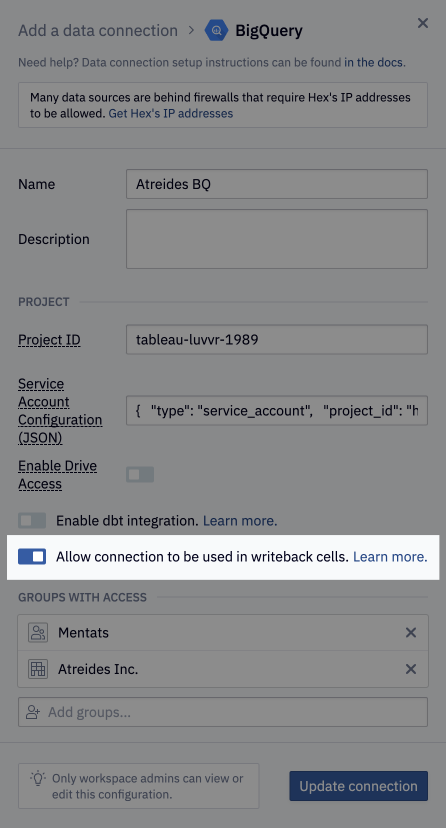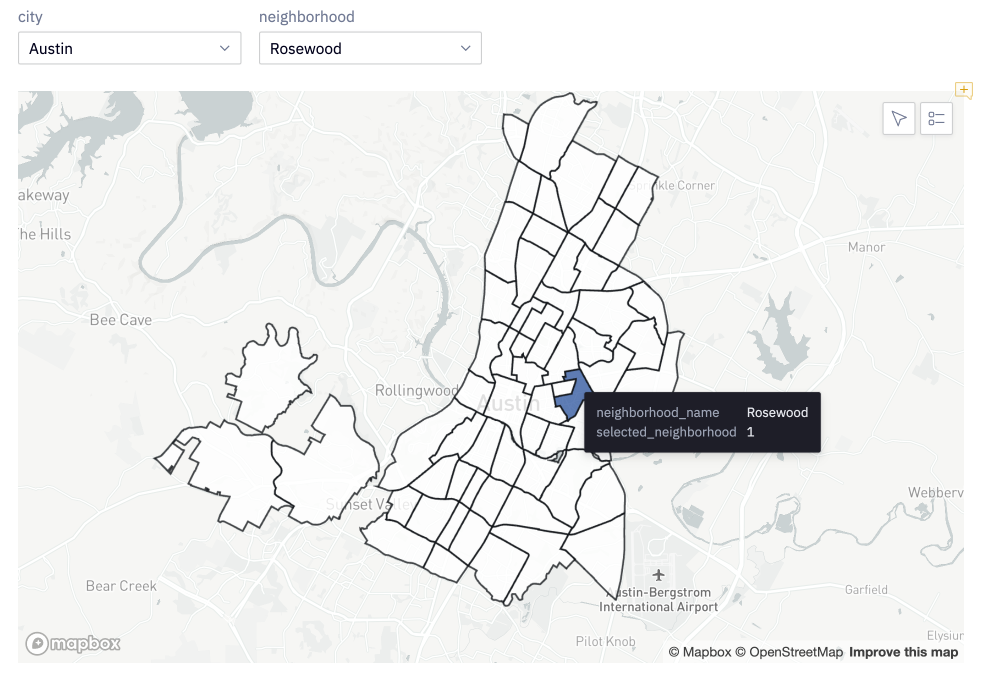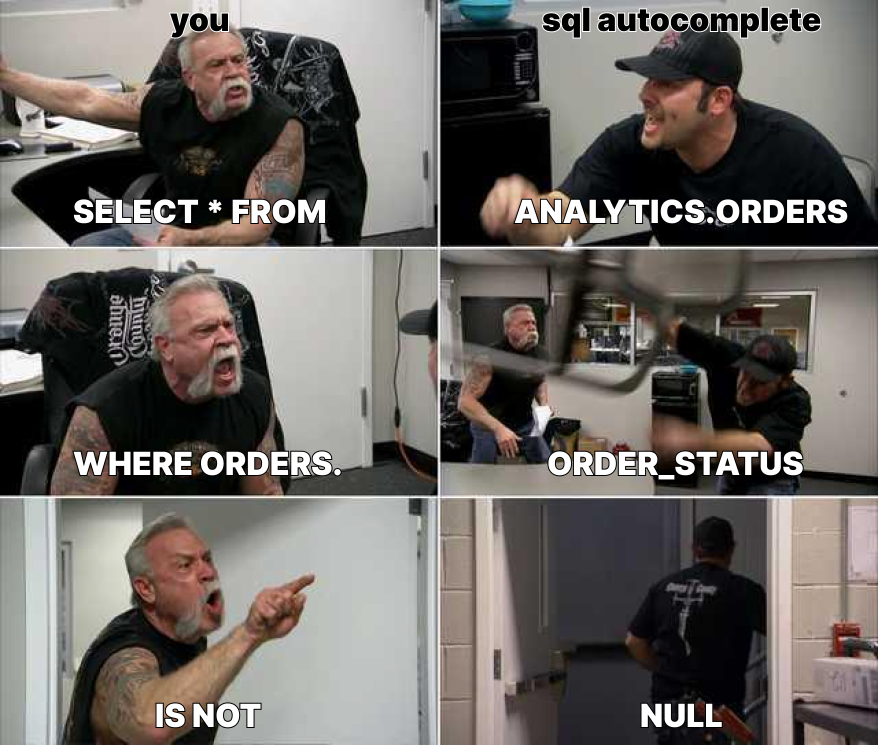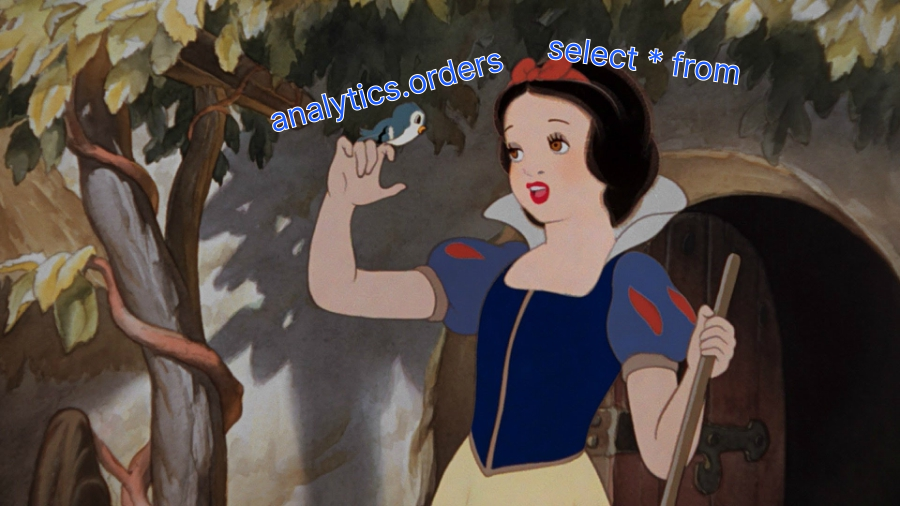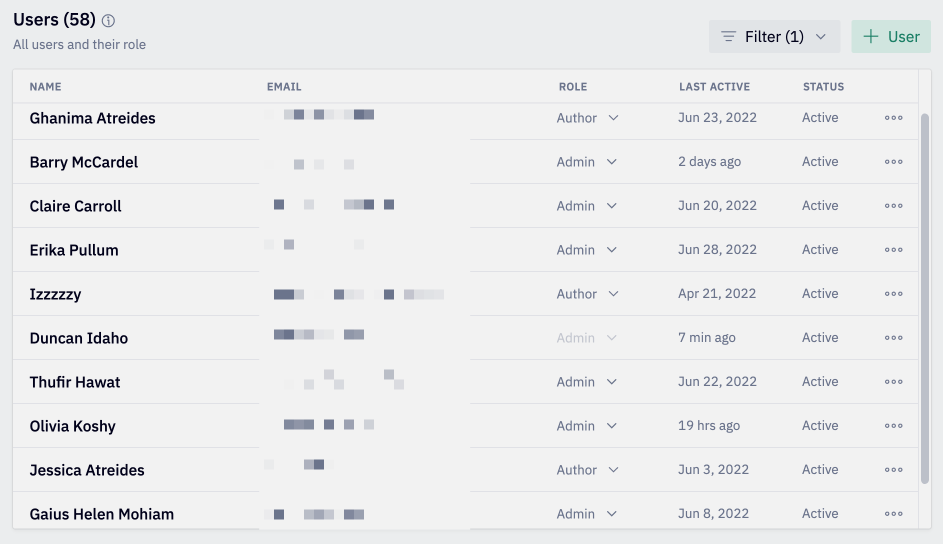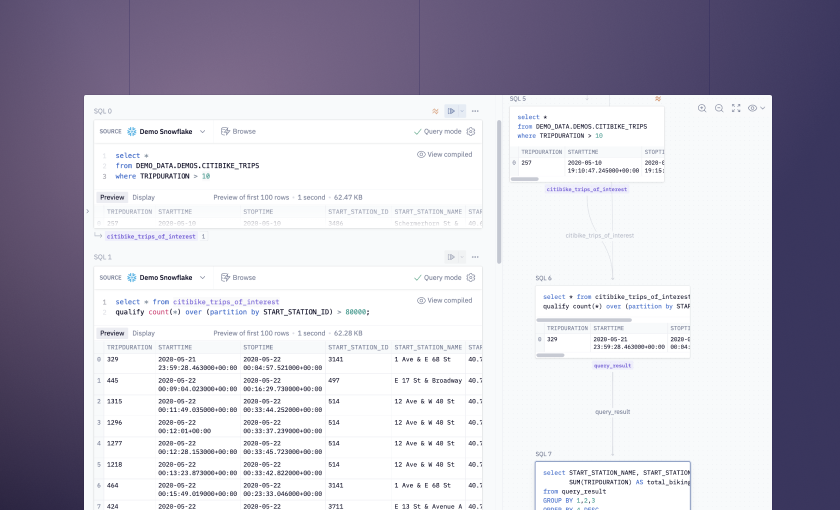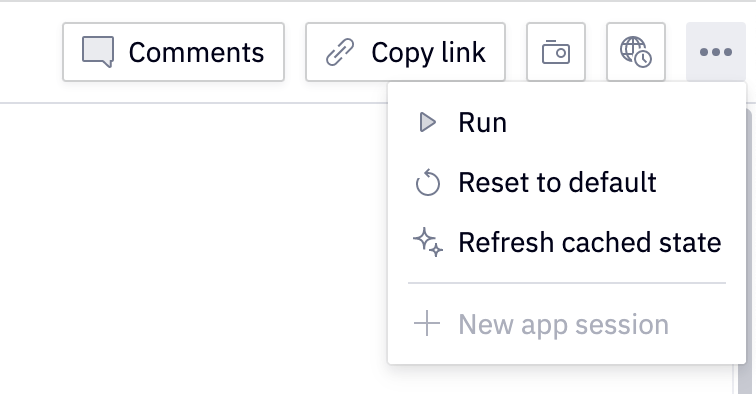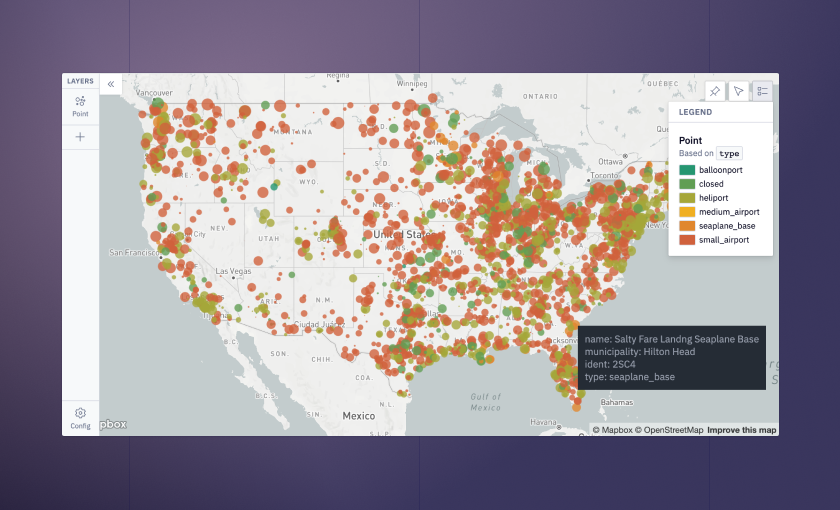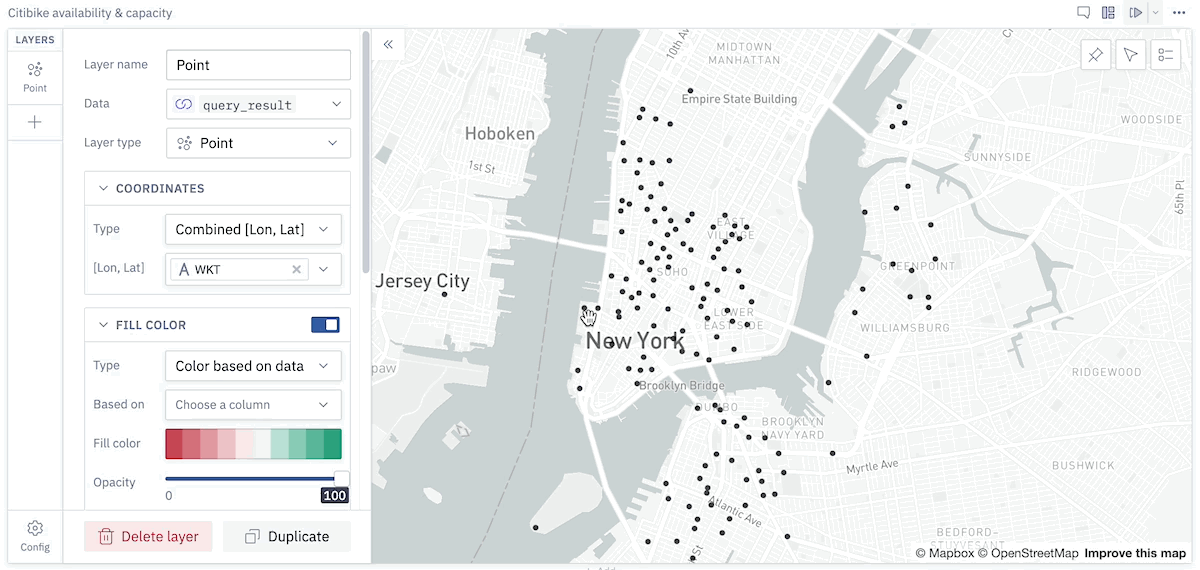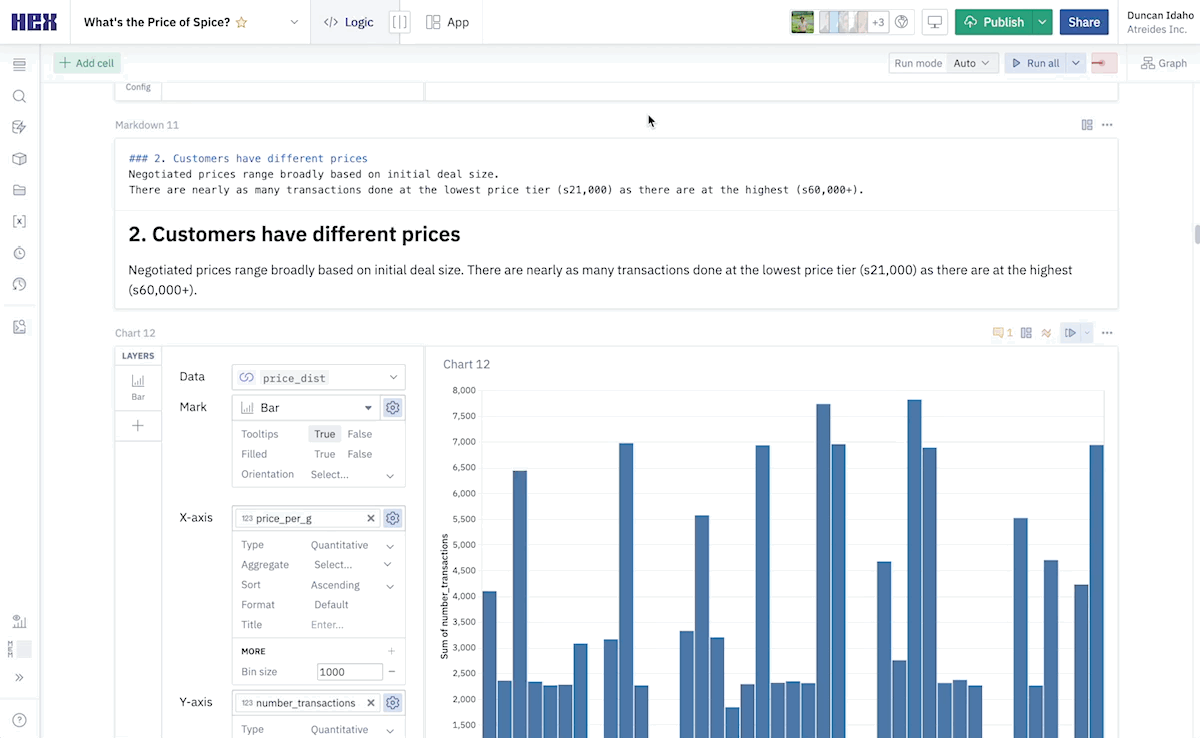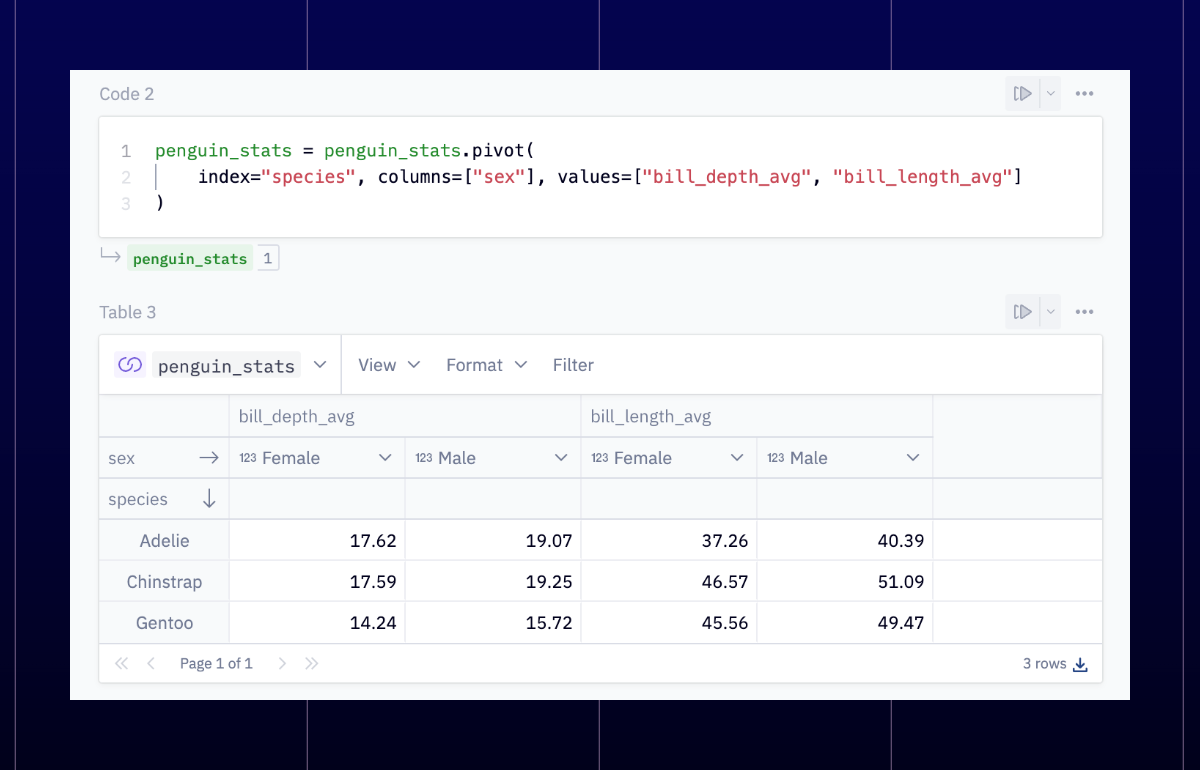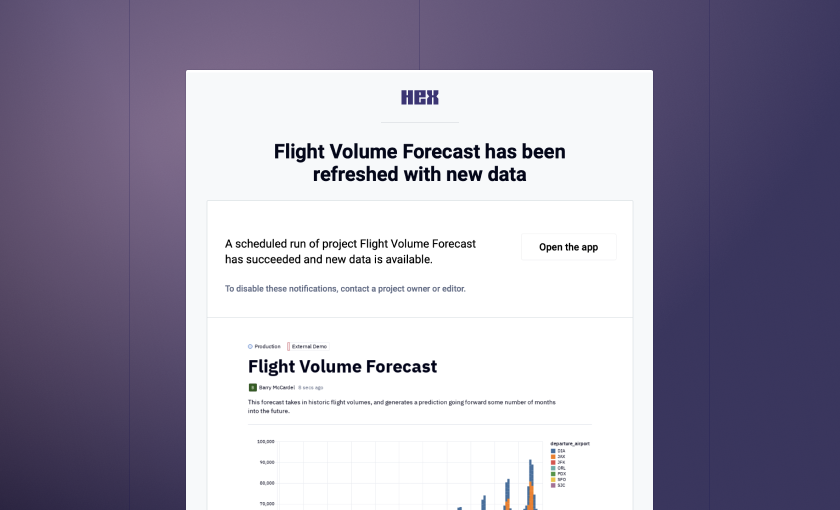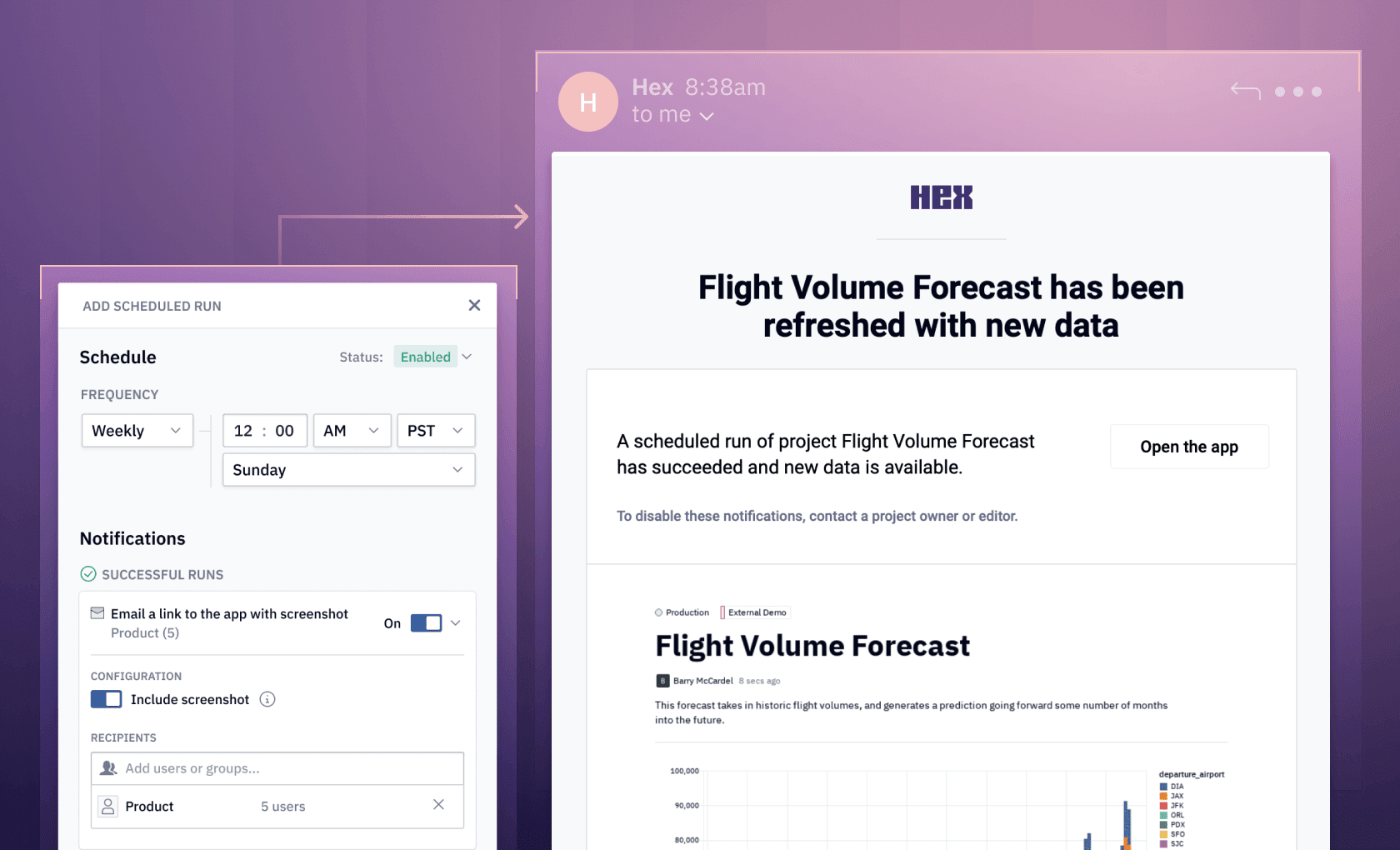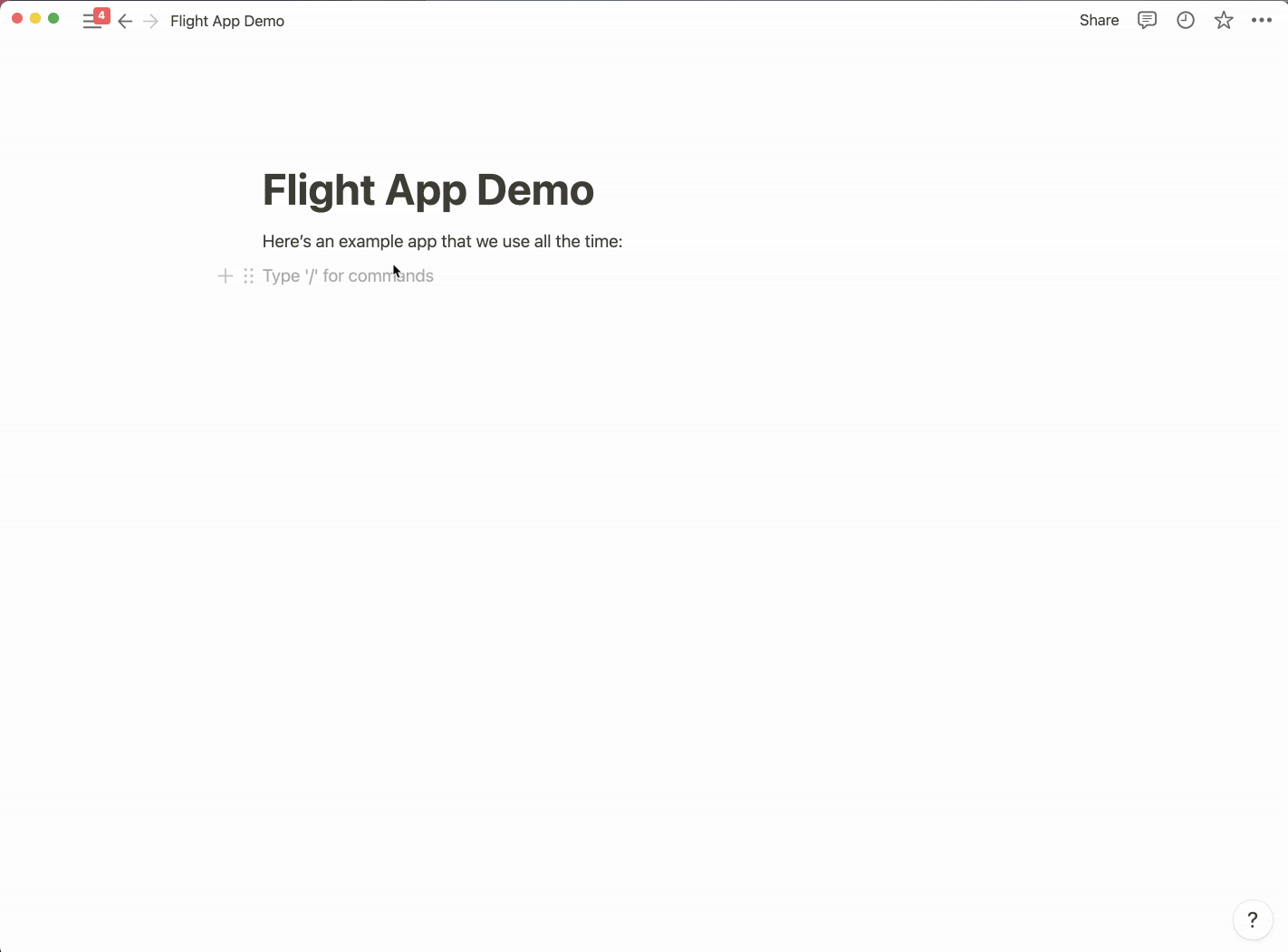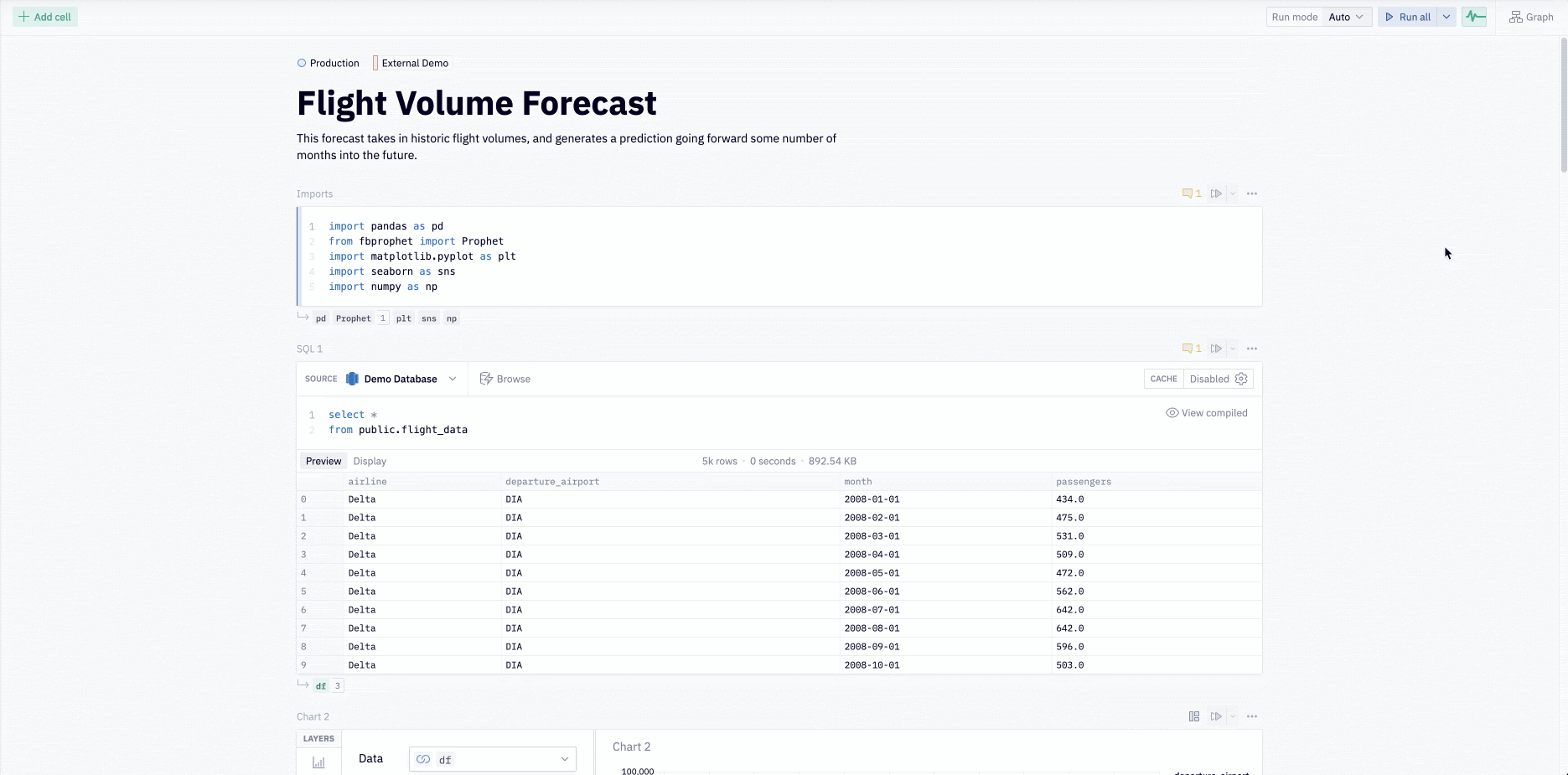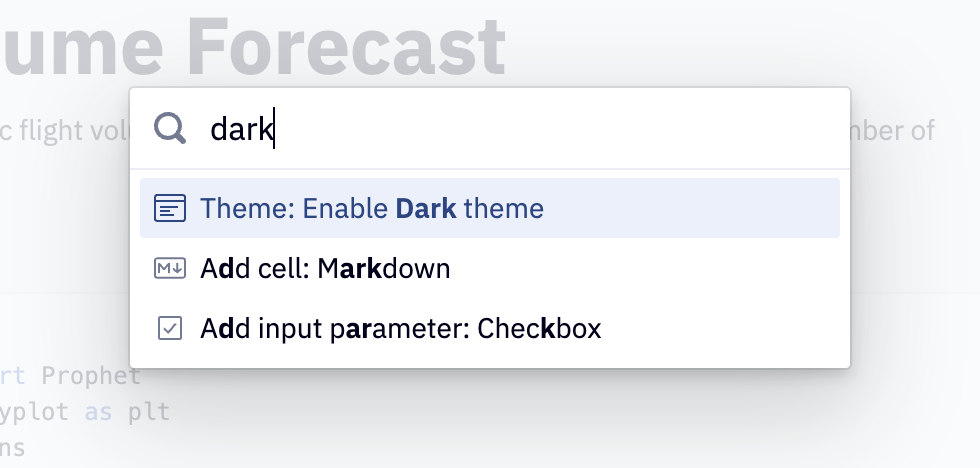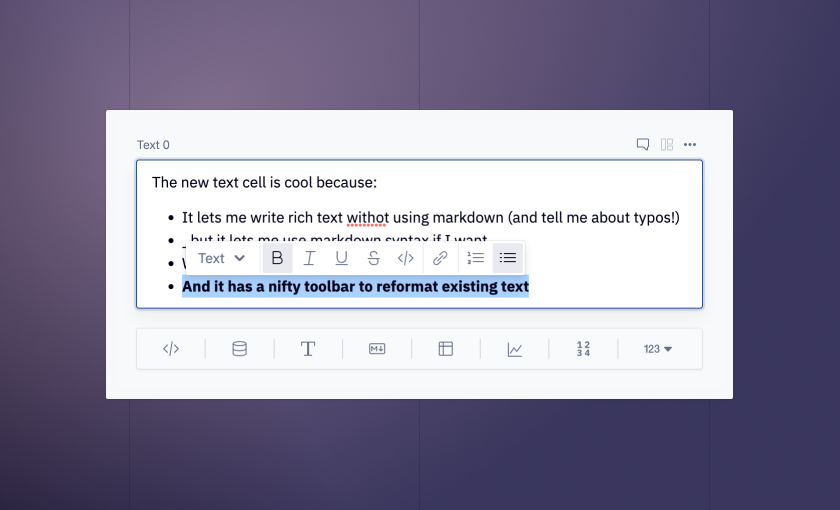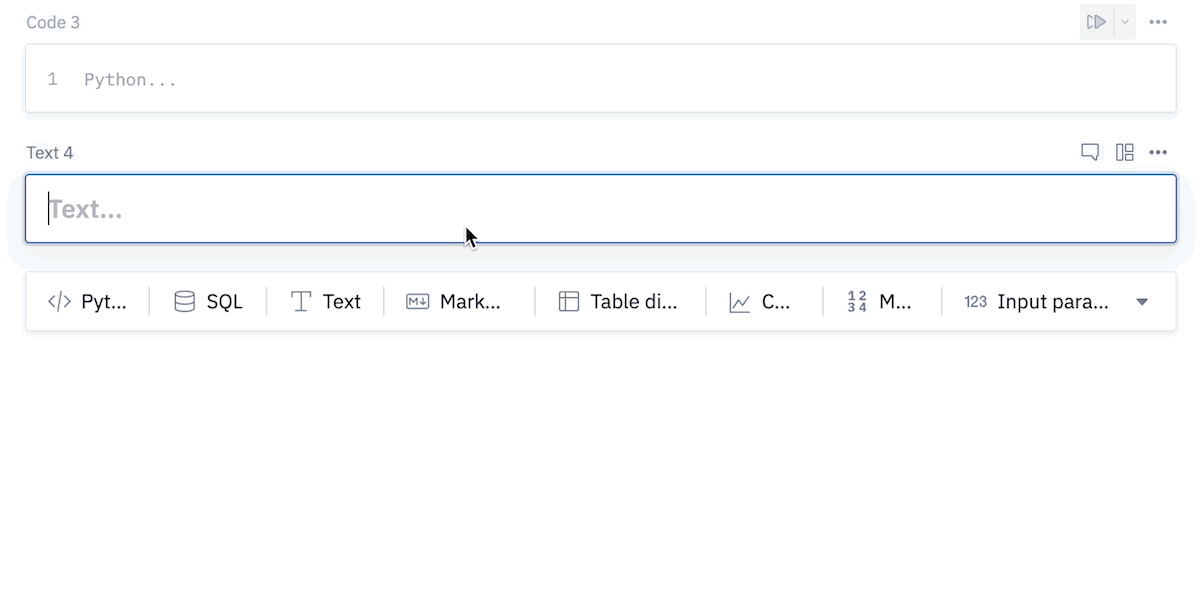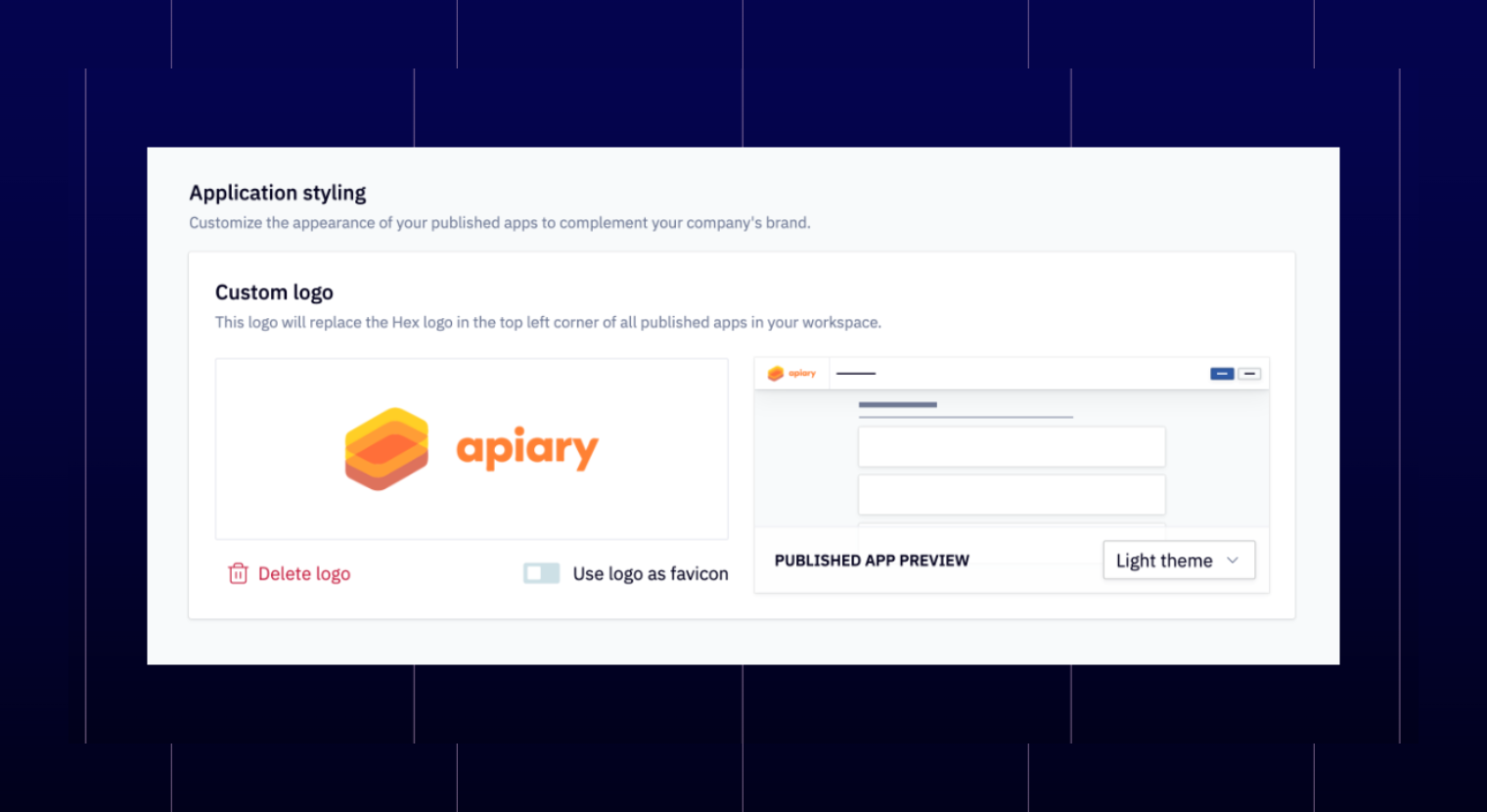Today we’re introducing a suite of UI-driven “No-Code” cells in Hex: Pivot, Filter, and Writeback (which you met in my last email). These allow everyone to do many of the most common data manipulation tasks without googling how to write writing any code.
These cells can be configured using just the UI, but they all return dataframes that can still be used in downstream code cells. Each of these cells also has a Duplicate as Code button, allowing you to “eject” to code, and edit and update it to their heart’s content.
This means you can use these cells not only as helpful workflow upgrades, but also as templates to help learn new things, or jumping-off points to dive into more complex operations. Read more on the blog!.
🏗️ Pivot cell
Perhaps the most powerful part of spreadsheet workflows is pivot tables. Now, we’re bringing them to modern data analytics workflows, with a powerful built-in cell:
Pivot cells can pivot, aggregate, and format data without writing any code. They return a pivot_result object that can be used natively in charts and other Hex cells, and can also output a raw .aggregated or .pivoted dataframe.
🌪��️ Filter cell
The name kind of says it all – these filter dataframes. You can add individual filters, or groups, and toggle whether the operation keeps or removes matching rows.
Filter cells are writing SQL behind the scenes, and you can both view the compiled SQL or fully "eject" to a SQL cell anytime you'd like.
♻️ Writeback cell (again)
We actually introduced these last time, but they are a core part of the no-code suite. After you’ve pivoted, filtered, and otherwise transformed a dataframe, you can now send it back to the database, using an existing database connection that’s already configured.
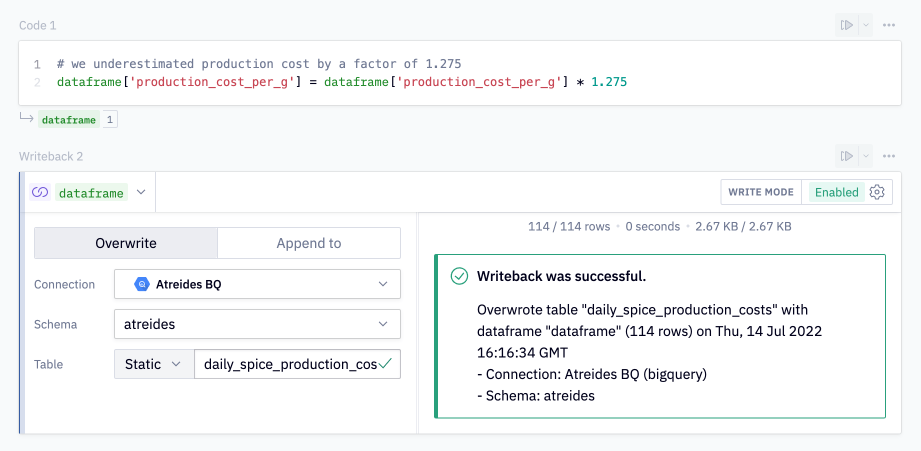
Other improvements
- When deactivating a user, you will now be prompted to choose to transfer ownership of their projects to another user.
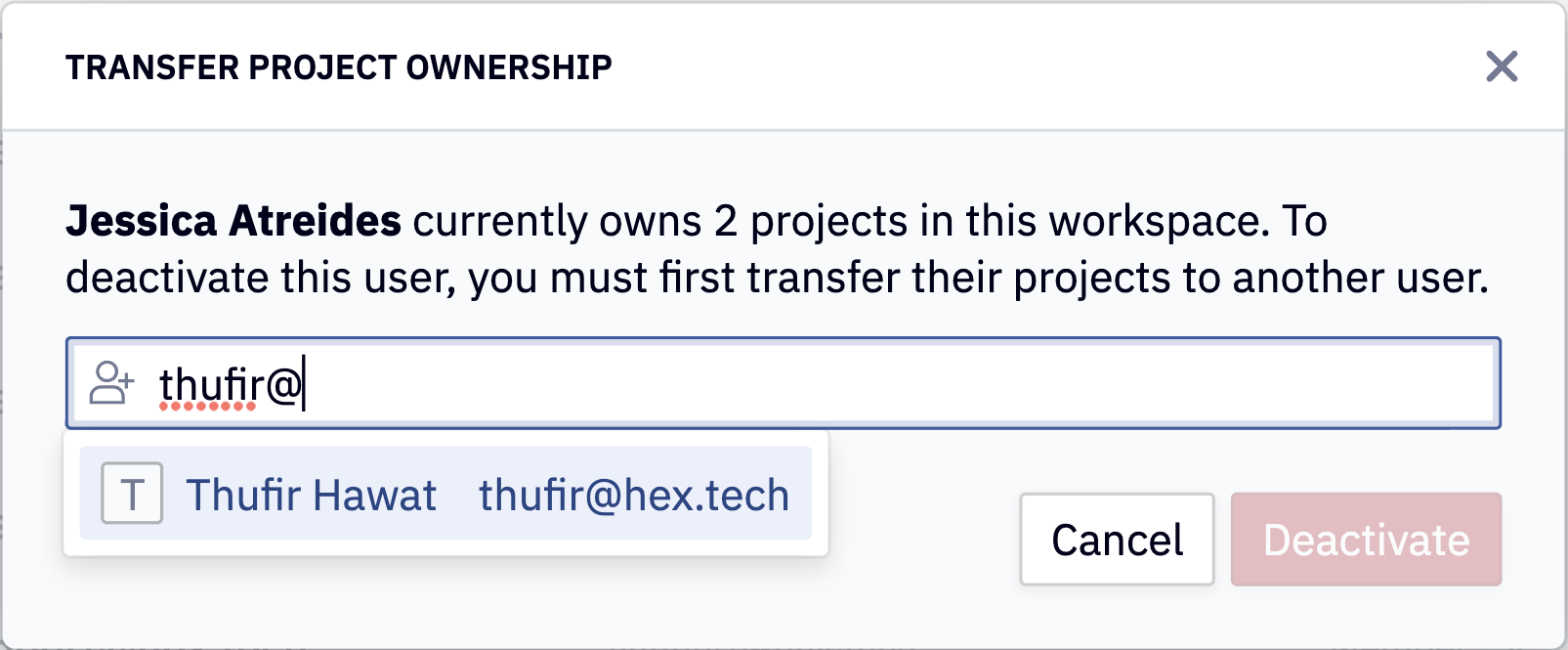
- We’ve fixed some timezone issues in dataframe SQL and charts.
- We’ve fixed a bug with the Map cell that was causing it to break without showing an error.
- SQL cell errors are now much easier to read!