Hex's built-in hextoolkit package
Check out the companion Hex project for this tutorial here!
hextoolkit is a package usable only from within Hex projects that allows for programmatic access to data connections and other Hex functionality. We'll be continually updating the hextoolkit, so keep an eye on our release notes for the latest info. This tutorial will guide you through a bit of what is possible!
Import the package
The hextoolkit package comes pre-installed in all Hex projects, and gets imported similar to any other module.
import hextoolkit as htk
Access data connections
Any project or imported workspace connections can be referenced in Python code, retrieving the connection using its name. You can find these data connections in the Data sources tab in the left sidebar of a project, and import those you need to access.
my_snowflake_connection = htk.get_data_connection("Demo Snowflake")
HexDataConnection objects contain basic metadata about the connection, most notably:
- name: the connection name
- id: the connection ID
- conn_type: the connection type (e.g. "snowflake", "postgres", etc.)
- allow_writeback: whether or not writeback is enabled for the connection
There are separate subclasses of HexDataConnection for different connection types (HexPostgresConnection, HexSnowflakeConnection, etc.), some of which may have slightly different functionality (e.g. only HexSnowflakeConnection objects have methods for getting a Snowpark session).
It is worth noting that the hextoolkit does not allow access to database credentials from these objects.
You can display the type and __dict__ attribute of one of the objects to see all of its attributes:
display(type(my_snowflake_connection))
display(my_snowflake_connection.__dict__)
hextoolkit.hex_data_connection.HexSnowflakeConnection
{'name': 'Demo Snowflake',
'id': '42c8668e-d750-4b7b-9adf-d6697c78a125',
'connection_type': 'snowflake',
'enable_snowpark': True,
'allow_writeback': False}
Run queries
Once a HexDataConection object has been created, you can invoke the query method to execute an input string as a SQL query against a database. The results of the query will be returned as a dataframe, just like our SQL Cells - Jinja syntax is also supported! Here, the usertypes_input variable is would be defined upstream in an Input cell or another Python cell.
query_string = '''select tripduration,
start_station_id,
start_station_name,
end_station_id,
end_station_name,
usertype
from demo_data.demos.citibike_trips
where usertype = {{ usertypes_input }}
limit 10
'''
query_results = my_snowflake_connection.query(query_string)
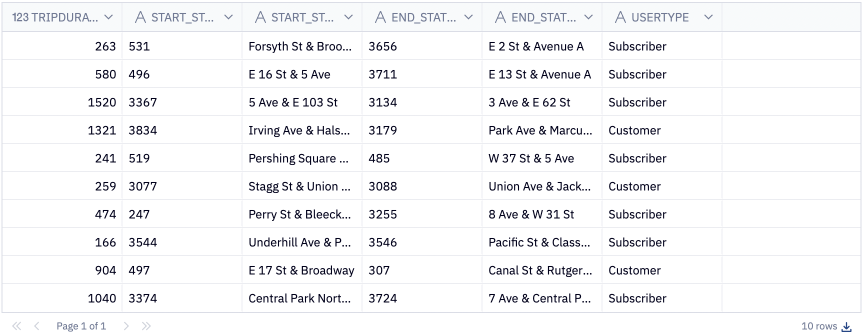
Because the query method accepts a string directly, these queries are vulnerable to SQL injection. Extreme caution should be used when accepting user input that is passed to one of these methods. This is equivalent to using a sqlsafe Jinja filter when referencing a variable in a SQL cell.
Executing SQL in a for loop
Because hextoolkit executes SQL queries in Python, workflows such as running a query in a for loop are now possible in Hex! This means we can run the same query multiple times or iterate through an array of values passing them into queries separately. For simplicity, we'll run the same query repeatedly and concatenate all of the results into a single dataframe. In this example, we'll be taking several samples of a larger dataset using Snowflake's sample functionality. Normally, this would require writing out and unioning multiple queries, but it's relatively easy with a simple loop!
samples = 7
sample_probability = 1
# Create a dataframe to append results too
data = pd.DataFrame()
for samp in range(samples):
subset = my_snowflake_connection.query("SELECT * FROM demo_data.demos.electronics_retail SAMPLE ({{sample_probability}})")
# Append the subset to the existing dataframe
data = pd.concat([data, subset], ignore_index=True)
data
This will create seven distinct sample sets (from seven query runs!) that now exist in a single dataframe, all from the work of a simple for loop. The applications here are endless!
Execute writebacks
For connections with writeback enabled, the write_dataframe method allows you to write a dataframe back to your database, from the HexDataConnection object. This replicates the functionality of Writeback cells. To keep things very explicit when writing back, all arguments are required (meaning you must explicitly specify database=None when using a connection that does not support multiple databases).
my_snowflake_connection.write_dataframe(
df=my_dataframe, database="TEST_DB", schema="PUBLIC", table="WRITEBACK_EXAMPLE", overwrite=True)
Snowpark sessions and DataFrames
For Snowflake connections with Snowpark enabled, you can also use the connection object to fetch a fully functional, authenticated Snowpark Session object.
snowpark_session = my_snowflake_connection.get_snowpark_session()
The query method also accepts an optional output_type argument, which allows you to fetch results as a Snowpark DataFrame.
my_snowflake_connection.query(query_string, output_type="snowpark")
For more information on using Snowpark with Hex, see our documentation on using Snowpark in a Hex project.
BigQuery DataFrames Session - BETA
For BigQuery connections, you can also use the connection object to fetch a fully functional, authenticated BigQuery Session object.
hex_bigquery_conn = hextoolkit.get_data_connection('My data connection')
session = hex_bigquery_conn.get_bigquery_session()
For more information on using BigQuery DataFrames with Hex, see our documentation on using BigQuery DataFrames in a Hex project.
Run dataframe SQL
The query_dataframes function allows you to mimic querying a dataframe from a SQL cell using pure Python.
import seaborn as sns
penguins = sns.load_dataset("penguins")
htk.query_dataframes("select * from penguins limit 100")
Get kernel information
hextoolkit also provides an API to get kernel information, including CPU count and memory limit in bytes.
import hextoolkit as hkt
hkt.kernel.cpu_count()
hkt.kernel.memory_limit()
This functionality is limited to the Python implementation of hextoolkit.
hextoolkit in R Projects
The hextoolkit is also available in R projects, with similar functionality. You can view examples of the hextoolkit in the companion R app here.