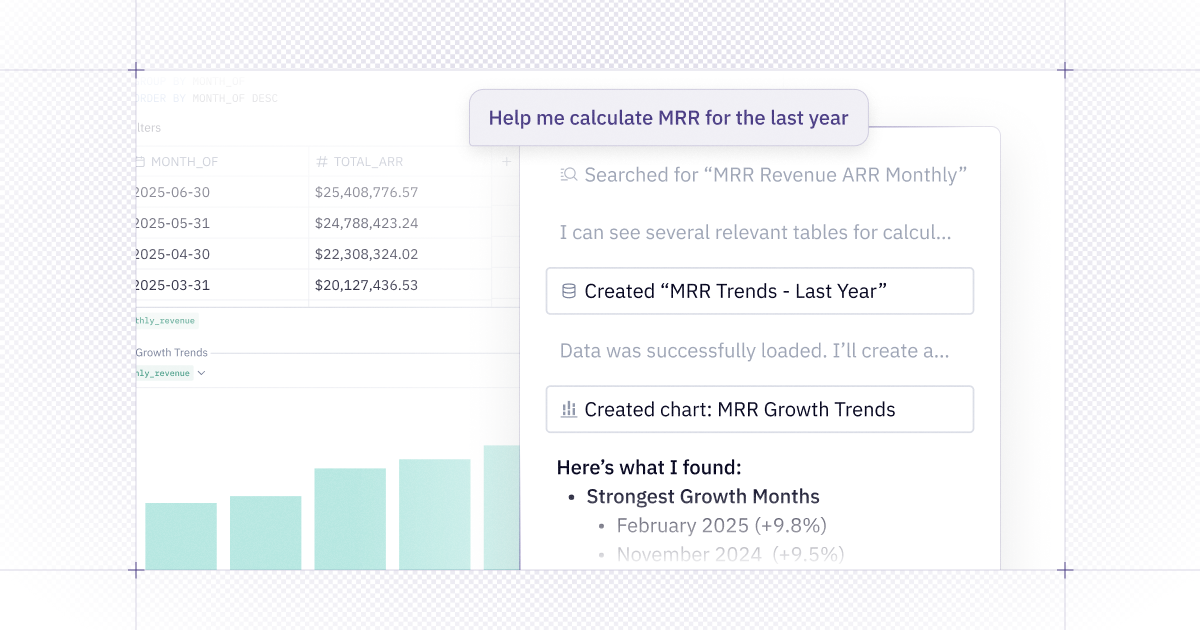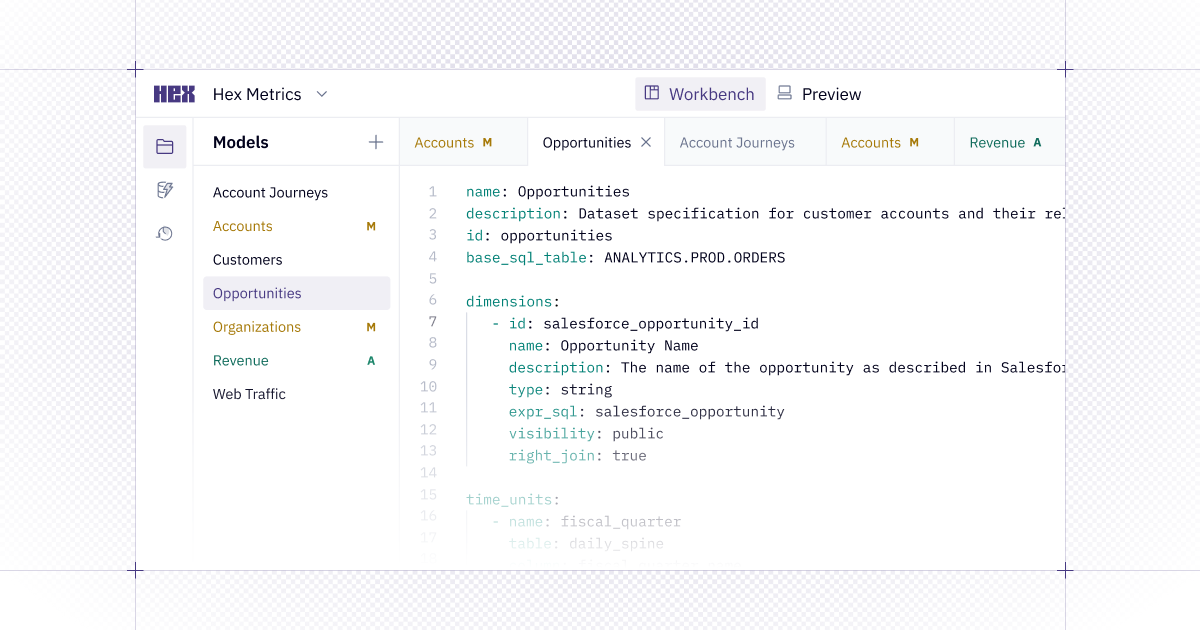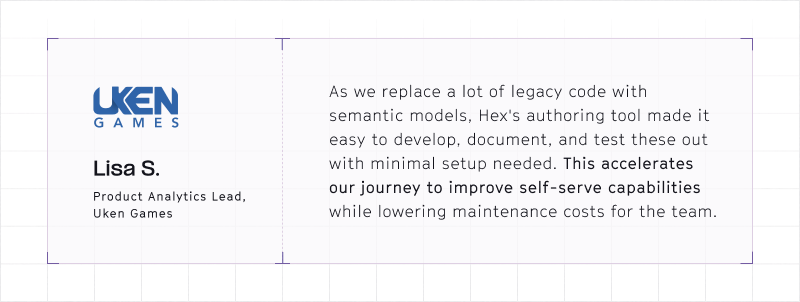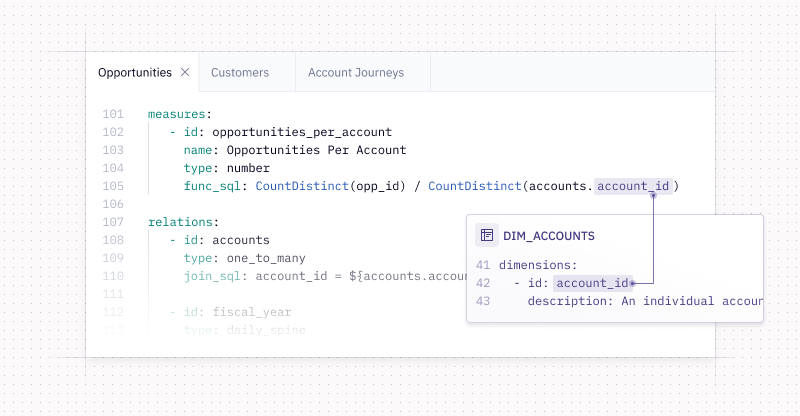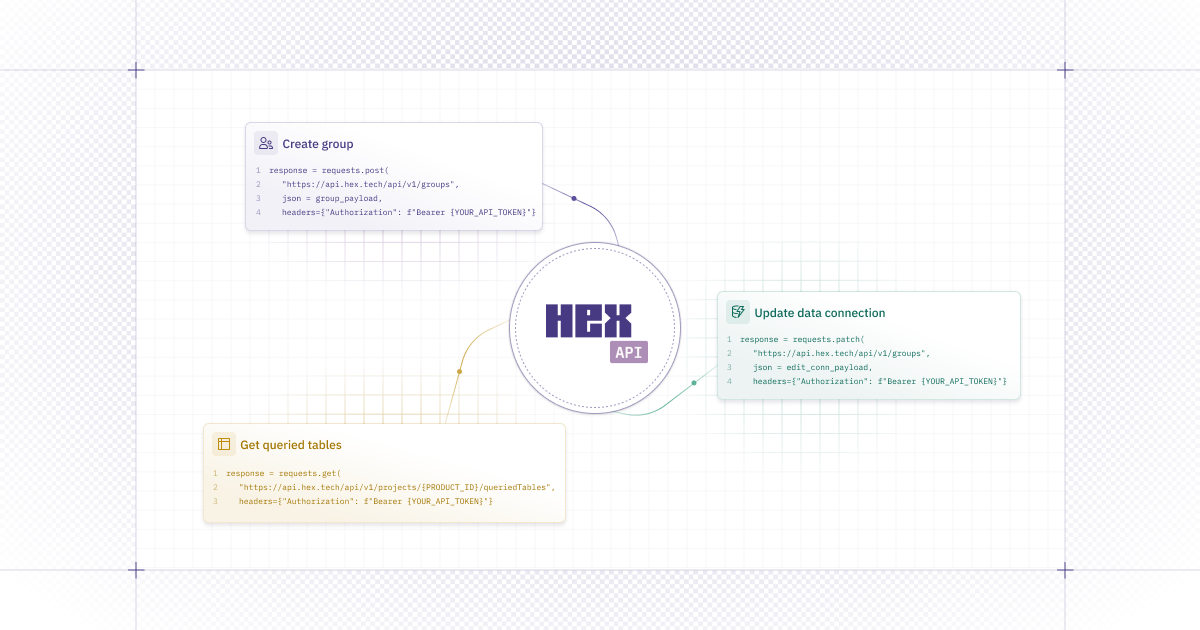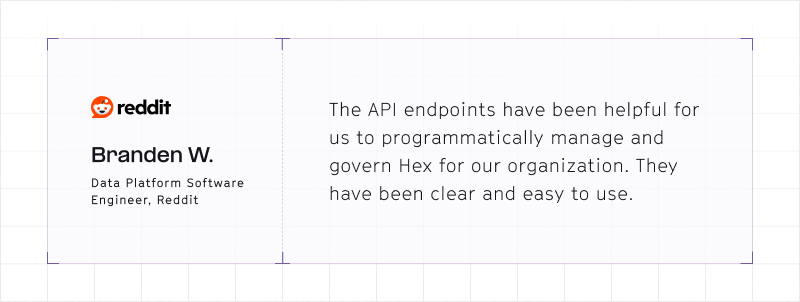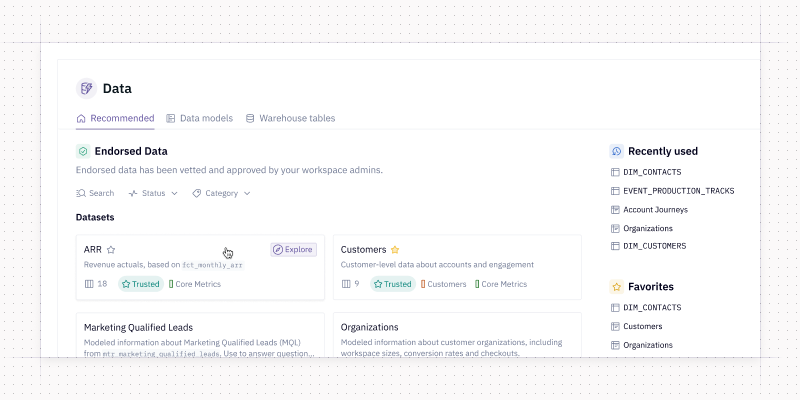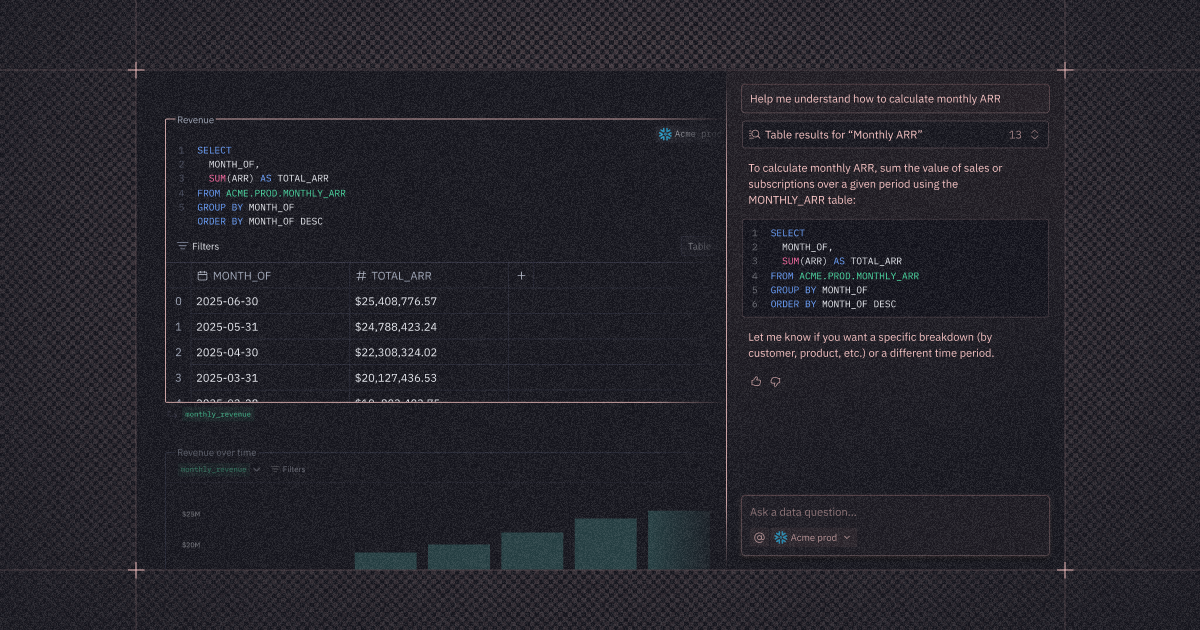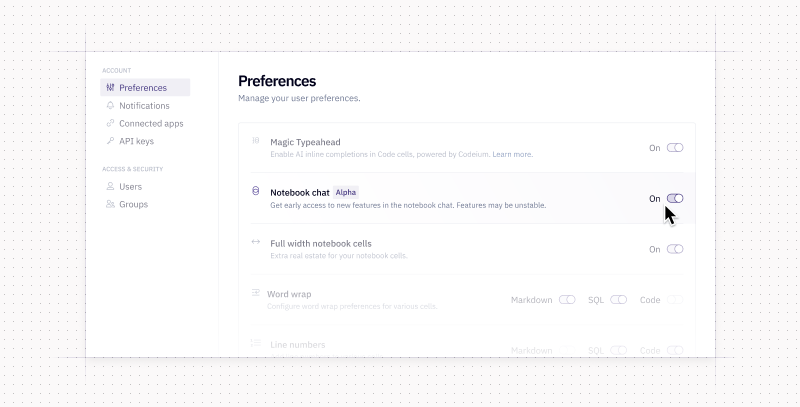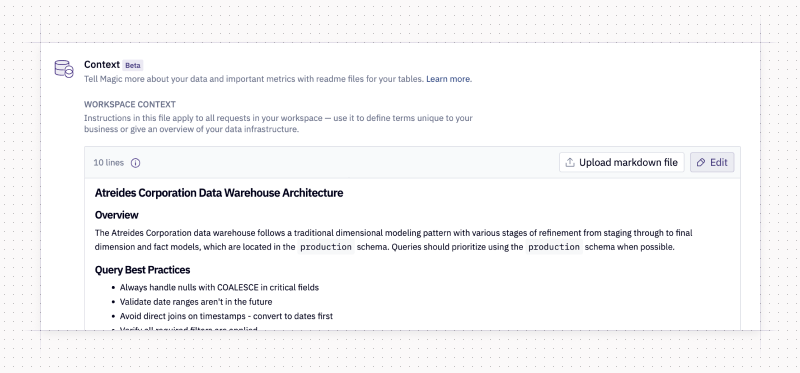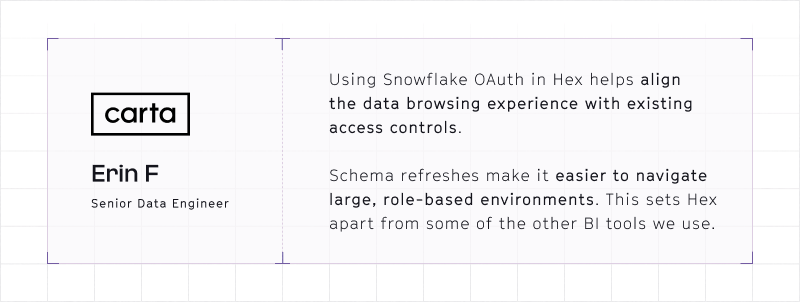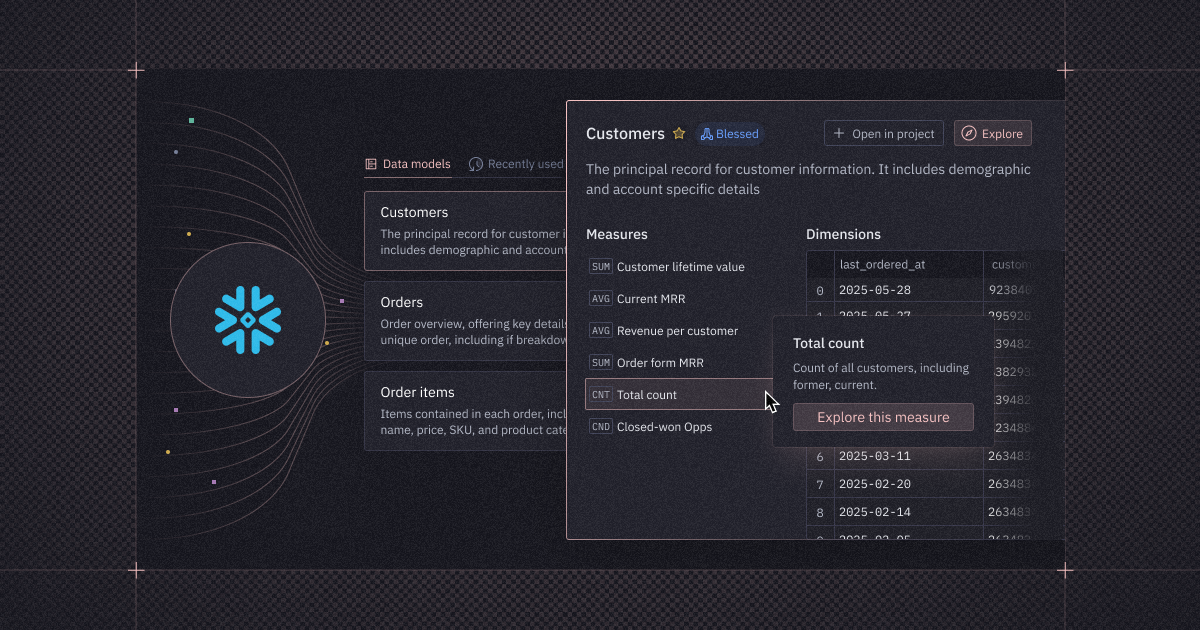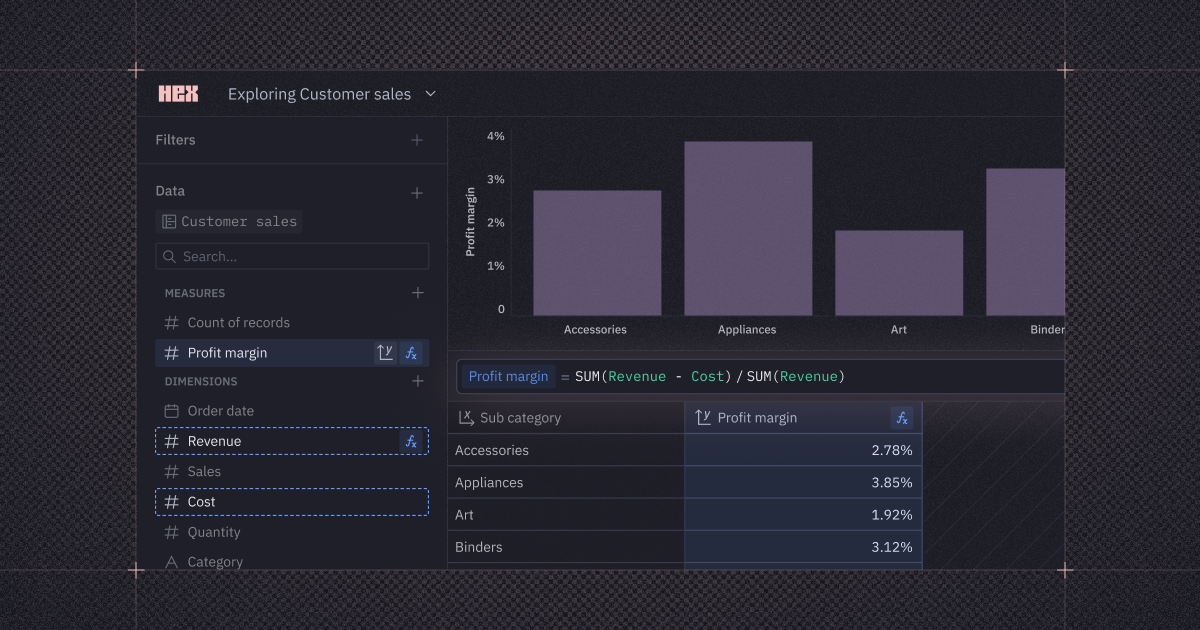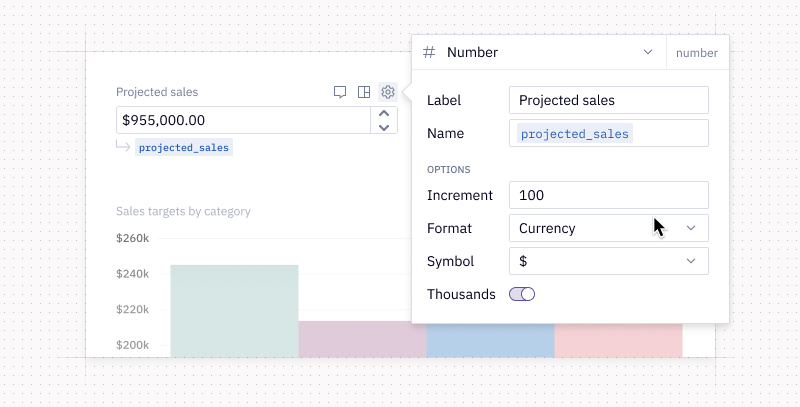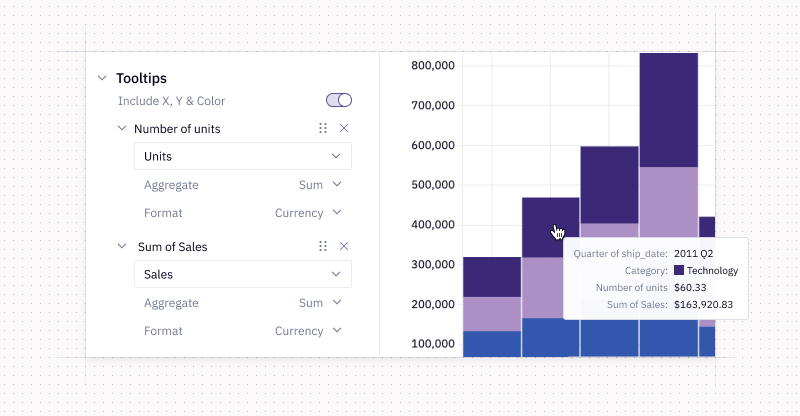This week, we’ve got new AI and governance features across the platform, plus highly-requested functionality that makes it easier to slice and present your data.
💬 AI chat 🤝 notebook
We're releasing a new element in the notebook view — an agentic sidebar. Now, it's easier than ever to ask a quick syntax question, brainstorm how to get started on an analysis, or find the data you need.
Today, this is an integrated chat with context on your data and your project, but we have a lot more coming.
Next up: generating and editing cells, smarter integrated context, and continued SQL quality improvements.
If you'd like to try out the bleeding edge and help shape where this feature goes next, you can opt into our alpha version to get the latest updates.
📓 Faster, smarter AI edits in notebook cells
We gave the editing experience a glow-up in SQL and Python cells — making it faster, cleaner, and more intuitive.
You can now review AI edits more easily by running a cell before accepting changes. If the output is close but not quite right, you can now tweak the suggested changes directly in the diff view.
We also seriously leveled up response quality, with smarter handling for different warehouse dialects, Jinja syntax, and big ol’ blocks of code.
🔮 Rules files: context for your AI prompts
If you’re using Claude Projects or Cursor rules, you already know how passing some high-level context to your AI agent can influence the response you get.
Now, in Magic admin settings, Hex admins can edit a markdown file which gets passed directly as part of the system prompt for all SQL and Explore cell generations. This is great for bringing in business context that you want Hex’s AI to always know about.
📊 Chart style copy & paste
You can now copy and paste styles from one chart to another in Hex — even between projects. It’s the fastest way to keep things looking sharp without reapplying your formatting to cell after cell after cell.
Only the styles that make sense will be carried over, while your chart’s underlying data remains unchanged.
General styles (like font size or legend position) are always copied, while data-dependent styles only transfer if the data lines up — same column name, aggregation, and time unit.
🔐 Snowflake OAuth permissions for schemas
On the Enterprise plan, Hex can now enforce OAuth permissions from Snowflake in the data browser, tightening access controls and reducing accidental data exposure.
With this feature, users will only see schema objects they’re actually permissioned to view — including in data browser search and notebook cell typeahead.
Admins can enable this by selecting the new option to apply OAuth permissions to schema data on their Snowflake connection.
To support this, we’re also rolling out mandatory service accounts for OAuth connections, which you can read more about here.
🔽 Filter on aggregates
You can now filter on aggregations directly in Explore charts and pivots — no code required. It’s a faster, easier way to slice your data and hone in on what matters, without breaking your flow.
Under the hood, this manifests as a HAVING clause in the auto-generated SQL, limiting results after they’ve been grouped and aggregated.
Other improvements
- Redesigned filter layout in Explore: Now when you add filters to an exploration or Explore cell, they are displayed nicely across the top of the chart or pivot — making them easier to skim and edit.
- View underlying data from pivots in published apps: Users with “Can explore” access (or higher) can now click on a pivot value in a published app to dig into the underlying row-level data behind the aggregate. This works when the pivot was built in an Explore cell.