Comments
Users can comment on any cell in both the Notebook view and published App.
- Available on all pricing plans.
- Users will need Can Explore or higher project permissions to comment on Notebook view, and Can View App or higher project permissions to comment on the App.
Comment and reply
Click the icon in the upper right of an element to trigger the comment popover.
You can add a new comment, reply to an existing thread, or edit or delete any comment you authored. You can mention other users in your organization with @ tagging, and they will receive a notification via email.
Published app comments vs. Notebook comments
Notebook comments, or comments made on the Notebook view of a project, are never visible from the published app. These comments can only be viewed and interacted with from the Notebook view of a project.
Published app comments, or comments made on the Published app view of a project, are visible to anyone who can view the published app.
Comment notifications
Leaving a comment will notify the creator of the project via email, as well as any users that are explicitly tagged.
Resolve comments
By clicking Resolve, you effectively archive a comment to the Resolved tab.
You can unresolve a comment to move it back to the main view.
View comments
In published apps, click on the comment icon in the upper right to view all app comments.
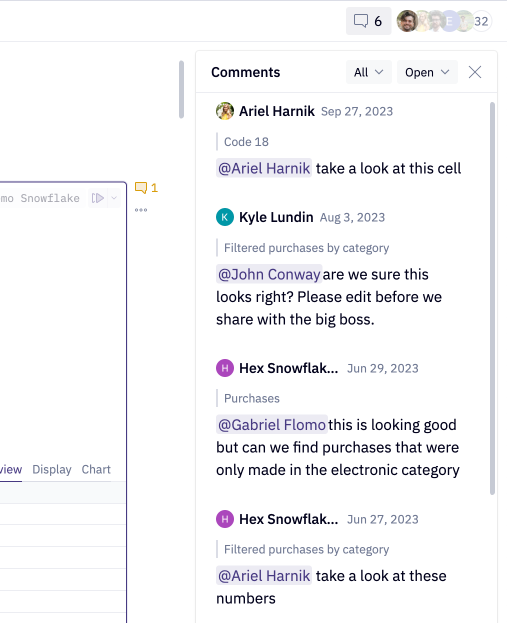
In the Notebook view of a project, click on the comment tab in the sidebar to view all logic and app comments that have been left on a project. App comments will be highlighted in yellow.
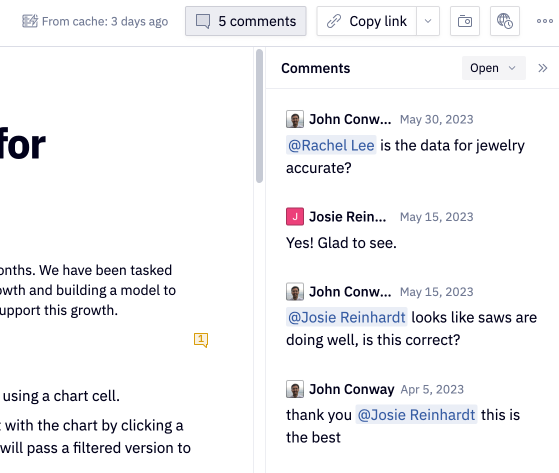
From both the published app and Notebook view comment sidebars, users can click on a comment to navigate to the cell it was left on, reply and resolve comments, and emoji react.
Comment permissions
Any logged-in user can leave app and/or Notebook comments, depending on which they have access to view. Anonymous users are not able to leave comments.
Users with Editor roles can resolve app and logic comments (including comments others have created). Users with Viewer roles are only able to resolve comments they themselves have left in the app or Notebook view.