Statuses and Categories
Use statuses and categories to organize and add governance to projects, components, and data objects.
Statuses
Manage and organize your workspace with statuses. Statuses can be applied to projects, components, and data objects.
Statuses can be used to indicate quality or intended usage to other members of your workspace. Only one status can be applied per object. A workspace can have up to 15 statuses.
By default, Hex workspaces include three statuses: In development, Completed and Certified. The Certified status is an Endorsed status.
Categories
Categories can used to group and find projects, components, and data objects within your workspace. Multiple categories can be applied per object. A workspace can have up to 30 categories.
By default, Hex workspaces include categories that represent team names (e.g. Product, Marketing, and Ops) as well as project types (e.g. Dashboard, Deep dive, and Feature engineering).
Customizing statuses and categories
Admins can add new statuses and categories, or edit existing ones, in Settings → Organization.
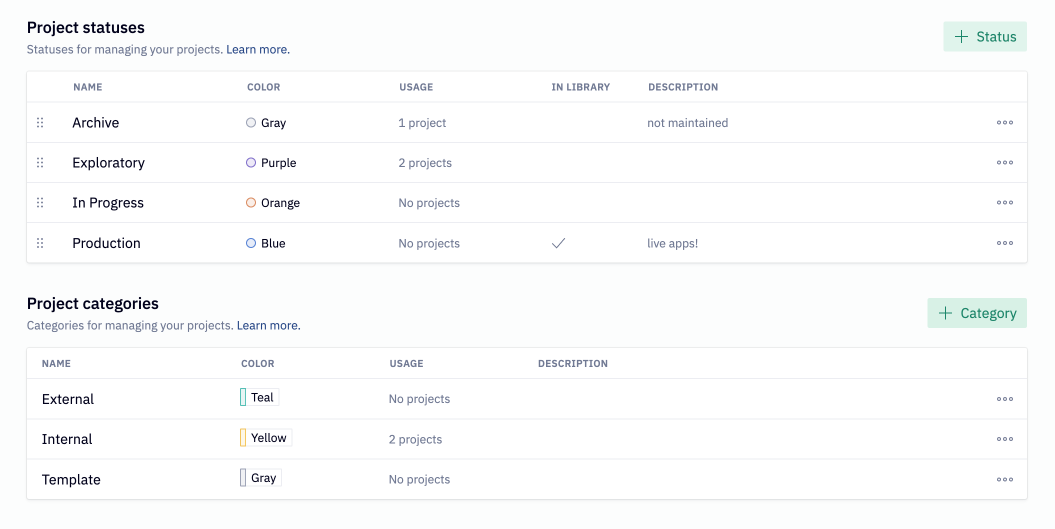
Any changes to a status or category will automatically be reflected on all assets it has been applied to.
Deleting a status or category will remove it from all projects it is currently assigned to, and cannot be undone. You can re-create the category with the same name, but it will have to be manually re-assigned to projects.
Configuring a default status
Admins can also configure a default status that will be applied to new projects and components when they are created.

Endorsed statuses cannot be set as the default status as they can only be applied to a project by users with the Admin or Manager role.
Using statuses and categories
Applying to projects and components
To update the status or category of a project or component, head to the Notebook view of a project or component, and edit it in the top left-hand corner, above the project title.
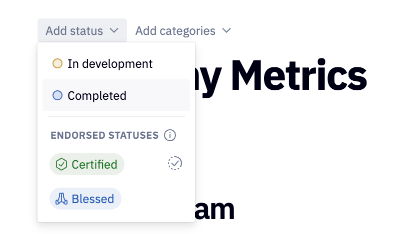
Additionally, you can bulk apply statuses and categories to projects and components by multi-selecting in the project or component list views, and using the multi-select action bar at the bottom of the view.
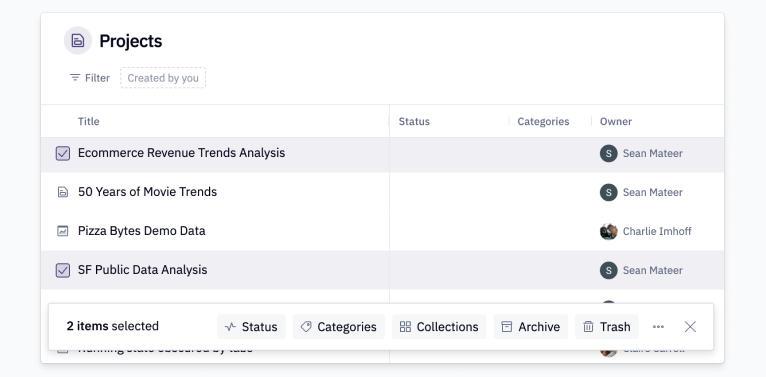
Users with Admin and Manager roles can update categories and statuses of any project or component they have Can explore access to, without granting themselves additional access (for Admins, this means all projects and components). Users with the Editor role require Can edit or Full access to a project to apply a status or category.
Once applied to an asset, users can filter by categories and statuses in the Projects view.
Applying to data objects
- Users will need the Admin or Manager workspace role to apply statuses and categories to data objects.
Statuses and categories can be applied to databases, schemas, and tables within data connections, as well as models within semantic projects.
To configure, open the data browser (either via Data from the homepage, or within a project). Click on the desired data connection, and toggle on “Manage properties” to open the editor view. From here, it's possible to add statuses and categories to databases, schemas, and tables.
Endorsed statuses
Endorsed statuses indicate that a project, component, or data object has been endorsed for wider use. They aim to provide a visual indication of what content and data are considered trusted. To configure an endorsed status, head to Settings → Organization.
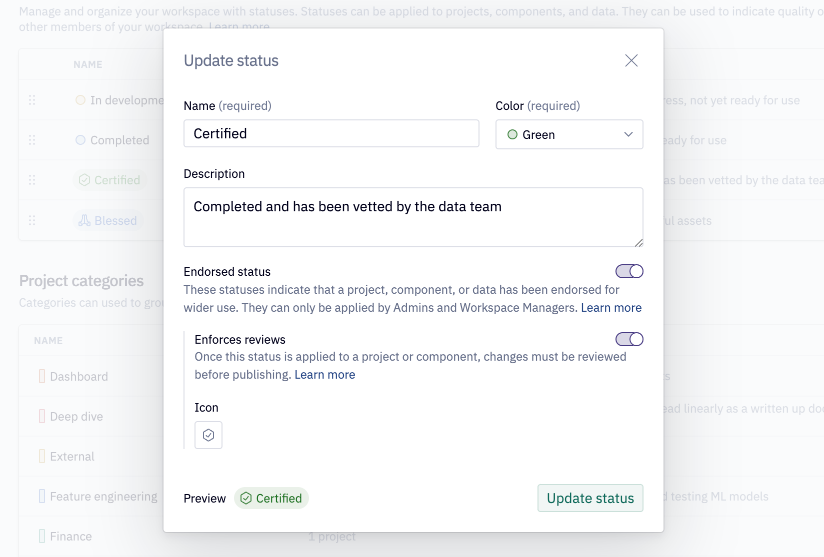
An Admin or Manager role is required to apply endorsed statuses. This requirement adds an element of governance to endorsed data and assets in the workspace.
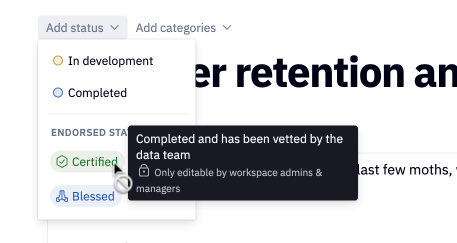
Endorsed statuses are visually distinct from regular statuses — they have a customizable icon, and a filled-in background, to make them more prominent for consumers of projects.
Endorsing projects prioritizes them in Threads results.
Endorsed statuses can also optionally enforce reviews on a project or component. Once an Admin or Manager has applied a status that enforces reviews, all subsequent publishes on assets that use this status will require a review.
Projects that have been published and have an Endorsed status will also appear in the Library.
Endorsed Mode
Hex agents in Threads and the Notebook can operate in Endorsed Mode. In Endorsed mode, the agent will only search for endorsed projects and data in your workspace.
Explorer roles are restricted to using Endorsed Mode when using Threads.
Editors, Managers, and Admins can choose whether or not they want the agent to default to Endorsed Mode in User preferences.
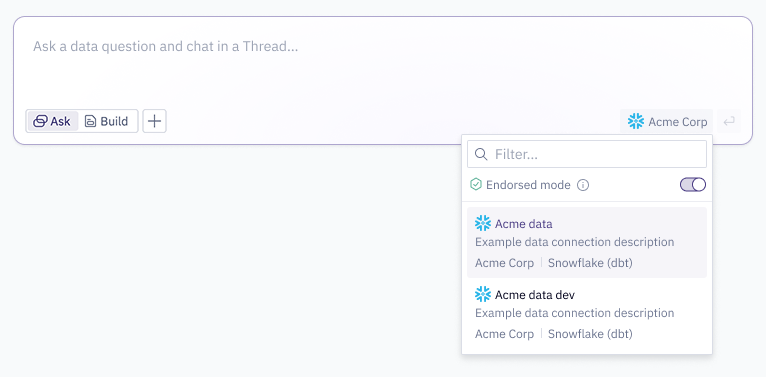
Library
The Library is a homepage view that organizes the knowledge created by your team for wider consumption.
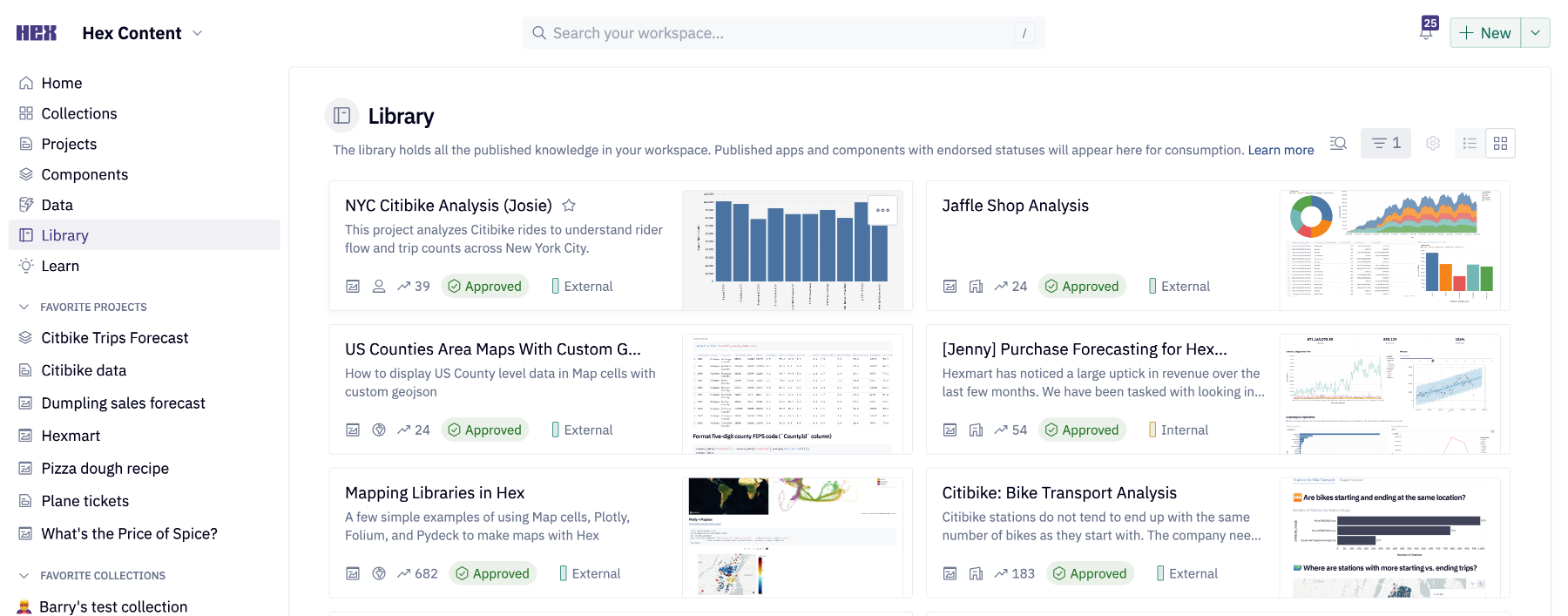
It only displays published apps with an Endorsed status, ensuring that only content vetted by Admins or Managers is rendered in this view.
All users of a Hex workspace can access the Library. Like the home and projects pages, only projects that users have permission to view will be listed in the Library.
Legacy Library configuration
Workspaces that configured Library statuses prior to May 2024 may have an additional In library toggle.
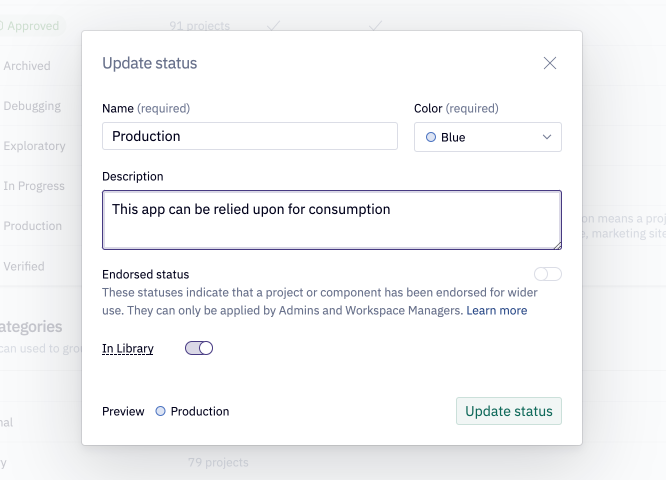
If this is configured, both Library statuses and any Endorsed statuses will be used to populate the Library.
If your workspace is using Library statuses, consider converting them to Endorsed statuses. Any Editor can add a Library status to a project they have Can Edit access to, whereas only Admins and Managers can add Endorsed statuses, creating a higher signal collection of projects in the Library.