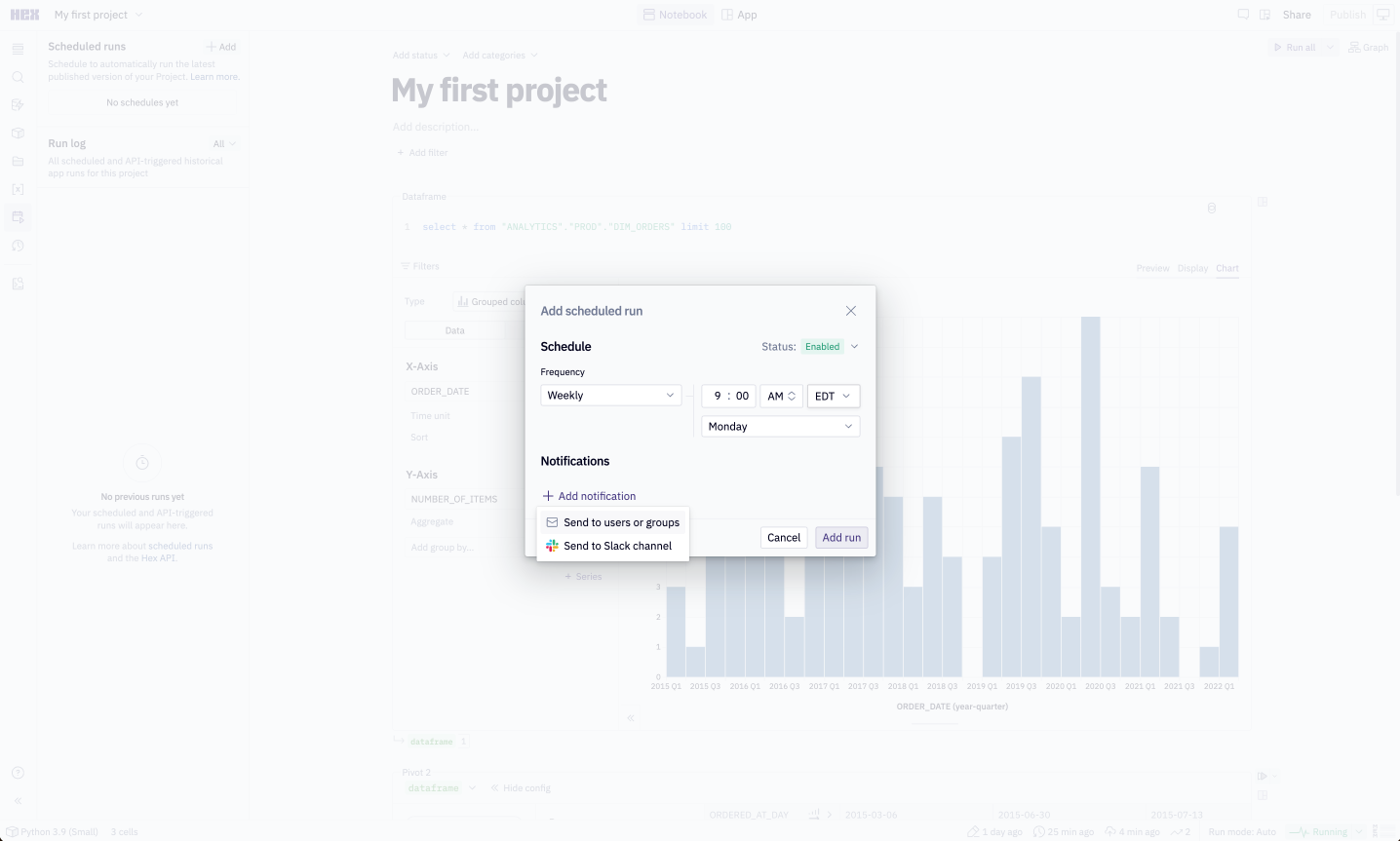Share your work
Hex makes it easy to collaborate on analyses and share your insights.
Hex is designed to make data a team sport. Whether you’re requesting code review from a peer, or publishing an ad hoc dashboard for an executive, it's easy and intuitive in Hex.
Publish an App
Building an App allows you to curate specific cells from your project to add to a report, dashboard, or data app, without losing the context of your underlying code. Click App at the top of your project to start adding and arranging cells in your App.
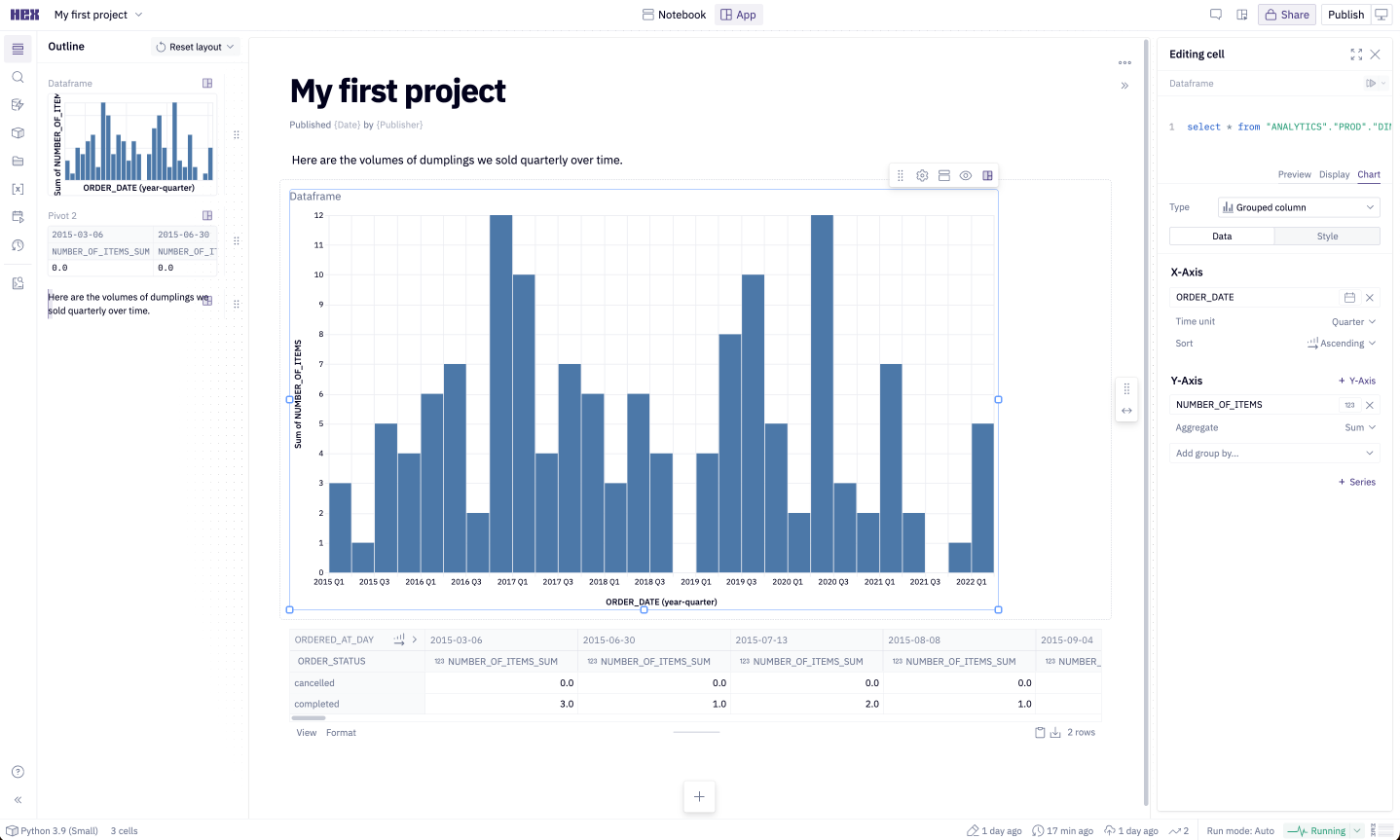
When you’re satisfied with how your App looks, click Publish to push the latest changes.
Publishing alone does not grant anyone access to your project, so don't forget to share your project next.
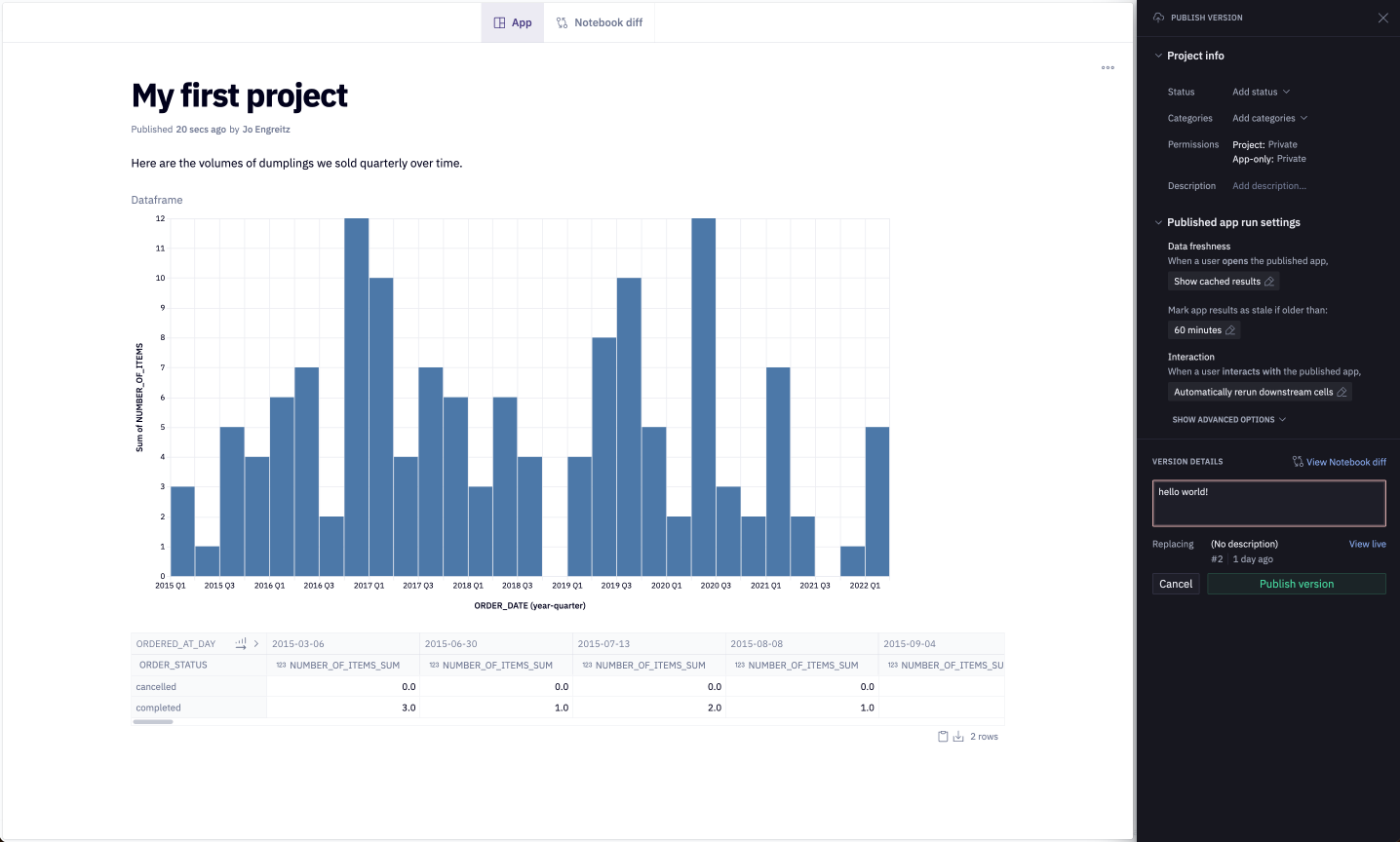
Share your project
Hex projects are private by default. Share your project with your team or stakeholders to start collaborating. You can share with your entire workspace, specific user groups (Team plan and above), or specific users. Learn more about project permissions and sharing here.
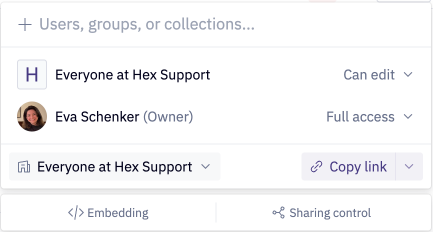
Sharing your entire project vs. Can View App
Granting someone Full Access, Can Edit or Can Explore project permissions gives them access your entire project, including both the underlying Notebook and Published App.
If you want to grant someone access only to your Published App, grant them Can View App project permissions. They’ll be able to view, and interact with input parameters, and comment on your Published App, but won’t be able to access the Notebook view.
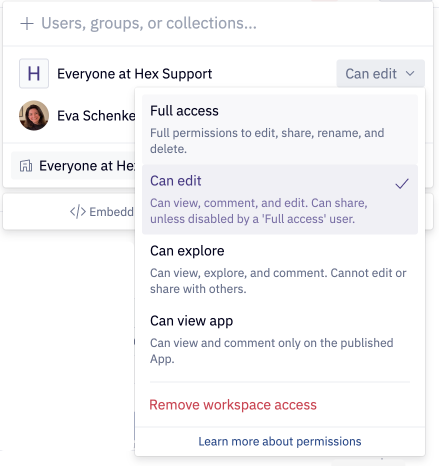
Set up Slack or email notifications
To share your work with users in your Slack workspace, you can configure app notifications with email or Slack notifications from the Scheduled Runs sidebar.