Calculations
Use Calculations to write spreadsheet-style formulas.
Users will need Can Edit permissions.
Hex calculations allow you to write ad-hoc formulas using a familiar spreadsheet interface. Creating a formula will add a new column to your table.
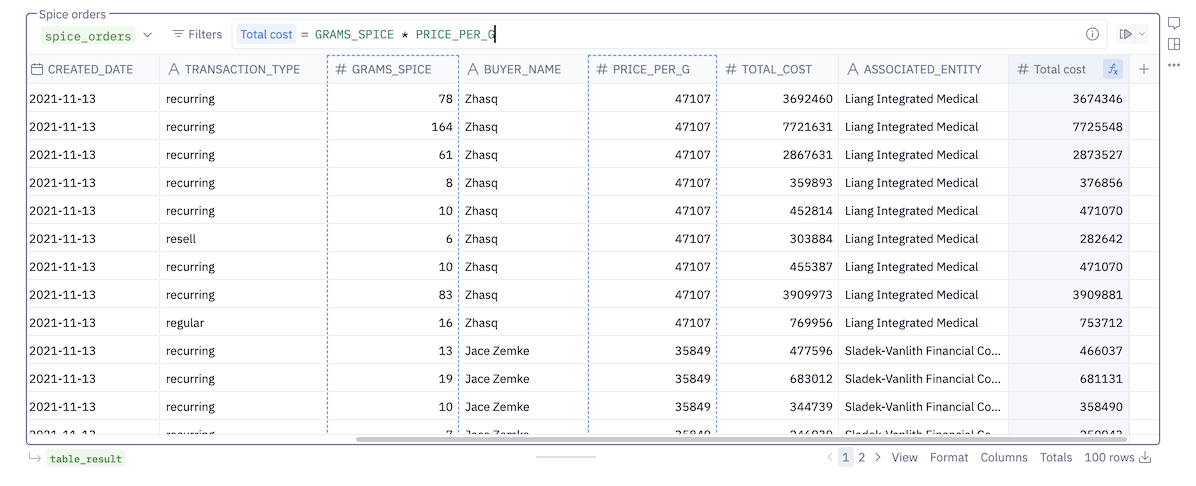
Calculations can be created wherever you use Tables (in a Table Display cell, the Table tab of a SQL/Chart cell, or in Explore). To get started, click the + icon at the right of a table. The formula bar will open and a new column will appear on the right. Then, type a formula using the syntax in the language documentation below. To reference columns, begin typing to bring up a list of matching column names. Use the arrow keys to move up and down the suggestions list, and select the desired column by hitting Tab or Enter. Alternatively, click a column in the table to reference it in your formula.
A preview of your calculated values will be rendered as you type. Hit Enter or ⌘ + Enter to run the calculation in ernest. The calculation will be applied to every row in the table.
To edit an existing calculation, either click the fx icon in the column header or click the column's header and select Edit formula….
Calculated columns can be filtered, formatted, and sorted, just like a regular column. If a cell with a calculation has a cell-level filter applied to it, the calculation will run before the filter is applied.
Formulas
The Hex calculation language is designed to be familiar to spreadsheet users. You can perform basic arithmetic using mathematical operators:
numerator / denominator
You can compose functions to perform more sophisticated logic:
If(end_date < Today(), 'Closed', 'Active')
The data types, operators, and functions that are available in the Hex calculation language are documented below.
Parameterized calculations
It's possible to make calculations dynamic based on project variables. You can use Jinja to reference Python variables in calculation formulas.
Variables can be referenced in a formula using syntax like the following: {{variable_name}}. See Using Jinja for more details on Jinja usage.
Complex jinja logic such as if statements, for loops, and references to lists are not supported.
Changing an input parameter upstream will reactively update parameterized calculations downstream.
Data types
The calculation language presents four data types: Text, Number, Boolean, and Datetime. They map to the underlying dataframe data types as follows:
| Calcs Type | Pandas Type | SQL Type | Example Literals |
|---|---|---|---|
| Text | object | VARCHAR, CHAR | 'Hello!', '', null |
| Number | int64, float64 | INT, BIGINT, SMALLINT, FLOAT, DOUBLE, DECIMAL | 42, -42.0, 2.5e12, null |
| Boolean | bool | BOOLEAN | True, False, null |
| Datetime | datetime64 | DATE, DATETIME, TIMESTAMP | '2020-01-28 04:08:10', null |
Operators
+ - / * ^ %
Performs arithmetic between two numbers.
/ always produces a float, and never truncates. Division by zero produces null.
^ raises one number to the power of another number.
% (modulo) returns the remainder when dividing one number by another.
number
AND, OR, NOT
Logical operators for combining or negating boolean values. OR is inclusive.
AND or OR are also available as && and || respectively.
NOT is also available as !.
boolean
=, !=, <, <=, >, >=
Compares a value to another. Equals and not-equals work on any value types. Only numbers and datetime values can be used for <, <=, > and >= comparisons.
Values with different data types can not be compared.
Equals and not-equals are also available as == and <> respectively.
boolean
&
Concatenates two or more text values.
text
'Jane' & ' ' & 'Doe'→ 'Jane Doe'
Functions
📝 Text
Concat(text_1, ..., text_n)
Concatenates multiple text values together into one. Equivalent to the & operator.
text: A text value to concatenate. Any number of additional text values can be added.
text
Concat('Jane', ' ', 'Doe')→ 'Jane Doe'
Length(text)
Counts the number of characters in text.
text: A text value to measure the length of.
number
Length('Hex')→ 3
Left(text, n)
Returns the first n characters of text.
text: A text value to take the first n characters of.n: The number of characters to take.
text
Left('abcd', 3)→ 'abc'
Right(text, n)
Returns the last n characters of text.
text: A text value to take the last n characters of.n: The number of characters to take.
text
Right('abcd', 3)→ 'bcd'
Lower(text)
Converts a text value to lowercase.
text: A text value to make lowercase.
text
Lower('Jane Doe')→ 'jane doe'
Upper(text)
Converts a text value to uppercase.
text: A text value to make uppercase.
text
Upper('Jane Doe')→ 'JANE DOE'
Contains(text, search_text)
Returns True if text contains search_text, and False otherwise.
text: A text value to search in.search_text: A text literal to search for within text. Cannot be an expression or reference.
boolean
Contains('abcd', 'abc')→ True
StartsWith(text, search_text)
Returns True if text starts with search_text, and False otherwise.
text: A text value to search in.search_text: A text literal to search for at the start of text. Cannot be an expression or reference.
boolean
StartsWith('abcd', 'abc')→ True
EndsWith(text, search_text)
Returns True if text ends with search_text, and False otherwise.
text: A text value to search in.search_text: A text literal to search for at the end of text. Cannot be an expression or reference.
boolean
EndsWith('abcd', 'bcd')→ True
Substitute(value, search_text, replacement_text)
Changes all occurences of search_text in value to be replacement_text.
value: A value to search in.search_text: A sub-value to search for inside ofvalue.replacement_text: The value to replacesearch_textwith.
text
Substitute('abcabc', 'bc', 'BC')→ 'aBCaBC'
SplitPart(text, delimiter, part_number)
Splits text into separate parts separated by delimiter and returns the part_number part.
SplitPart is only available in Explore.
text: A text value to concatenate. Any number of additional text values can be added.delimiter: A text value to split the text along.part_number: The part number to select.
text
SplitPart("[email protected]", "@", 1)→ 'jane'
🧮 Math
Abs(number)
Computes the absolute value of number.
number: A number to take the absolute value of.
number
Abs(-3)→ 3
Ceiling(number)
Rounds up number to the nearest integer.
number: A number to round up.
number
Ceiling(3.14)→ 4
Floor(number)
Rounds down number to the nearest integer.
number: A number to round down.
number
Floor(3.14)→ 3
Power(number, power)
Raises number to the power of power. Functionally equivalent to ^.
number: A number to raise by the power of power.power: The power to raise number by.
number
Power(3, 2)→ 9
Sqrt(number)
Takes the square root of number.
number: The number to take the square root of.
number
Sqrt(9)→ 3
Exp(power)
Raises the mathematical constant e to the power of power.
power: The power to raise e by.
number
Exp(1)→ 2.718281828459045
Round(number)
Rounds number up or down to the nearest integer.
number: The number to round.
number
Round(3.14)→ 3
🔀 Logical
If(condition, value_if_true, value_if_otherwise)
Returns value_if_true if condition is True, and value_if_otherwise otherwise.
condition: An expression resulting in True or False.value_if_true: A value to return if condition is True.value_if_otherwise: A value to return if condition is not True. Must be the same data type as value_if_true.
text,number,boolean,datetime
If(num % 2 = 0, 'Even', 'Odd')
Switch(switch_value, if_matches_1, result_1, ..., if_matches_n, result_n)
A more succinct and readable way of nesting many If() statements based on one single input value. Returns the result value corresponding to the paired if_matches value that equals the switch_value.
switch_value: The value to compare against all the if_matches values.if_matches_1: The first value to compare against switch_value. If they are equal, the function returns result_1. Otherwise, it compares switch_value to the next if_matches value.result_1: The value to return if switch_value equals if_matches_1.
text,number,boolean,datetime
Switch(status_code, 1, 'Processing', 2, 'Confirmed', 3, 'Shipped', 4, 'Delivered')
Coalesce(value_1, ..., value_n)
Returns the first non-null value.
value_1: A value to return if not null. If null, the next value input is considered, and so on.
text,number,boolean,datetime
Coalesce(null, 0, 42)→ 0
IsFinite(number)
Returns True if number is not null, not NaN, and not Inf. Otherwise, returns False.
number: A number to check for being finite.
boolean
IsFinite(42)→ True
IsOneOf(value, match_1, ..., match_n)
Returns True if value equals any of match.
value: Avalueto compare against all thematchvalues.match_1: The first value to compare against value. If they are equal, the function returns True. Otherwise, it compares value to the next match value.
boolean
IsOneOf(1, 2, 3, 4)→ False (1 is not equal to 2, 3, or 4)
IsNull(value)
Returns True if value is null, and False otherwise.
value: A text, number, boolean, or datetime value to check for being null.
boolean
IsNull(null)→ True
🪄 Casting
ToText(number)
Converts number into a text data type.
number: A number to convert to text.
text
ToText(123)→ '123'
ToNumber(text)
Converts text into a number data type.
text: A text value to convert to a number.
number
ToNumber('123')→ 123
ToDatetime(text)
Converts text into a datetime data type.
text: A text value to convert to a datetime.
datetime
ToDatetime('2024-02-19')→ 2024-02-19T00:00:00
ToBoolean(number)
Converts number into a boolean data type, where 0 is False and 1 is True.
number: A number to convert to a boolean.
boolean
ToBoolean(0)→ False
📅 Date & Time
Year(datetime), Quarter(datetime), Month(datetime), Day(datetime), Hour(datetime), Minute(datetime), Second(datetime), Millisecond(datetime)
Extracts the date part specified in the function name from datetime.
datetime: A datetime value to extract from.
number
Day('2024-02-14')→ 14
TruncYear(datetime), TruncQuarter(datetime), TruncMonth(datetime), TruncWeek(datetime), TruncWeekMonday(datetime), TruncDay(datetime), TruncHour(datetime), TruncMinute(datetime), TruncSecond(datetime)
Truncates datetime down to the nearest datepart as specified in the function name.
TruncWeekMonday is only available in Explore.
datetime: A datetime value to be truncated.
datetime
TruncMonth('2024-02-14 10:31:50')→ 2024-02-01 00:00:00
DiffDays(start_datetime, end_datetime), DiffHours(start_datetime, end_datetime), DiffMinutes(start_datetime, end_datetime), DiffSeconds(start_datetime, end_datetime), DiffMilliseconds(start_datetime, end_datetime)
Calculates the amount of time between start_datetime and end_datetime. If start_datetime is after end_datetime, the result will be negative.
start_datetime: A datetime value to calculate from.end_datetime: A datetime value to subtract fromstart_datetime.
number
DiffSeconds('2024-02-03 04:05:06', '2024-02-03 04:05:08')→ 2
DayOfWeek(datetime)
Extracts the day of the week from datetime (1 for Sunday, 7 for Saturday).
datetime: A datetime value to extract from.
number
DayOfWeek('2024-01-02')→ 3
➕ Aggregates
Avg(number)
Computes the mean of the input column.
number: A numeric column you want to compute the average of.
number
Avg(column)→ 2.53
Count(column)
Counts the number of all values in the input column.
column: A column (of any type) whose values you want to count.
number
Count(column)→ 1640
CountDistinct(column)
Counts the number of unique values in the input column.
column: A column (of any type) whose values you want to count.
number
CountDistinct(column)→ 1201
Max(column)
Returns the value in the input column that would come first if it were sorted descending.
column: A column (of any type) you want to compute the maximum of.
text,number,boolean,datetime
Max(column)→ 5007
Median(number)
Returns the median number from the input column.
number: A numeric column you want to compute the median of.
number
Median(column)→ 52
Min(column)
Returns the value in the input column that would come first if it were sorted ascending.
column: A column (of any type) you want to compute the minimum of.
text,number,boolean,datetime
Min(column)→ -47
StdDev(number)
Returns the sample standard deviation of the input column.
number: A numeric column you want to compute the sample standard deviation of.
number
StdDev(column)→ 1.43
StdDevPop(number)
Returns the population standard deviation of the input column.
number: A numeric column you want to compute the population standard deviation of.
number
StdDevPop(column)→ 1.47
Sum(number)
Returns the sum of all the values in the input column.
number: A numeric column whose values you want to take the sum of.
number
Sum(column)→ 387
Variance(number)
Returns the sample variance of the input column.
number: A numeric column you want to compute the sample variance of.
number
Variance(column)→ 2.12
VariancePop(number)
Returns the population variance of the input column.
number: A numeric column you want to compute the population variance of.
number
VariancePop(column)→ 2.42
Other Syntax
Order of operations
Parenthesis can be used to group operations together to explicitly specify the order of operations, most often in arithmetic. For example: (a + b) / c.
Expressions are evaluated in the following order:
- Parenthesis
- Functions
- Unary operators (
!,-negation) - Arithmetic operators (
^,*,/,+,-subtraction) - Comparative operators (
<=,<,>and>=) - Equality (
=,!=,==and<>) - Logical operators (
AND,OR,&&and||) - Concatenation operator (
&)
All operations are left-associative, meaning that compound expressions with multiple operators evaluate the leftmost subexpression first. For example: a AND b OR c is treated as (a AND b) OR c.
Escaping column names
Backticks (``) may used as a wrapper for references. This is only required if the column name contains special characters such as whitespace, such as in `Total Price`.
Nulls
The result of a calculation will be null if null is one of the formula's arguments, and substituting the null argmument with different values would produce different outcomes. For example, startswith(null, 'Hello') returns null because substituting null with different values produces different outcomes (substituting with 'Hello' produces True, while substituting with 'Hi' returns False). Some more examples are below:
1 + null→ nullIf(null, b, c)→ cSwitch(null, b, c)→ nullTrue OR null→ nullFalse OR null→ nullTrue AND null→ nullFalse AND null→ Falsenull OR null→ nullnull AND null→ null
Null values are ignored for all aggregate calculations. For example, Count(column) will ignore null values when calculating count of values in column.
Known limitations
- Not all databases support calculations with Query mode: It is not possible to configure calculations on query objects from certain connections. See the table below to understand which connections are supported.
- No windows: Window operations (
Rank(),PercentOfTotal(), offset range inputs, etc.) are not currently supported. - Column-level, not cell-level: Calculations happen on the column level. It is not possible to perform a calculation on a single row without applying it to the rest of the column. Similarly, you must reference whole columns in your formulas. It is not possible to reference an individual row, or range of rows, in your formula.
Supported connections
The below table details which data connections are supported when using Calculations on query objects.
| Database | Supported? |
|---|---|
| AlloyDB | ✅ |
| Athena | ✅ |
| BigQuery | ✅ |
| ClickHouse | ✅ |
| CloudSQL (MySQL) | ✅ |
| CloudSQL (PostgreSQL) | ✅ |
| CloudSQL (MS SQL Server) | ❌ |
| Databricks | ✅ |
| DuckDB | ✅ |
| MS SQL Server | ❌ |
| MariaDB | ✅ |
| Motherduck | ✅ |
| MySQL | ✅ |
| PostgreSQL | ✅ |
| Presto | ❌ |
| Redshift | ✅ |
| Snowflake | ✅ |
| Starburst | ❌ |
| Trino | ❌ |