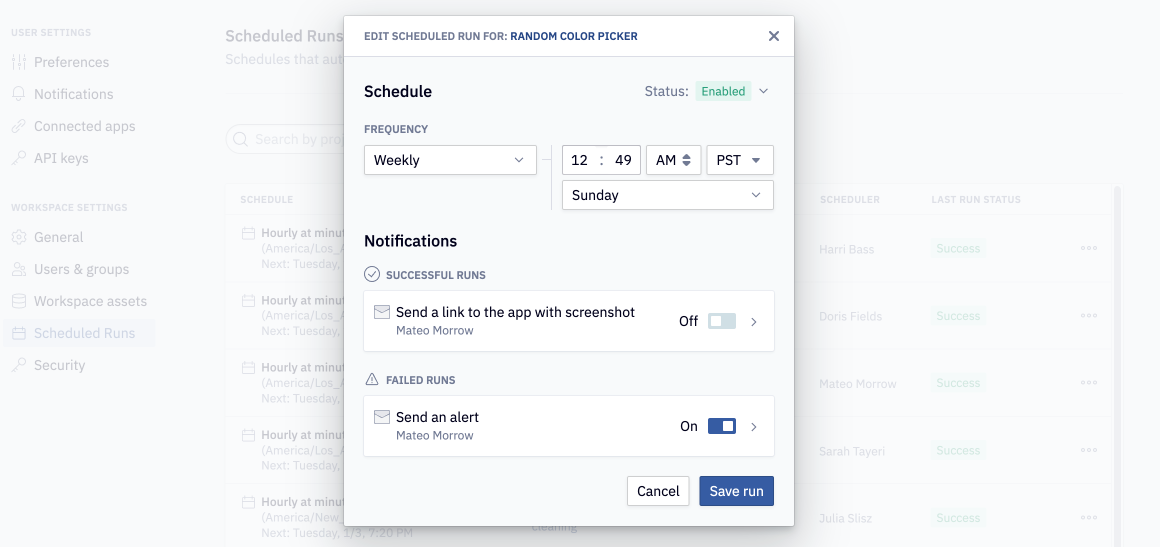Workspace scheduled runs
View, edit, disable, enable, or delete scheduled runs across all projects in your workspace.
- Available on the Team and Enterprise plans.
- Users will need the Admin workspace role.
Workspace Admins can edit, disable, enable, or delete any scheduled run created in their workspace. To view and manage your workspace's scheduled runs, go to Settings > Scheduled Runs.
Consider setting up auto-archive rules to help manage scheduled runs. Scheduled runs are disabled on archived projects.
Viewing workspace scheduled runs
By default, workspace scheduled runs are shown in order of frequency, with the most frequent runs appearing at the top of the list. Custom cron schedules will appear at the bottom of the list.
Scheduled runs can be filtered by project name or scheduler. By default, only enabled runs will appear in the list. Disabled runs are viewable by selecting the checkbox beside Show disabled.
Each row in the list includes the run schedule, the project name, the scheduler, and the last run status (Success or Error).
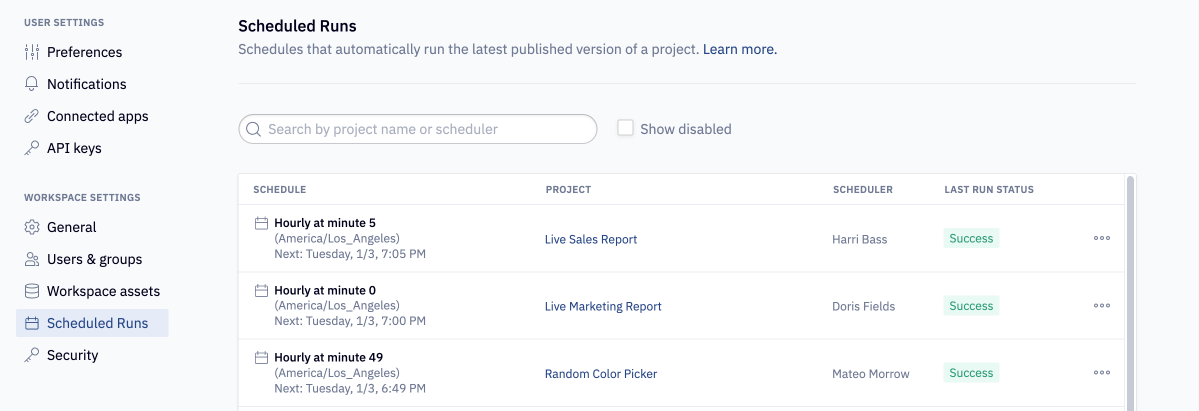
Managing scheduled runs
Any scheduled run can be altered by selecting the right-hand menu. Potential edits to scheduled runs include frequency, notification preferences, and notification recipients.
From the menu, the scheduled run can also be disabled/enabled or deleted. A disabled run will not execute, but can be re-enabled at any time. Once a run is deleted, it is forever gone and would need to be recreated from scratch.