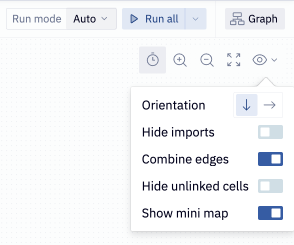Graph view
The Graph view shows the relationship between cells in a Hex project.
Variable references are automatically inferred as a link (or "edge"), and displayed in a visual layout such as the example you see below:
You can think of the Graph view as a visual mirror to your logic. Any changes you make to your cells in the Notebook view will automatically be reflected in the Graph view and vice versa.
Navigating the Graph view
Once you select a specific cell, we highlight upstream ancestor cells and downstream descendent cells in the Graph view and automatically scroll to that cell in the Notebook view. This can be helpful for especially long or complex projects where it is difficult to see the dependencies between cells.
To optimize the legibility of the Graph view, there are different methods to organize the elements within the Graph view. You can re-arrange cells by dragging and dropping them anywhere in the Graph view. There are also navigation options, which you can use to zoom in, zoom out or zoom to fit the width. This width can be adjusted by dragging the border between the Graph view and your logic.
Finally, you can adjust the Graph view display settings to reveal or hide imports and unlinked cells as well as combine or separate edges. These display settings are all enabled by default.