Sections
Organize cells in your notebook with sections.
Sections are a way to organize cells in the Notebook view, to group together pieces of logic and reduce clutter.
For reusable groups of cells that can be reused across projects, see components
Create a new section
There are a few different ways to create a section from a project.
- To create an empty section, use the Add cell bar in the Notebook view — sections are listed under the '…' option.
- To create a section from existing cells, select cells by holding down
commandon a Mac, orctrlon a Windows computer, and click the cells you want to select. You can create a new section from the action bar that appears at the bottom of the page.
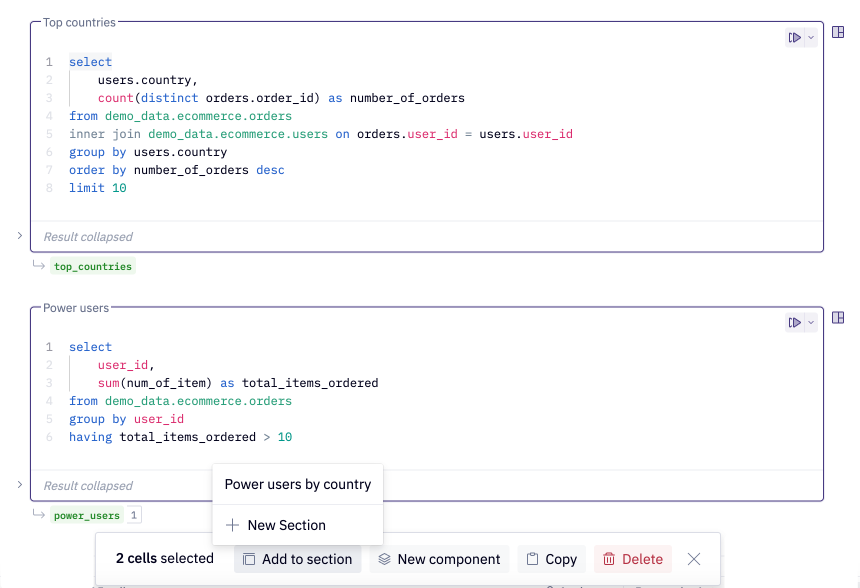
Work within sections
Sections can be nested to further organize your notebook. You can create new cells within a section, or move existing cells into a section via drag and drop.
By default, section headings reflect the level of nesting, with the outermost sections styled as a Heading 1. Sections headings can be reformatted to fit the following styles:
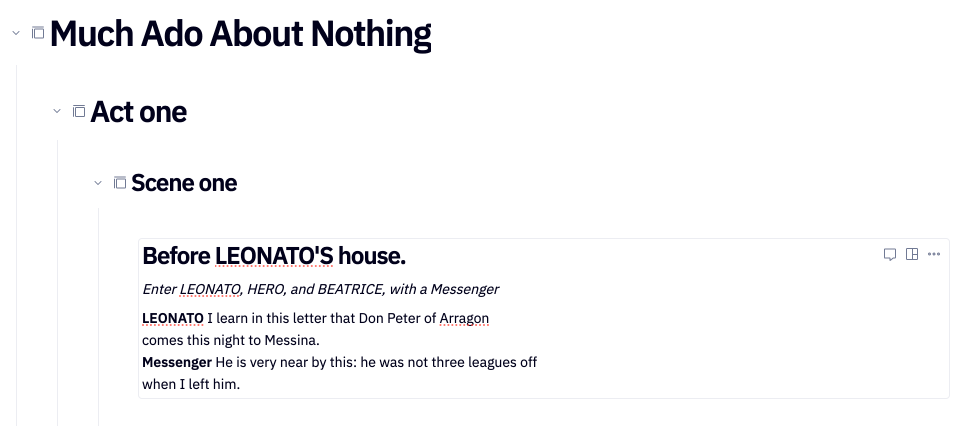
Collapse sections via the caret to the left of the section heading to minimize content.
Deleting sections
Deleting a section will also delete the cells within that section. To remove a section without impacting its cells, eject the cells into your project as shown below:
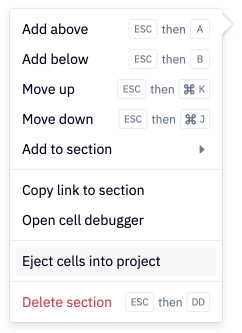
Section limitations
- Sections cannot be used with Markdown or Jinja.
- Sections cannot be reused across projects (see components), and do not impact a project's execution graph.
- Sections are only able to be used in the Notebook, and cannot be used in the App builder