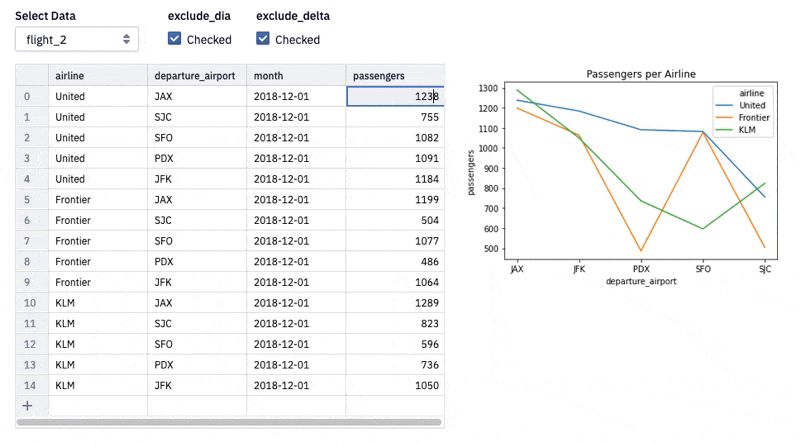Table inputs
Use table inputs to enable common spreadsheet-like input workflows.
- Users will need Can Edit permissions to create and edit input cells.
- Users with Can View App permissions and higher can interact with input cells in published Apps.
Configure table inputs
You can start from an empty table and fill in values individually or you can pre-populate a Table with a defined dataframe.
If you pre-populate a Table, only the first 250 rows of the referenced dataframe will be included.
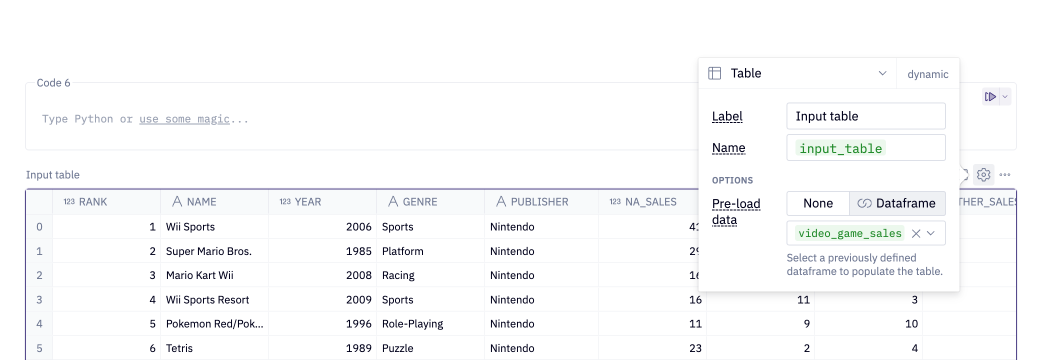
Table inputs return as Pandas DataFrames, and can be accessed and manipulated the same as any others:
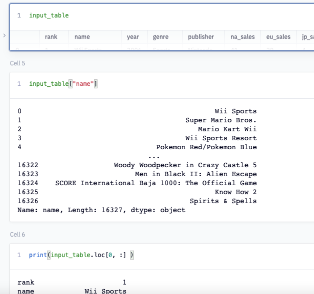
Currently, columns can be configured as string, numeric, & boolean data types. Additional column formatting and manipulation can be done downstream in code.
Pre-populate Input tables
If you pre-populate an Input Table and make subsequent changes, you can recover the original input data by pressing the Reset data button at the top of the table.
Changes made to an Input Table are always preserved until a user presses the Reset data button to ensure that user input is never lost. If a user has changed table values, those edits will be retained even if they re-run the project.
The output of any Input Table is saved as a separate DataFrame, so you don't have to worry about accidentally overwriting your original data.