Threads
With Threads, users can ask natural language questions and get AI-powered insights based on semantic models and warehouse tables, all in a conversational interface.
The Threads agent heavily prioritizes semantic models and endorsed data sources in order to provide high quality answers.
- Threads is in public beta.
- Threads is available on Team and Enterprise plans.
- Users require an Explorer role or higher to use Threads.
- Users with any role can view Threads that have been shared with them.
Threads quickstart guide
Threads allow users with the Explorer role or higher to interact with your data conversationally without thinking about code. Here’s a quick checklist for how to get things set up and ensure Threads generate high quality responses:
- Endorse workspace assets with statuses: Endorsed data & projects are prioritized by all agents to allow more fine-grained control over the self-serve experience and improve response quality from Threads. Admins and Editors can use Threads with endorsed assets prioritized. Enabling Endorsed Mode restricts the agent to using only endorsed assets, while turning this off allows the Agent to access all data (with endorsed assets prioritized). Explorers can only use Threads in Endorsed Mode. Start endorsing data and projects to make it easier for agents to know which data is prioritized when answering questions.
- Contribute to Agent Workspace Rules: If you want to guide agents with information about your organization or other high-level context about when to use which data, you can add to the Agent Workspace Rules.
- Curate context to improve AI results: Provide Hex agents with a focused view on relevant information, leading to more accurate suggestions. Limiting, excluding, or endorsing data helps agents more precisely find what they're looking for.
Where to find Threads
Within Hex
If creating Threads is enabled for a given user, they will see a prompt bar on the homepage. Entering a prompt from the homepage will create a new Thread.
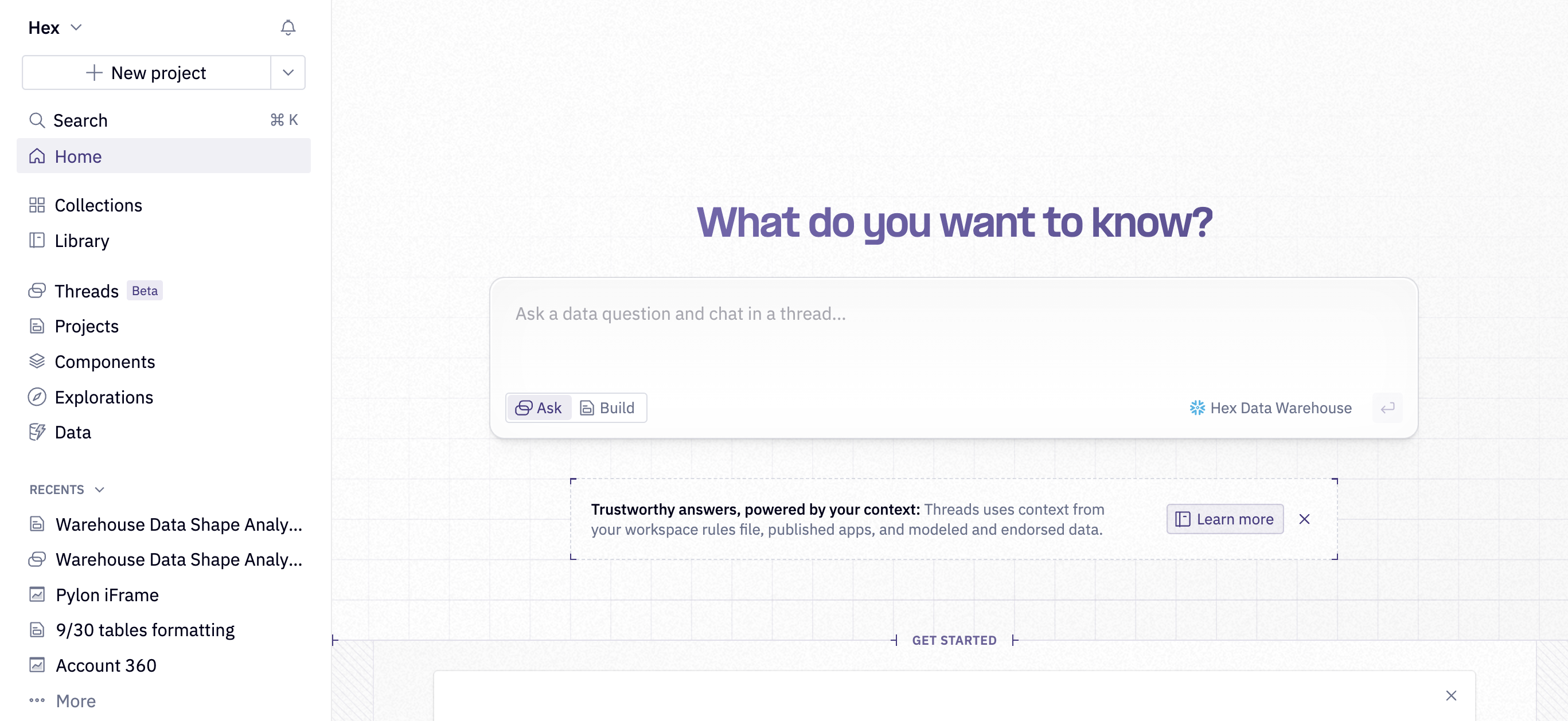
All users will have access to a Threads page on the left side of their homepage. Users without the ability to create threads will see threads that have been shared with them in this page. Users with the ability to create threads will also see threads they've created in this list and can use a New thread button.
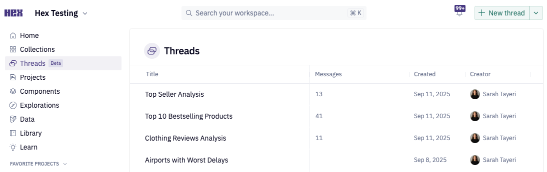
All users will see recently created threads that they have access to in the "Jump Back In" section of their homepage.
Slack
Hex’s Slack integration enables you to interact with Hex Threads directly in your Slack workspace. As part of the agent's response in public and private Slack channels, the Hex Agent will return a Threads link.
Data sources
When using Threads, users can select a data source via the selector in the lower right of the prompt bar. Users will be able to select from any data connections they have "Can query" access to.
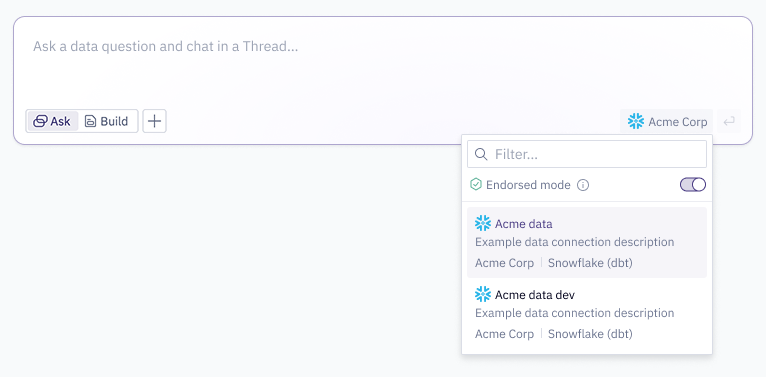
Endorsed Mode on: Agent can access endorsed assets only
When the agent is restricted to only use endorsed assets, Threads will only search for endorsed projects and data in your workspace as context to inform how it answers questions.
Endorsed Mode off: Agent can access all data
When the agent is not restricted to only use endorsed data, Threads will still prioritize endorsed data when relevant, but can access all data in the connection. Threads will also use metadata like column and table descriptions and data endorsements as context to inform how it answers questions.
Threads behavior and exploring
To use Threads, it's as simple as asking a question in the prompt bar. After you hit enter on your question, Threads will display the agent's thinking text and show you the tools the agent is calling, as well as the results of those tool calls, in real time.
The agent has a search tool to find existing published apps in the workspace that may answer the user's question. The tool call searches the workspace for published apps, prioritizing endorsed projects, and the agent judges whether the projects are relevant enough to the user's question. If the agent deems any published apps to be useful, the agent will return the published apps to the user as part of its response. The agent will not look at any unpublished projects.
Other examples of tools include searching for semantic columns, creating visualizations, generating and executing SQL, and looking at visualization results.
When the agent returns a response, the tool calls and thinking text will be collapsed automatically. You can always expand the tool calls and thinking text to understand how the agent arrived at a particular result.
In the agent response, the agent will typically explain the logic it used to arrive at the returned insight, and share results in the form of tables, pivots, and visualizations. Users can interact with results in similar ways that they'd interact with a published app; they can hover over visualizations for tooltips, and explore from cells to make tweaks to visualizations the agent produces. For example, if the agent produces a stacked bar chart to visualize a result, a user could continue analysis manually by exploring from the chart to change the field that is colored by, and change the visualization type.
Of course, users can also ask follow up questions in their threads to tweak results.
If there is a particular data source you want the agent to use when answering your question, you can tag data sources with @ in your prompt.
Uploading CSVs
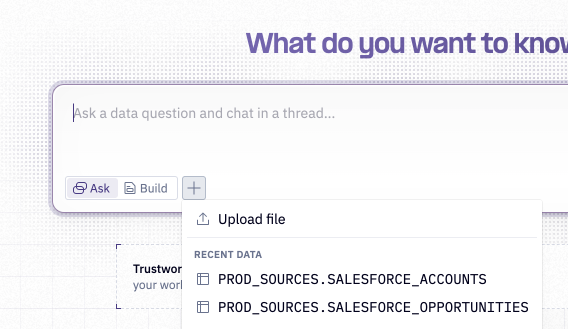
Upload and analyze CSV data with Threads. Users can upload CSVs and the agent can craft queries based on the file provided. The agent is also capable of joining the CSV data with existing warehouse data, enabling cross-source insights through a simple file upload.
CSV upload in Threads requires the allow file uploads setting to be turned on.
Sharing
To share, open the Share modal in the upper right.
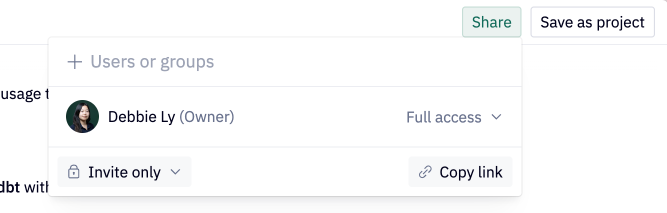
Threads shared with other users are read-only. In the modal, choose to share the thread with individual users, groups of users, or with the entire workspace. A recipient will only be able to view a thread that has been shared with them if they have access to the underlying data connection.
When a recipient views a Thread that has been shared with them, they will be able to fully interact with the Thread, including exploring from results and expanding tool calls/thinking text. The recipient will be able to see the prompts the sharer has sent. The recipient will not be able to continue the Thread with their own prompts; additional prompts can only be sent by the Thread owner.
If further prompts are sent and analysis is performed in a Thread that has been shared with users, recipients will be able to see the Thread update in real time.
Saving as a project
Users with Editor roles or higher will be able to save a Thread as a project. This gives users a familiar environment to review and understand the logic the agent used to produce Thread results. The prompt history will be included in a markdown cell at the top of the project to maintain context. Saving a Thread as a project will copy the underlying logic from the Thread at the time it is saved; further changes made to the Thread will not be reflected in the saved project.
OAuth and Threads
When using Threads with an OAuth data connection, the user's personal credentials will be used to execute SQL queries. If the data connection has credential sharing enabled for notebooks, threads can be shared with other users in the workspace. Recipients of shared Threads will see the outputs that were created using the Thread creator's OAuth credentials.
If the data connection has credential sharing disabled for notebooks, users will not be able to share threads they've created with any other users in the workspace.
Improving Threads results
Workspace Managers and Admins can curate context in the workspace to continually improve Threads results. Workspace Managers and Admins can add context in the form of semantic projects, project and data endorsements, data metadata, and the agent rules file. Read more about curating context to improve AI results in Hex here.